Use audit events to create App Control policy rules
Note
Some capabilities of App Control for Business are only available on specific Windows versions. Learn more about App Control feature availability.
Running App Control in audit mode lets you discover applications, binaries, and scripts that are missing from your App Control policy but should be included.
While an App Control policy is running in audit mode, any binary that runs but would have been denied is logged in the Applications and Services Logs\Microsoft\Windows\CodeIntegrity\Operational event log. Script and MSI are logged in the Applications and Services Logs\Microsoft\Windows\AppLocker\MSI and Script event log. These events can be used to generate a new App Control policy that can be merged with the original Base policy or deployed as a separate Supplemental policy, if allowed.
Overview of the process to create App Control policy to allow apps using audit events
Note
You must have already deployed an App Control audit mode policy to use this process. If you have not already done so, see Deploying App Control for Business policies.
To familiarize yourself with creating App Control rules from audit events, follow these steps on a device with an App Control audit mode policy.
Install and run an application not allowed by the App Control policy but that you want to allow.
Review the CodeIntegrity - Operational and AppLocker - MSI and Script event logs to confirm events, like those shown in Figure 1, are generated related to the application. For information about the types of events you should see, refer to Understanding App Control events.
Figure 1. Exceptions to the deployed App Control policy
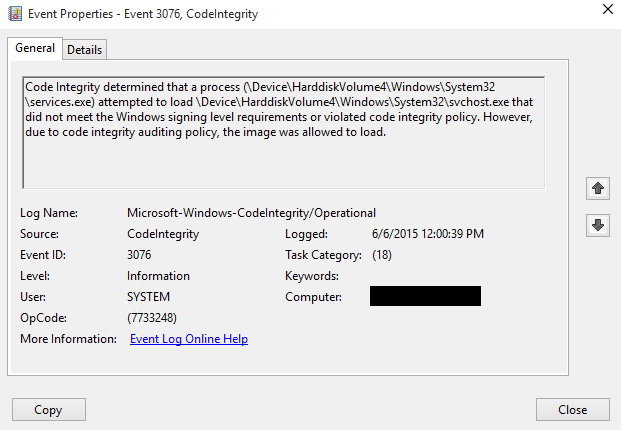
In an elevated PowerShell session, run the following commands to initialize variables used by this procedure. This procedure builds upon the Lamna_FullyManagedClients_Audit.xml policy introduced in Create an App Control policy for fully managed devices and will produce a new policy called EventsPolicy.xml.
$PolicyName= "Lamna_FullyManagedClients_Audit" $LamnaPolicy=$env:userprofile+"\Desktop\"+$PolicyName+".xml" $EventsPolicy=$env:userprofile+"\Desktop\EventsPolicy.xml" $EventsPolicyWarnings=$env:userprofile+"\Desktop\EventsPolicyWarnings.txt"Use New-CIPolicy to generate a new App Control policy from logged audit events. This example uses a FilePublisher file rule level and a Hash fallback level. Warning messages are redirected to a text file EventsPolicyWarnings.txt.
New-CIPolicy -FilePath $EventsPolicy -Audit -Level FilePublisher -Fallback SignedVersion,FilePublisher,Hash -UserPEs -MultiplePolicyFormat 3> $EventsPolicyWarningsNote
When you create policies from audit events, you should carefully consider the file rule level that you select to trust. The preceding example uses the FilePublisher rule level with a fallback level of Hash, which may be more specific than desired. You can re-run the above command using different -Level and -Fallback options to meet your needs. For more information about App Control rule levels, see Understand App Control policy rules and file rules.
Find and review the App Control policy file EventsPolicy.xml that should be found on your desktop. Ensure that it only includes file and signer rules for applications, binaries, and scripts you wish to allow. You can remove rules by manually editing the policy XML or use the App Control Policy Wizard tool (see Editing existing base and supplemental App Control policies with the Wizard).
Find and review the text file EventsPolicyWarnings.txt that should be found on your desktop. This file will include a warning for any files that App Control couldn't create a rule for at either the specified rule level or fallback rule level.
Note
New-CIPolicy only creates rules for files that can still be found on disk. Files which are no longer present on the system will not have a rule created to allow them. However, the event log should have sufficient information to allow these files by manually editing the policy XML to add rules. You can use an existing rule as a template and verify your results against the App Control policy schema definition found at %windir%\schemas\CodeIntegrity\cipolicy.xsd.
Merge EventsPolicy.xml with the Base policy Lamna_FullyManagedClients_Audit.xml or convert it to a supplemental policy.
For information on merging policies, refer to Merge App Control for Business policies and for information on supplemental policies see Use multiple App Control for Business Policies.
Convert the Base or Supplemental policy to binary and deploy using your preferred method.