Windows Update for Business reports feedback, support, and troubleshooting
There are several resources that you can use to find help with Windows Update for Business reports. Whether you're just getting started or an experienced administrator, use the following resources when you need help with Windows Update for Business reports:
Send product feedback about Windows Update for Business reports
Open a Microsoft support case
Follow the Windows IT Pro blog to learn about upcoming changes to Windows Update for Business reports
Use Microsoft Q&A to ask product questions
Send product feedback
Use the product feedback option to offer suggestions for new features and functionality, or to suggest changes to the current Windows Update for Business reports features. You can share feedback directly to the Windows Update for Business reports product group. To provide product feedback:
- In the upper right corner of the Azure portal, select the feedback icon.
- Select either the smile or the frown to rate your satisfaction with your experience.
- In the text box, describe what you did or didn't like. When providing feedback about a problem, be sure to include enough detail in your description so it can be properly identified by the product group.
- Choose if you'd like to allow Microsoft to email you about your feedback.
- Select Submit feedback when you've completed the feedback form.
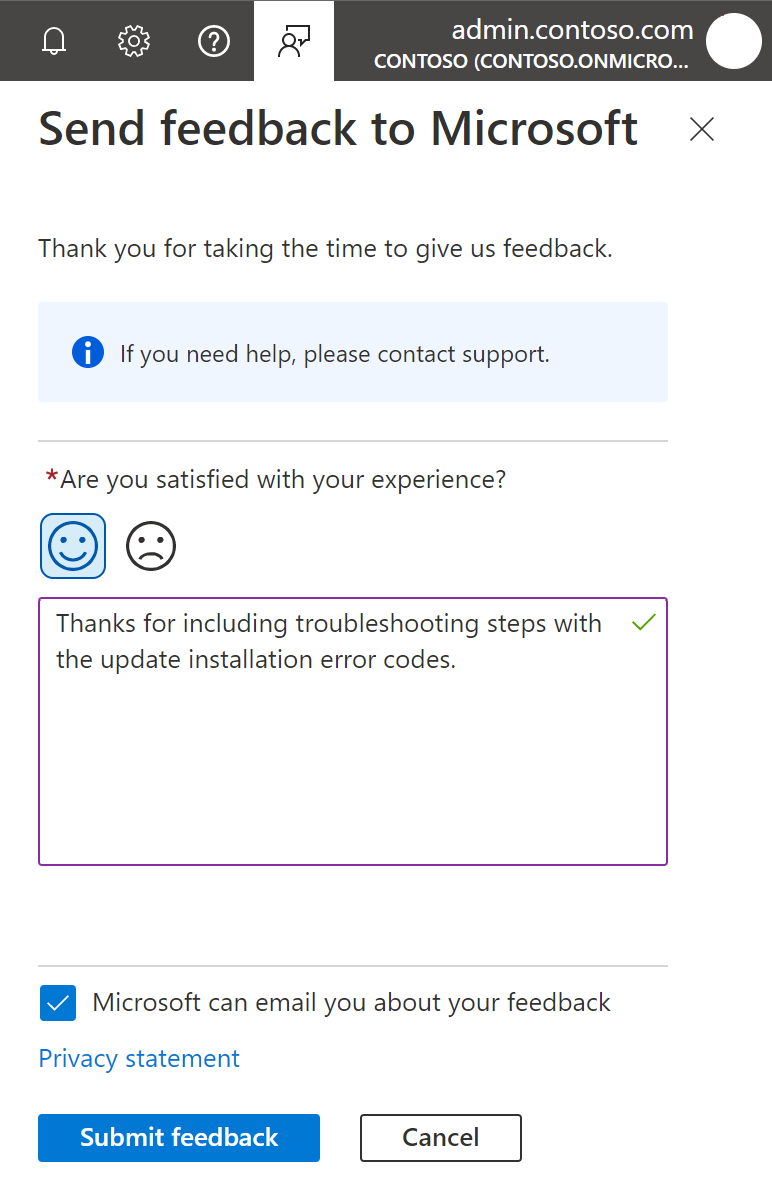
Open a Microsoft support case
You can open support requests directly from the Azure portal. If the Help + Support page doesn't display, verify you have access to open support requests. For more information about role-based access controls for support requests, see Create an Azure support request. To create a new support request for Windows Update for Business reports:
- Open the Help + Support page from the following locations:
- In the Send product feedback flyout, select the contact support link.
- From the Azure portal, select New support request under the Support + Troubleshooting heading.
Select Create a support request, which opens the new support request page.
On the Problem description tab, provide information about the issue. The following items in bold italics should be used to help ensure a Windows Update for Business reports engineer receives your support request:
- Summary - Brief description of the issue
- Issue type - Technical
- Subscription - Select the subscription used for Windows Update for Business reports
- Service - My services
- Service type - Select Windows Update for Business reports under Monitoring and Management
Based on the information you provided, you are shown some Recommended solutions you can use to try to resolve the problem.
Complete the Additional details tab and then create the request on the Review + create tab.
Documentation feedback
Select the Feedback link in the upper right of any article to go to the Feedback section at the bottom. Feedback is integrated with GitHub Issues. For more information about this integration with GitHub Issues, see the docs platform blog post.
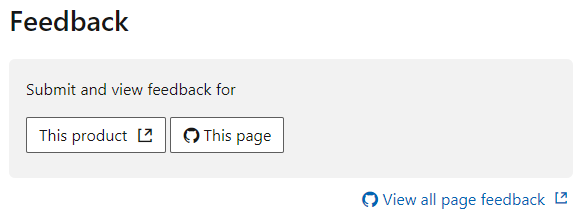
To share feedback about the current article, select This page. A GitHub account is a prerequisite for providing documentation feedback. Once you sign in, there's a one-time authorization for the MicrosoftDocs organization. It then opens the GitHub new issue form. Add a descriptive title and detailed feedback in the body, but don't modify the document details section. Then select Submit new issue to file a new issue for the target article in the Windows-ITPro-docs GitHub repository.
To see whether there's already feedback for this article, select View all page feedback. This action opens a GitHub issue query for this article. By default it displays both open and closed issues. Review any existing feedback before you submit a new issue. If you find a related issue, select the face icon to add a reaction, add a comment to the thread, or Subscribe to receive notifications.
Use GitHub Issues to submit the following types of feedback:
- Doc bug: The content is out of date, unclear, confusing, or broken.
- Doc enhancement: A suggestion to improve the article.
- Doc question: You need help with finding existing documentation.
- Doc idea: A suggestion for a new article.
- Kudos: Positive feedback about a helpful or informative article.
- Localization: Feedback about content translation.
- Search engine optimization (SEO): Feedback about problems searching for content. Include the search engine, keywords, and target article in the comments.
If you create an issue for something not related to documentation, Microsoft will close the issue and redirect you to a better feedback channel. For example:
- Product feedback for Windows Update for Business reports
- Product questions (using Microsoft Q&A)
- Support requests for Windows Update for Business reports
To share feedback about the Microsoft Learn platform, see Microsoft Learn feedback. The platform includes all of the wrapper components such as the header, table of contents, and right menu. Also how the articles render in the browser, such as the font, alert boxes, and page anchors.