Item templates for list view
This section contains item templates that you can use with a ListView control. Use these templates to get the look of common app types.
To demonstrate data binding, these templates bind ListViewItems to the example Recording class from the data binding overview.
Note
Currently, when a DataTemplate contains multiple controls (for example, more than a single TextBlock), the default accessible name for screenreaders comes from .ToString() on the item. As a convenience you can instead set the AutomationProperties.Name on the root element of the DataTemplate. For more on accessibility, see Accessibility overview.
Single line list item
Use this template to display a list of items with an image and a single line of text.
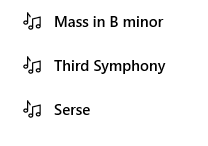
![]()
<ListView ItemsSource="{x:Bind ViewModel.Recordings}">
<ListView.ItemTemplate>
<DataTemplate x:Name="SingleLineDataTemplate" x:DataType="local:Recording">
<StackPanel Orientation="Horizontal" Height="44" Padding="12" AutomationProperties.Name="{x:Bind CompositionName}">
<Image Source="Placeholder.png" Height="16" Width="16" VerticalAlignment="Center"/>
<TextBlock Text="{x:Bind CompositionName}" VerticalAlignment="Center" Style="{ThemeResource BaseTextBlockStyle}" Foreground="{ThemeResource SystemControlPageTextBaseHighBrush}" Margin="12,0,0,0"/>
</StackPanel>
</DataTemplate>
</ListView.ItemTemplate>
</ListView>
Double line list item
Use this template to display a list of items with an image and two lines of text.
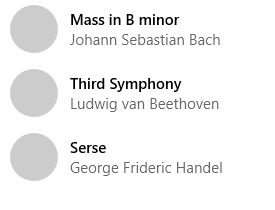
![]()
<ListView ItemsSource="{x:Bind ViewModel.Recordings}">
<ListView.ItemTemplate>
<DataTemplate x:Name="DoubleLineDataTemplate" x:DataType="local:Recording">
<StackPanel Orientation="Horizontal" Height="64" AutomationProperties.Name="{x:Bind CompositionName}">
<Ellipse Height="48" Width="48" VerticalAlignment="Center">
<Ellipse.Fill>
<ImageBrush ImageSource="Placeholder.png"/>
</Ellipse.Fill>
</Ellipse>
<StackPanel Orientation="Vertical" VerticalAlignment="Center" Margin="12,0,0,0">
<TextBlock Text="{x:Bind CompositionName}" Style="{ThemeResource BaseTextBlockStyle}" Foreground="{ThemeResource SystemControlPageTextBaseHighBrush}" />
<TextBlock Text="{x:Bind ArtistName}" Style="{ThemeResource BodyTextBlockStyle}" Foreground="{ThemeResource SystemControlPageTextBaseMediumBrush}"/>
</StackPanel>
</StackPanel>
</DataTemplate>
</ListView.ItemTemplate>
</ListView>
Triple line list item
Use this template to display a list of items with three lines of text.
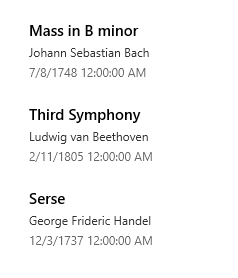
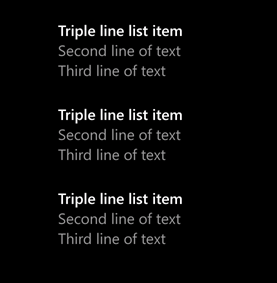
<ListView ItemsSource="{x:Bind ViewModel.Recordings}">
<ListView.ItemTemplate>
<DataTemplate x:Name="TripleLineDataTemplate" x:DataType="local:Recording">
<StackPanel Height="84" Padding="20" AutomationProperties.Name="{x:Bind CompositionName}">
<TextBlock Text="{x:Bind CompositionName}" Style="{ThemeResource BaseTextBlockStyle}" Margin="0,4,0,0"/>
<TextBlock Text="{x:Bind ArtistName}" Style="{ThemeResource CaptionTextBlockStyle}" Opacity=".8" Margin="0,4,0,0"/>
<TextBlock Text="{x:Bind ReleaseDateTime}" Style="{ThemeResource CaptionTextBlockStyle}" Opacity=".6" Margin="0,4,0,0"/>
</StackPanel>
</DataTemplate>
</ListView.ItemTemplate>
</ListView>
Table list item
Use this template to display a list of items with text in defined columns.

<ListView ItemsSource="{x:Bind ViewModel.Recordings}">
<ListView.HeaderTemplate>
<DataTemplate>
<Grid Padding="12" Background="{ThemeResource SystemBaseLowColor}">
<Grid.ColumnDefinitions>
<ColumnDefinition Width="408"/>
<ColumnDefinition Width="360"/>
<ColumnDefinition Width="360"/>
</Grid.ColumnDefinitions>
<TextBlock Text="Composition" Style="{ThemeResource CaptionTextBlockStyle}"/>
<TextBlock Grid.Column="1" Text="Artist" Style="{ThemeResource CaptionTextBlockStyle}"/>
<TextBlock Grid.Column="2" Text="Release Date" Style="{ThemeResource CaptionTextBlockStyle}"/>
</Grid>
</DataTemplate>
</ListView.HeaderTemplate>
<ListView.ItemTemplate>
<DataTemplate x:Name="TableDataTemplate" x:DataType="local:Recording">
<Grid Height="48" AutomationProperties.Name="{x:Bind CompositionName}">
<Grid.ColumnDefinitions>
<ColumnDefinition Width="48"/>
<ColumnDefinition Width="360"/>
<ColumnDefinition Width="360"/>
<ColumnDefinition Width="360"/>
</Grid.ColumnDefinitions>
<Ellipse Height="32" Width="32" VerticalAlignment="Center">
<Ellipse.Fill>
<ImageBrush ImageSource="Placeholder.png"/>
</Ellipse.Fill>
</Ellipse>
<TextBlock Grid.Column="1" VerticalAlignment="Center" Style="{ThemeResource BaseTextBlockStyle}" Text="{x:Bind CompositionName}" />
<TextBlock Grid.Column="2" VerticalAlignment="Center" Text="{x:Bind ArtistName}"/>
<TextBlock Grid.Column="3" VerticalAlignment="Center" Text="{x:Bind ReleaseDateTime}"/>
</Grid>
</DataTemplate>
</ListView.ItemTemplate>
</ListView>
Related articles
Windows developer
