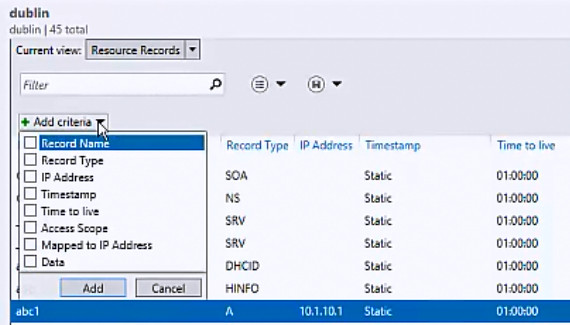View DNS Resource Records for a DNS Zone
You can use this topic to view DNS resource records for a DNS zone in the IPAM client console.
Membership in Administrators, or equivalent, is the minimum required to perform this procedure.
To view DNS resource records for a zone
In Server Manager, click IPAM. The IPAM client console appears.
In the navigation pane, in MONITOR AND MANAGE, click DNS Zones. The navigation pane divides into an upper navigation pane and a lower navigation pane.
In the lower navigation pane, click Forward Lookup, and then expand the domain and zone list to locate and select the zone you want to view. For example, if you have a zone named dublin, click dublin.
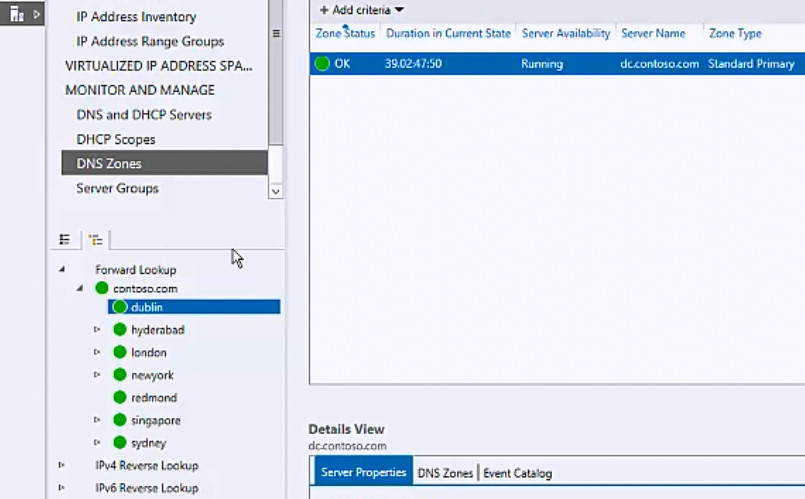
In the display pane, the default view is of the DNS servers for the zone. To change the view, click Current view, and then click Resource Records.
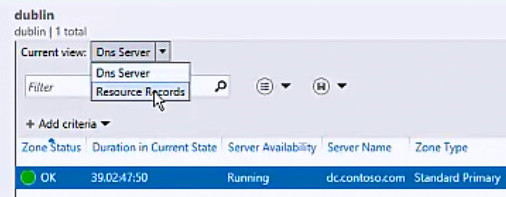
The DNS resource records for the zone are displayed. To filter the records, type the text you want to find in Filter.

To filter the resource records by record type, access scope, or other criteria, click Add criteria, and then make selections from the criteria list and click Add.