Edit a DNS Zone
You can use this topic to edit a DNS zone in the IPAM client console.
Membership in Administrators, or equivalent, is the minimum required to perform this procedure.
To edit a DNS zone
In Server Manager, click IPAM. The IPAM client console appears.
In the navigation pane, in MONITOR AND MANAGE, click DNS Zones. The navigation pane divides into an upper navigation pane and a lower navigation pane.
In the lower navigation pane, make one of the following selections:
Forward Lookup
IPv4 Reverse Lookup
IPv6 Reverse Lookup
For example, select IPv4 Reverse Lookup.
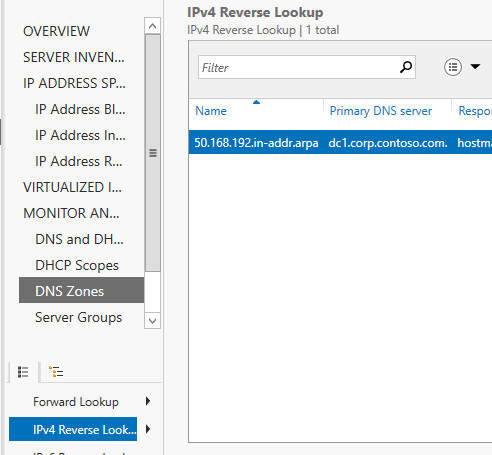
In the display pane, right-click the zone that you want to edit, and then click Edit DNS Zone.
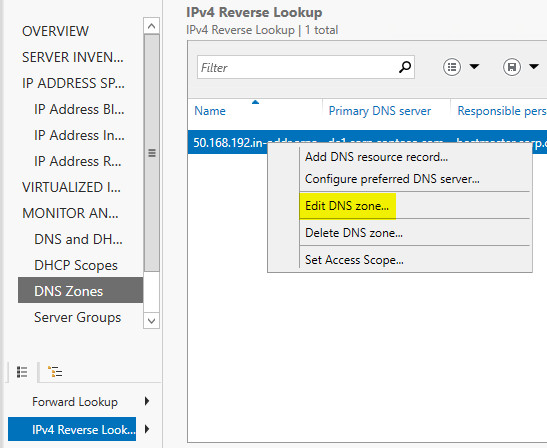
The Edit DNS Zone dialog box opens with the General page selected. If needed, edit the General zone properties: DNS server, Zone category, and Zone type, and then click Apply or, if your edits are complete, OK.
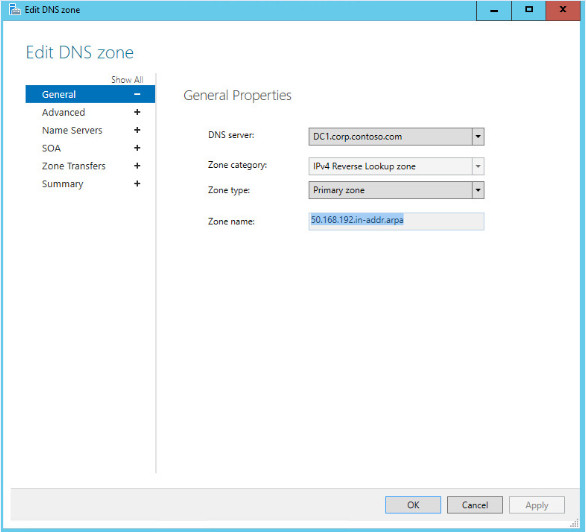
In the Edit DNS Zone dialog box, click Advanced. The Advanced zone properties page opens. If needed, edit the properties that you want to change, and then click Apply or, if your edits are complete, OK.
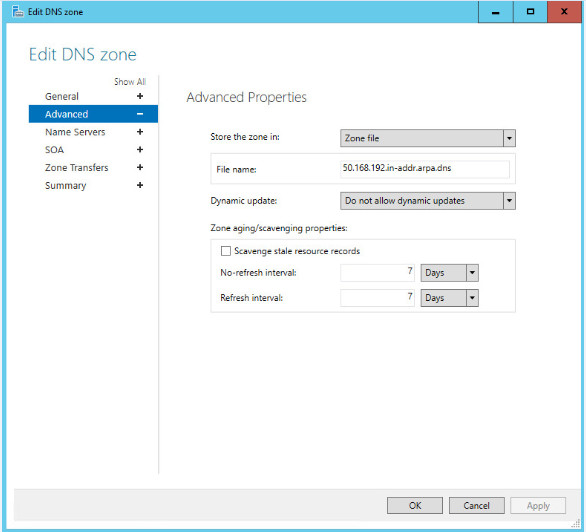
If needed, select the additional zone properties page names (Name Servers, SOA, Zone Transfers), make your edits, and click Apply or OK. To review all of your zone edits, click Summary, and then click OK.