Add a DNS Resource Record
You can use this topic to add one or more new DNS resource records by using the IPAM client console.
Membership in Administrators, or equivalent, is the minimum required to perform this procedure.
To add a DNS resource record
In Server Manager, click IPAM. The IPAM client console appears.
In the navigation pane, in MONITOR AND MANAGE, click DNS Zones. The navigation pane divides into an upper navigation pane and a lower navigation pane.
In the lower navigation pane, click Forward Lookup. All IPAM-managed DNS Forward Lookup zones are displayed in the display pane search results. Right-click the zone where you want to add a resource record, and then click Add DNS resource record.
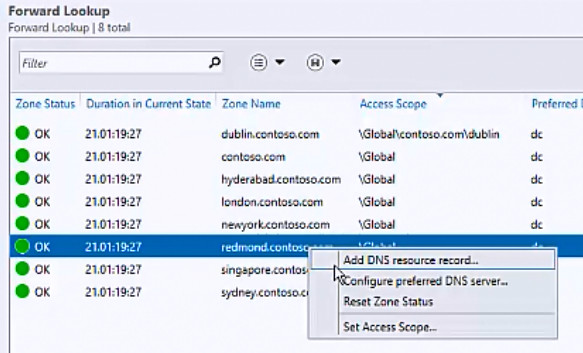
The Add DNS Resource Records dialog box opens. In Resource record properties, click DNS server and select the DNS server where you want to add one or more new resource records. In Configure DNS resource records, click New.
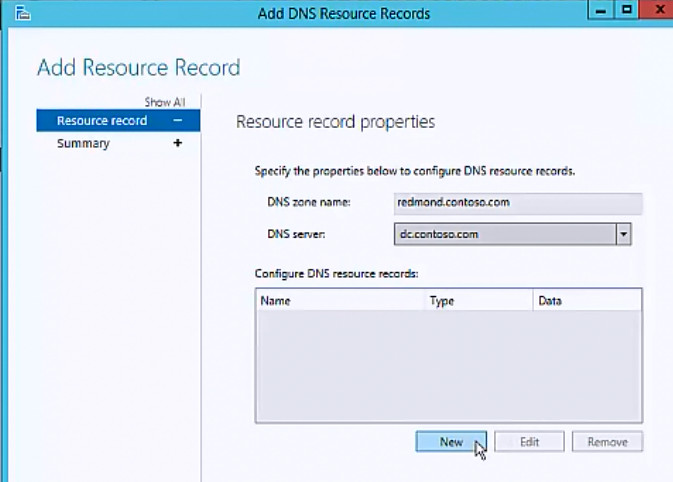
The dialog box expands to reveal New Resource Record. Click Resource record type.
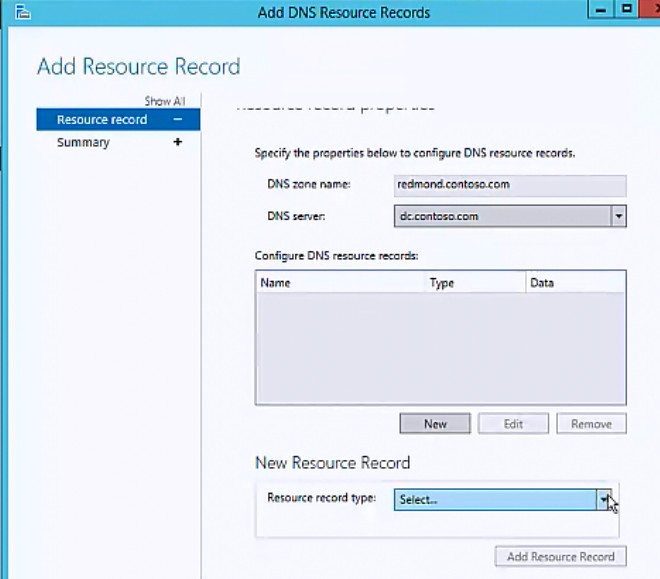
The list of resource record types is displayed. Click the resource record type that you want to add.
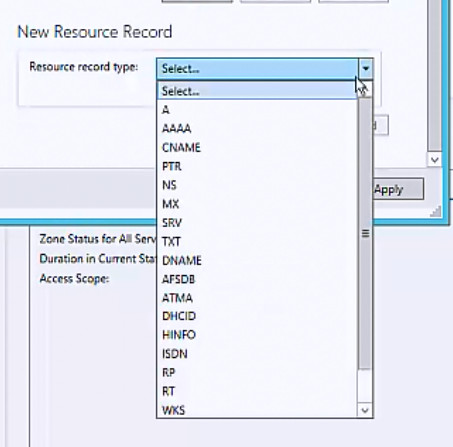
In New Resource Record, in Name, type a resource record name. In IP Address, type an IP address, and then select the resource record properties that are appropriate for your deployment. Click Add Resource Record.
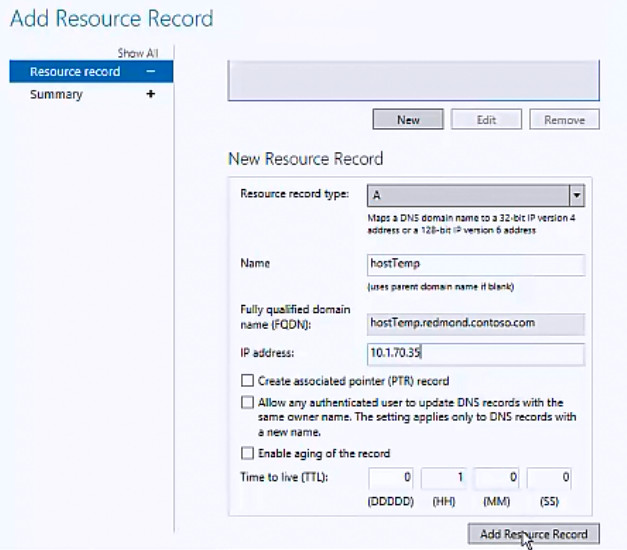
If you do not want to create additional new resource records, click OK. If you want to create additional new resource records, click New.
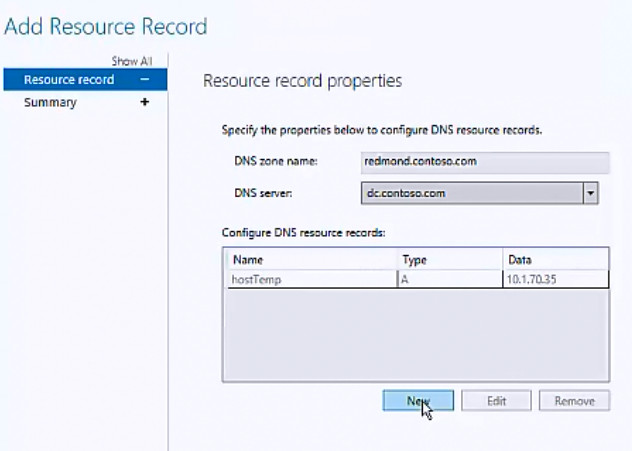
The dialog box expands to reveal New Resource Record. Click Resource record type. The list of resource record types is displayed. Click the resource record type that you want to add.
In New Resource Record, in Name, type a resource record name. In IP Address, type an IP address, and then select the resource record properties that are appropriate for your deployment. Click Add Resource Record.
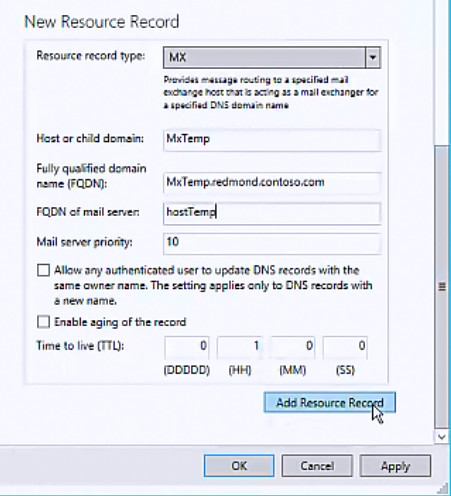
If you want to add more resource records, repeat the process for creating records. When you are done creating new resource records, click Apply.
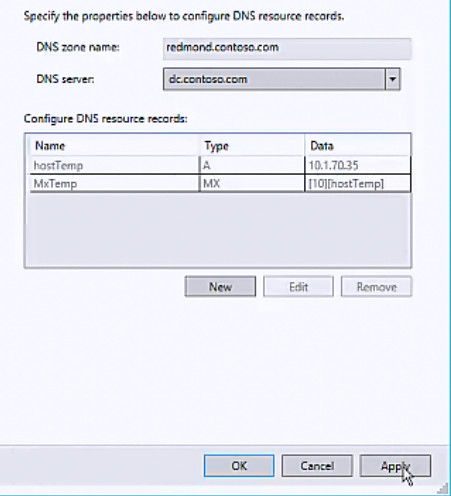
The Add Resource Record dialog box displays a resource records summary while IPAM creates the resource records on the DNS server that you specified. When the records are successfully created, the Status of the record is Success.
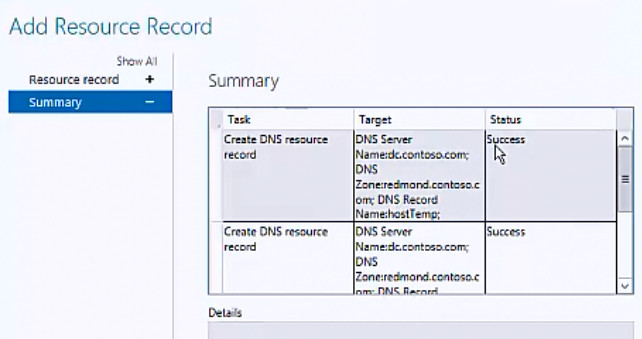
Click OK.