Configure point-in-time restore settings
Point-in-time restore can be configured in a new or existing user setting. All users in groups assigned to the user setting have permission to use the point-in-time restore feature. You can configure point-in-time restore to let your enterprise users start a restore on their Cloud PC. You can also configure the system to have a different cadence for short-term restore points.
- Sign in to the Microsoft Intune admin center > Devices > Windows 365 > User Settings > Add. (Alternately, you can edit an existing user setting.)
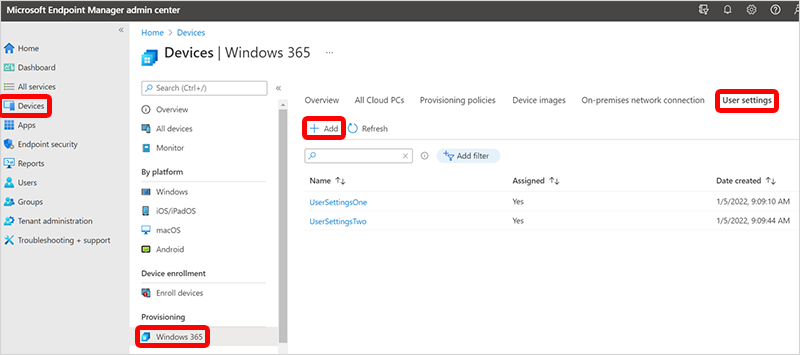
- On the Add user setting page:
- Type a Name.
- If you want the users for this setting to have local admin rights, select Enable Local admin.
- If you want end users to have permissions to restore their own Cloud PCs, select Allow user to initiate restore service.
- For Frequency of restore-point service, choose an interval for how often restore points will be created. There's a limit of 10 restore points. So a shorter frequency results in a shorter overall history of restore points.
- Select Next.
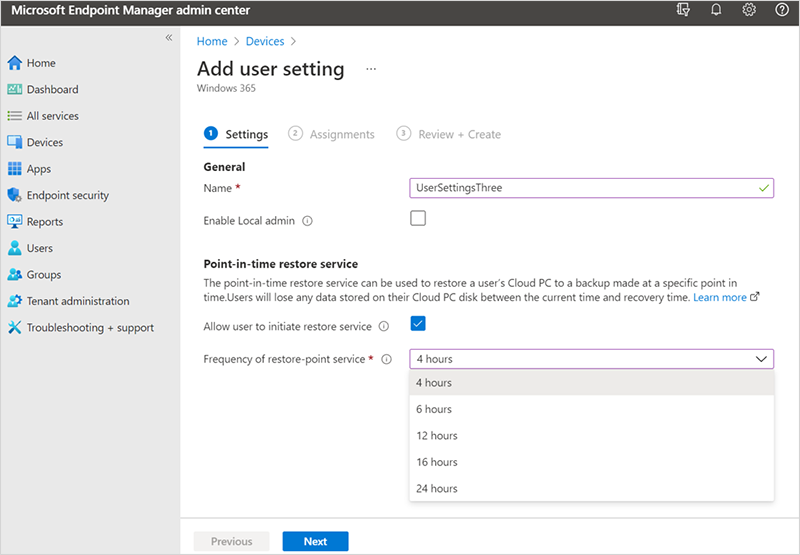
- On the Assignments page, select the groups that you want to have this setting > Next.
- On the Review + Create page, confirm your choices > Finish.
Users in the groups assigned to this user setting will now be able to use the point-in-time restore feature as described below.