Create on-demand manual restore points for Cloud PCs
Cloud PC restore points can be manually created both singly and in bulk.
Create a single manual restore point
- Sign in to the Microsoft Intune admin center > Devices > All devices > select a device > Restore points > Create restore points.
- (Optiona) If you want to share the restore point to a storage account, select Create new restore point for share. If you do, you must also select a Subscription, Storage account, and Access tier.
- Select Create Restore Points > Yes.
The new restore point will be created. It may take up to an hour or more for the new restore point to appear in the list of restore points. If a restore point already exists for this Cloud PC it will be overwritten by the new restore point.
Create multiple manual restore points in bulk
- Sign in to the Microsoft Intune admin center > Devices > All devices > Bulk Device Actions.
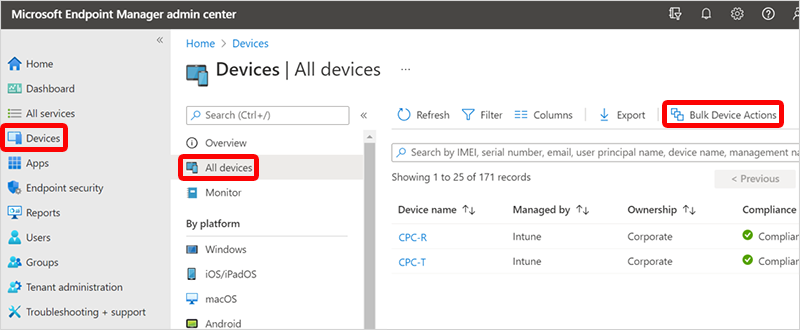
- On the Basics page, select the following options:
- OS: Windows
- Device type: Cloud PCs
- Device action: Create restore points
- (Optional) If you want to share the restore point to a storage account, select Create new restore point for share. Then select the following options:
- Subscription: One of your Azure subscriptions.
- Storage account
- Access tier
- Select Next.
- On the Devices page, choose Select devices to include.
- In the Select devices, choose the Cloud PCs that you want to create manual restore points for > Select > Next.
- On the Review + create page, confirm your choices > Create.
The new restore points will be created. It may take up to an hour or more for the new restore points to appear in the list of restore points. If any of the selected Cloud PCs already have a restore point, the existing restore points will be overwritten.
You can bulk create restore points on up to 5,000 Cloud PCs at once.