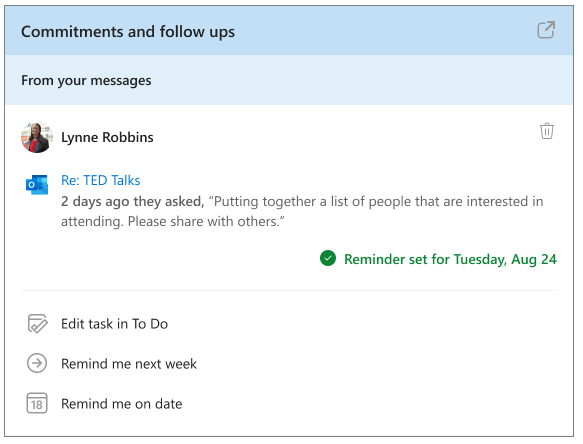Follow up on tasks
Important
We've paused sending Briefing emails to make some improvements. You can still access the Viva Insights Outlook add-in or Viva Insights app in Teams for key functionality until this service resumes. For more information about this change, refer to Briefing pause.
For Commitments and follow-ups in your Briefing, you'll see one or more of the following based on your recent email activity:
- Commitment - Something you promised or committed to do for someone else in an email.
- Request - Something another person asked you to do in an email.
- Follow-up - Something you asked for from someone else in an email.
- To Do task - A task that you've added to your To Do task list.
If you get the Adaptive email version, you can also do the following:
If the related task is already done, select Done.
If you’d like to follow up on the task later, select Remind me. The task is automatically added to To Do and a Briefing email reminder is set for the next working day.
After you select Remind me, you can customize the task or its reminder in these ways:
- To edit the task, select Edit task in To Do.
- To choose a date on which you’d like to be reminded of the task, select Remind me on date.
- To be reminded of the task in the briefing email during the following week, select Remind me next week.
To remove the task from your list, select the Delete (trashcan) icon.
In the following example, you’d select Done to confirm you’ve already done the task related to TED Talks. Or you could select Remind me tomorrow to get a reminder in your next day's briefing email and to view the task in To Do. After you select Remind me, you can further customize your management of the task by editing it in the To Do app or by selecting a reminder for another day.
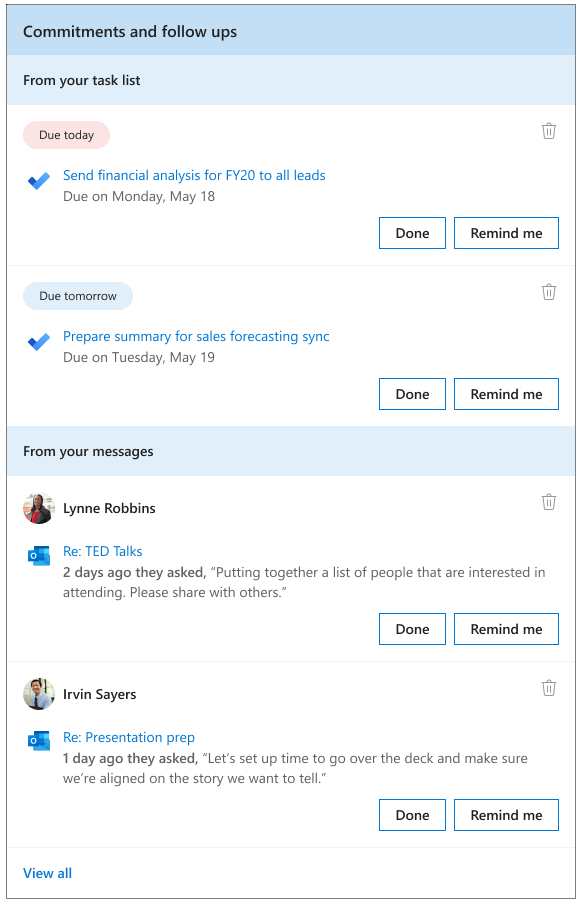
Or if you use the To Do feature, you could select Edit task in To Do.