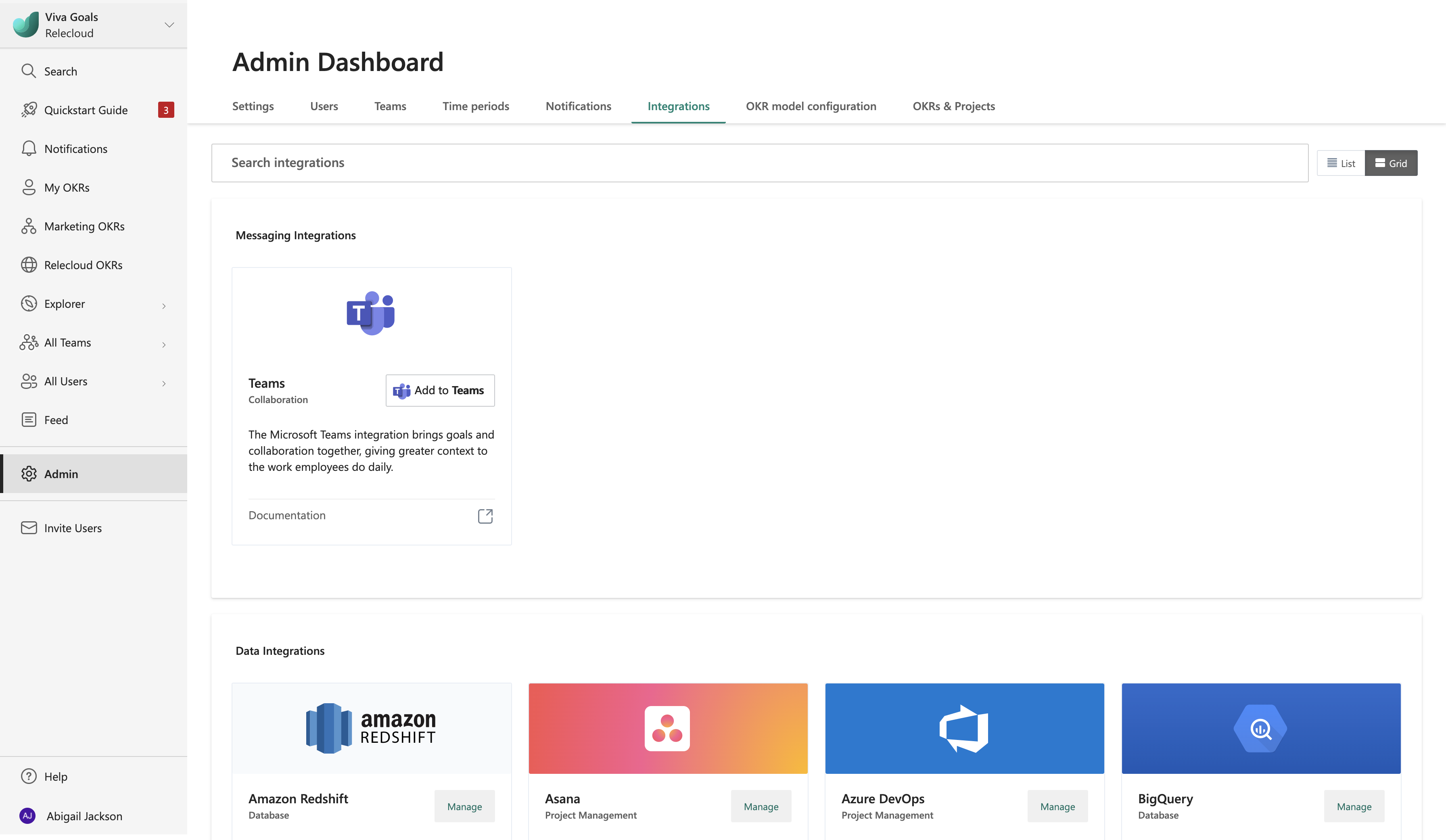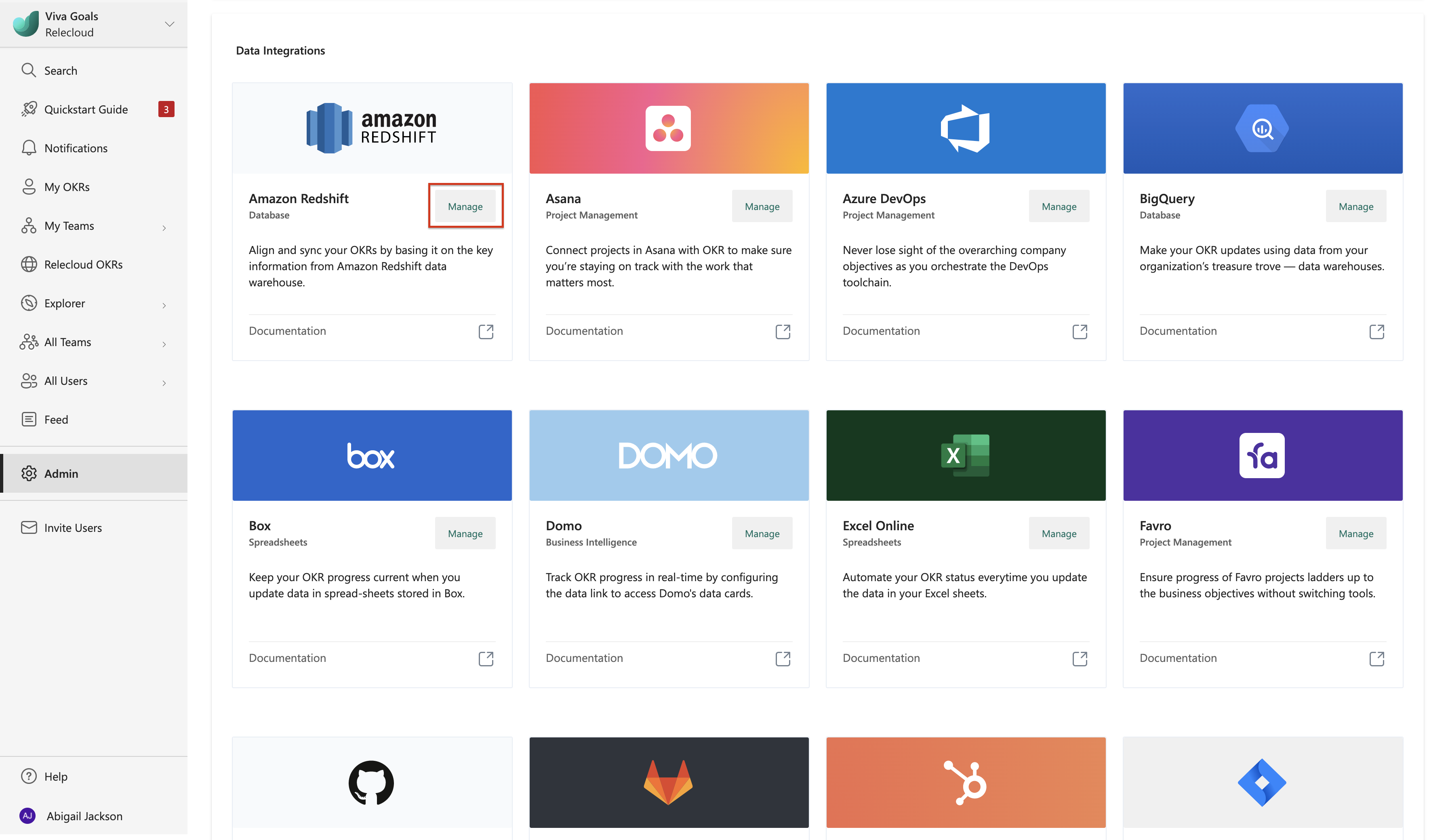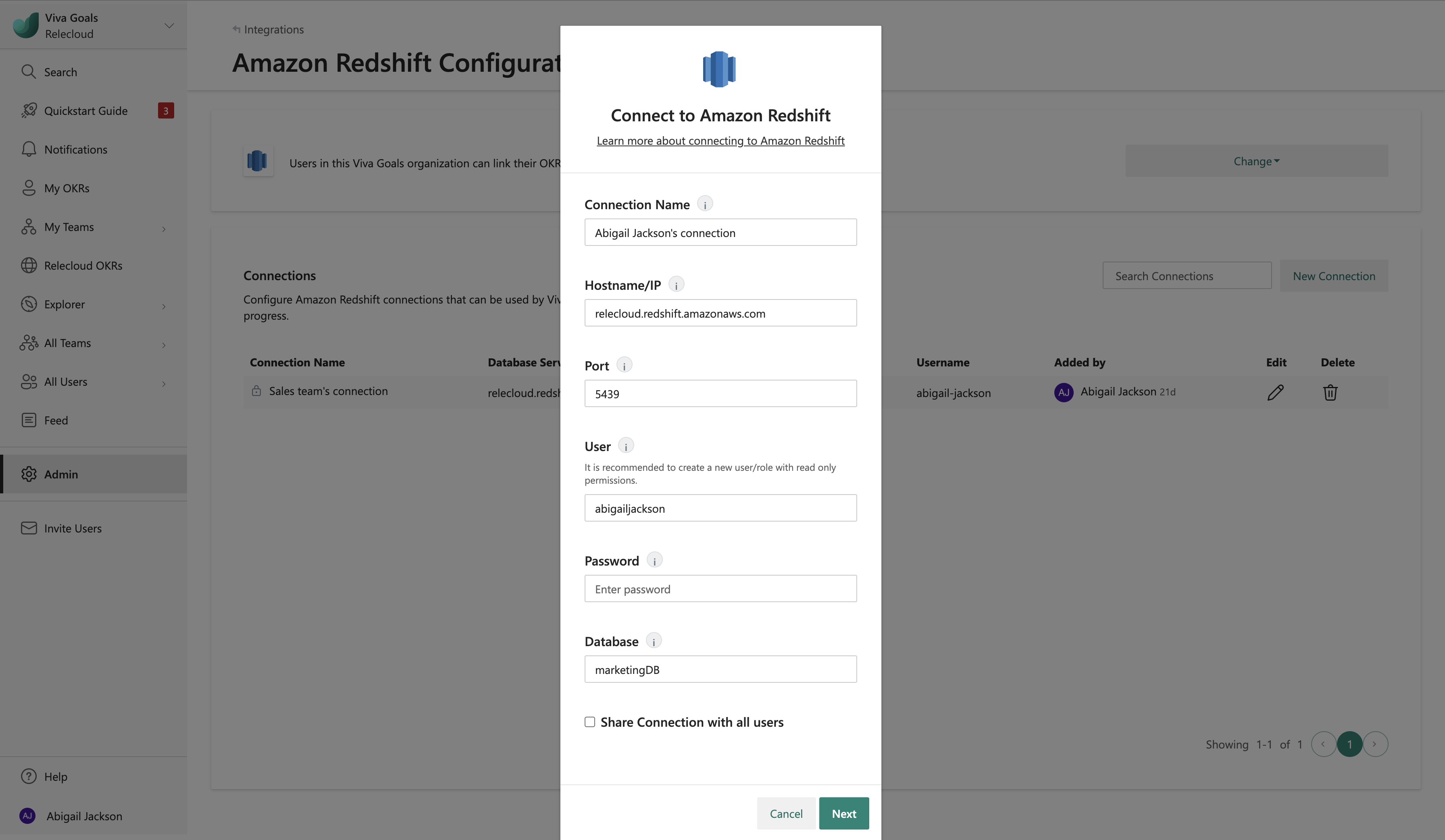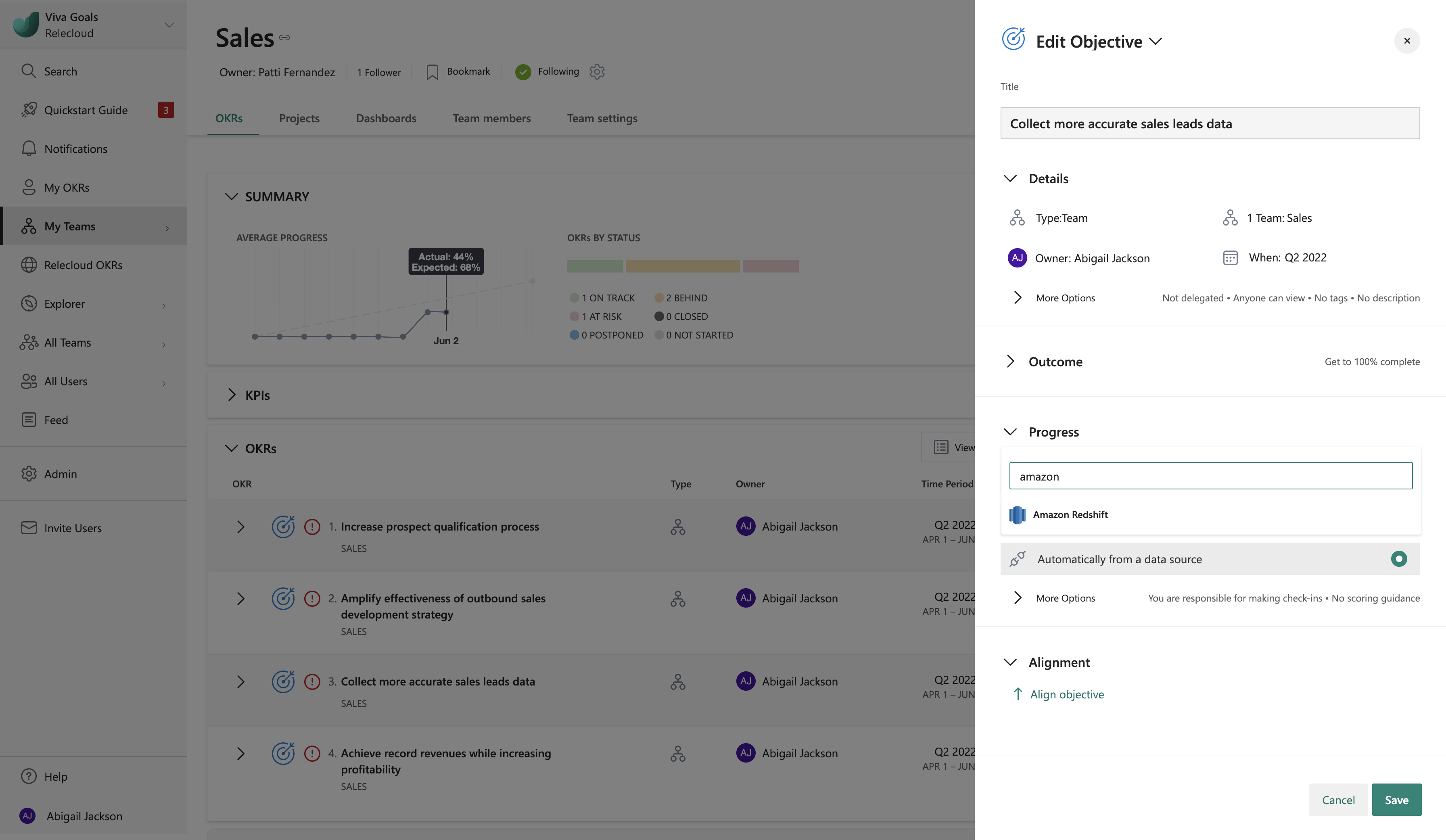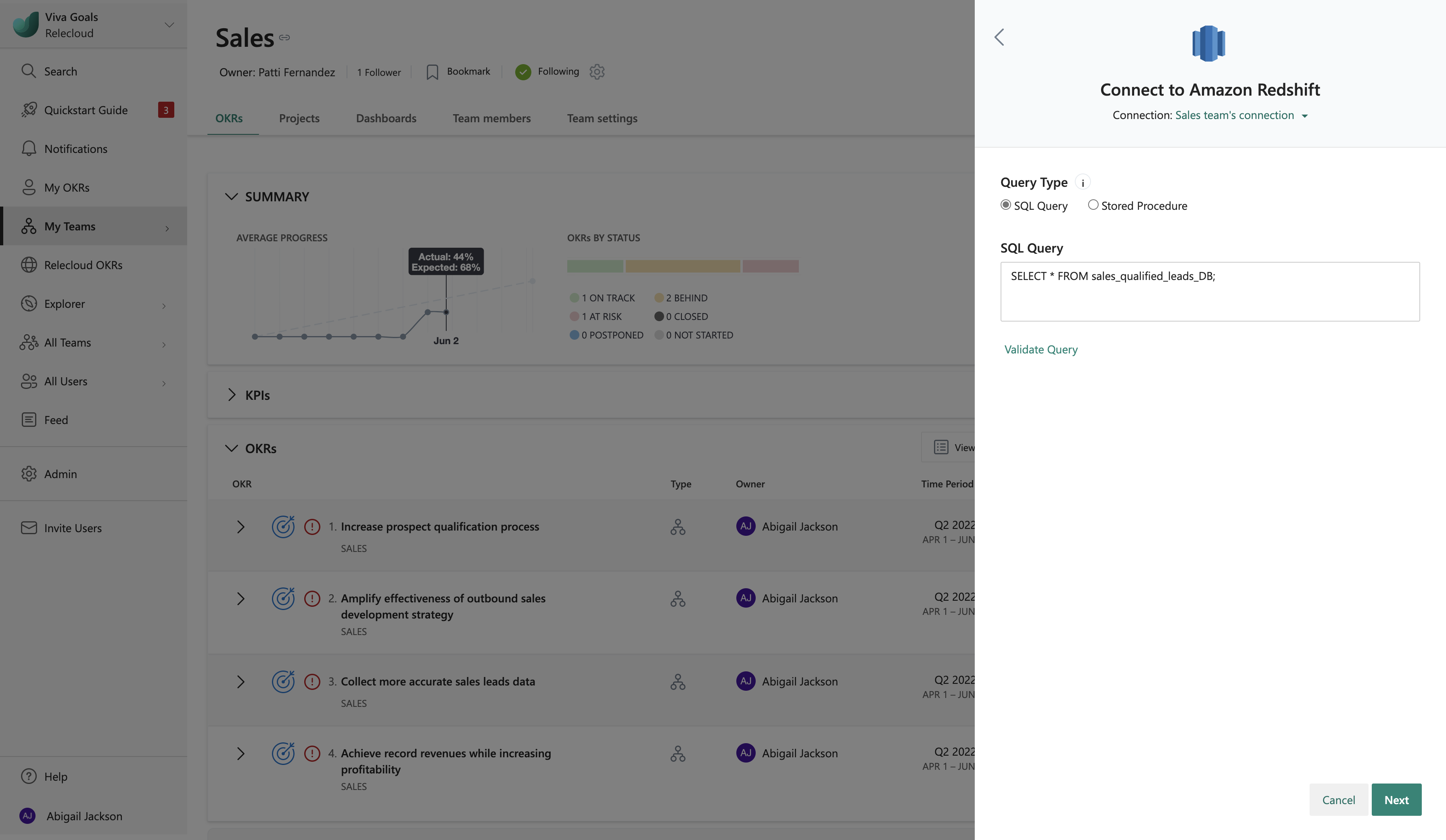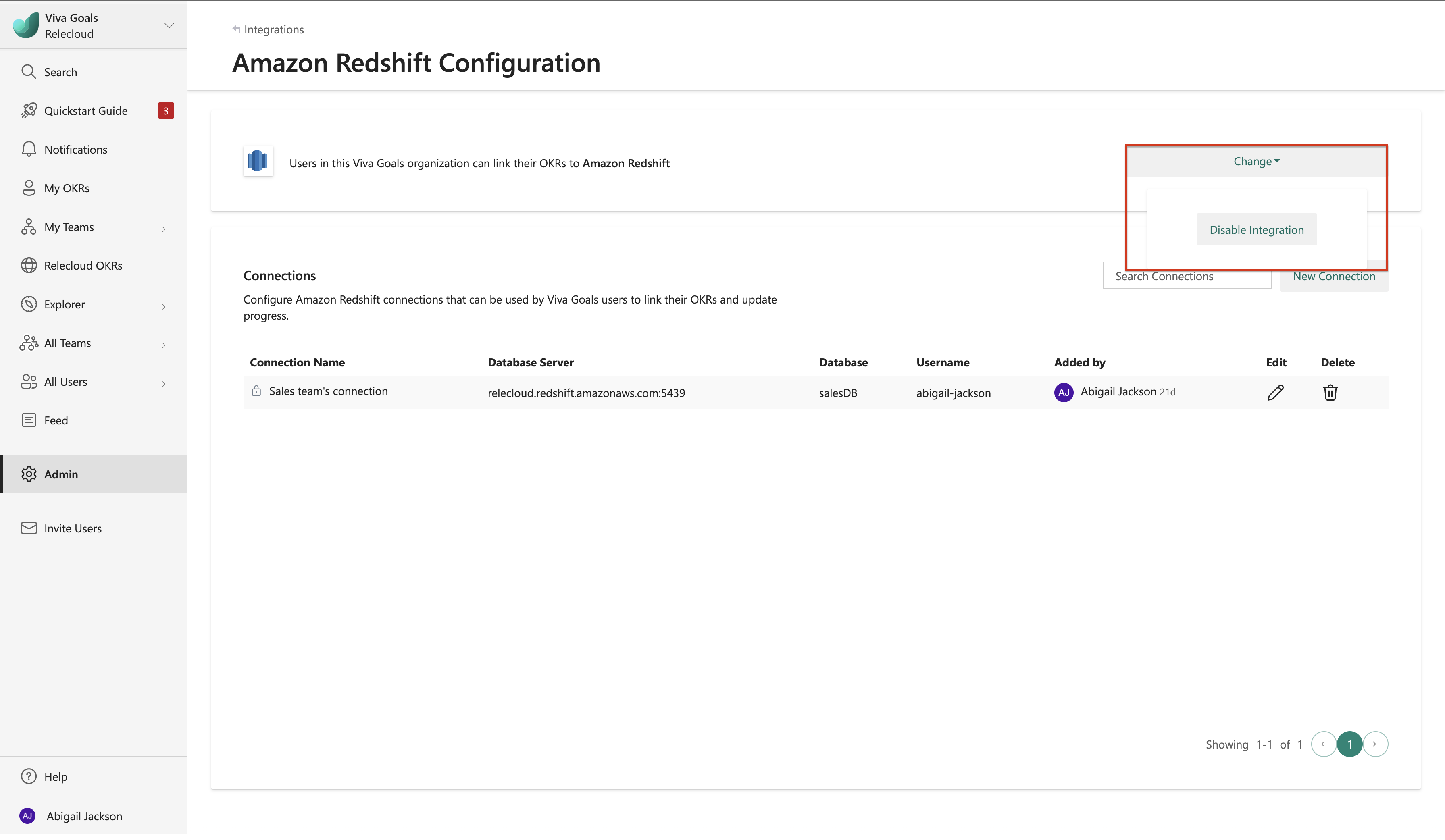Amazon RedShift integration
About Amazon RedShift integration
Viva Goals integration with Amazon Redshift allows you to link your OKRs in Viva Goals to datasets in Amazon Redshift to provide automatic, real-time updates on your objectives.
Say you have an objective to increase user adoption by 60 percent. You can link this objective with relevant data in Amazon Redshift. Then, whenever there's a change in the dataset and an update in the report, the data is automatically synced with Viva Goals, and the OKR status is updated.
All users and admins can use this integration. Admins manage the integration from the admin dashboard.
How to set up Amazon RedShift integration
Connect Amazon Redshift to your Viva Goals account.
The first step to set up Amazon Redshift integration is to connect your account to Viva Goals. In the sidebar, select Admin, and then select Integrations.
In the Integrations section, go to Amazon Redshift and select Manage.
Select New Connection. In the dialog box that opens, enter a name for your connection, your Amazon Redshift hostname, and the port, user, password, and database to connect to authenticate the connection.
Select Next to complete connection setup.
How to edit an existing connection
To edit an existing connection’s name and shared state from the Amazon Redshift integration’s view, an admin can select the Edit icon next to the Amazon Redshift connection. In the dialog box that opens, edit the connection’s name and other fields and select or clear the Share connection with all users checkbox.
How to use Amazon RedShift integration
Once integration is set up, you can measure your OKR progress by connecting your new or existing OKRs to an Amazon Redshift dataset.
Select Amazon Redshift from the list of integrations available. If there are multiple connections listed, choose the connection that you want to use.
Next, add your query and validate the response.
Select Next to finish and save your OKR. You’ll now see the Amazon Redshift icon next to the OKR's progress indicator. This means Viva Goals will automatically measure the progress based on the data updates in the report.
Note
Viva Goals will sync data from Amazon Redshift at one-hour intervals.
How to disable Amazon RedShift integration
The admin can disable Amazon Redshift integration: