Install unit test frameworks
Visual Studio Test Explorer can run tests from any unit test framework that has developed an adapter interface for it. Installing the framework copies the binaries and adds Visual Studio project templates for the languages it supports. When you create a project with the template, the framework is registered with Test Explorer.
A Visual Studio solution can contain unit test projects that use different frameworks and that are targeted at different languages.
For .NET, MSTest, NUnit, and xUnit are the test frameworks provided by Visual Studio which are installed by default. For C++, a different set of test frameworks are provided, such as CTest.
Acquire frameworks
Install third-party unit test frameworks by using NuGet Package Manager.
Right-click on the project that will contain your test code and select Manage NuGet Packages.
In NuGet Package Manager, search for the test framework you want to install, and then click Install.
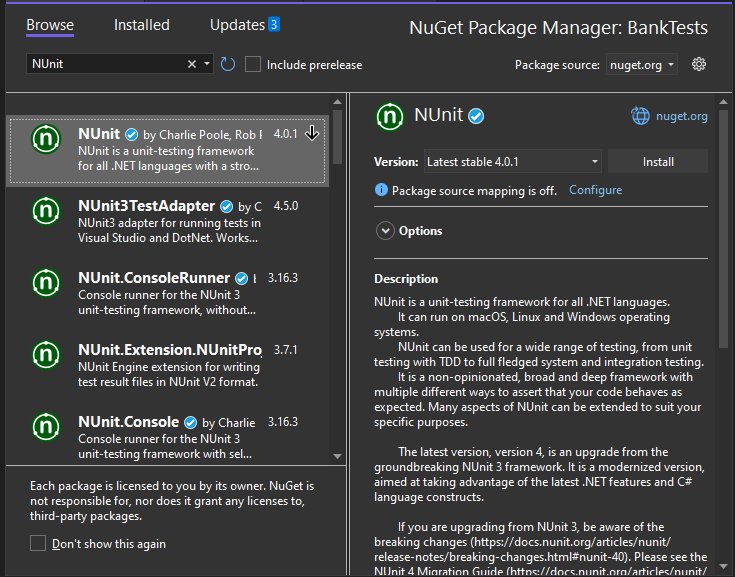
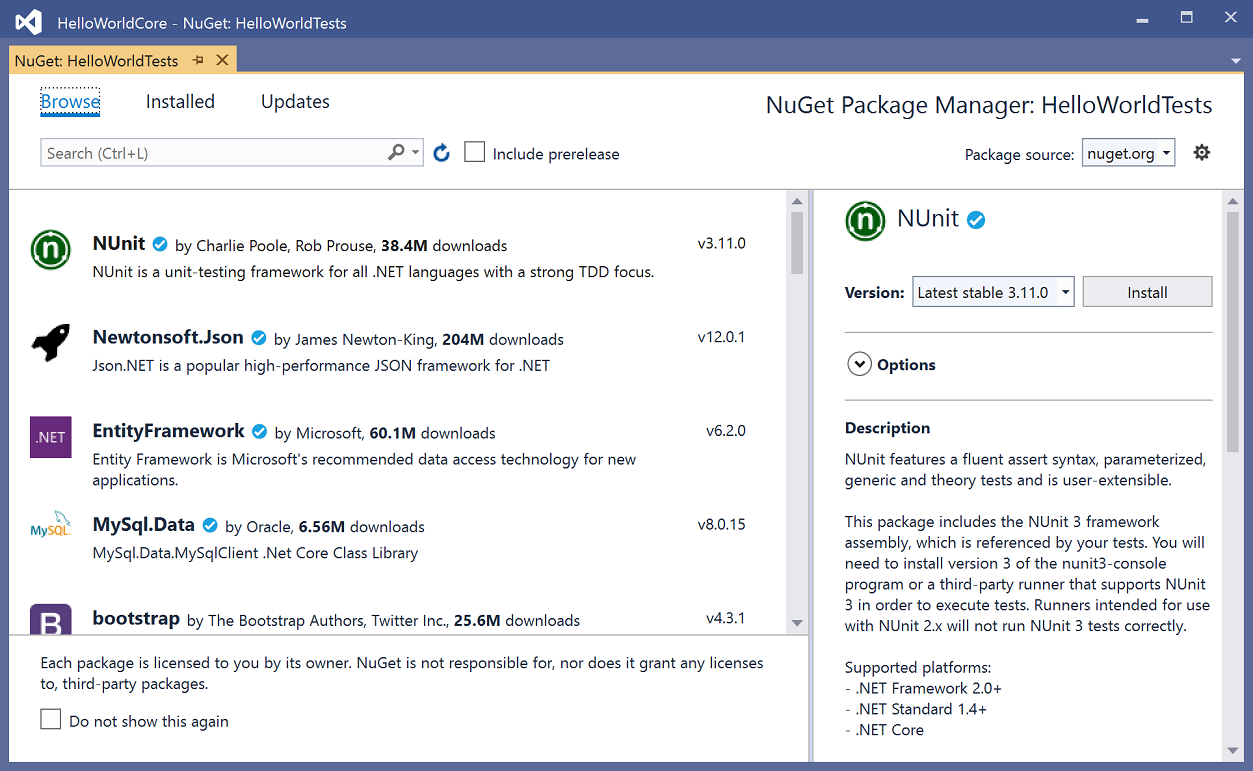
Update to the latest test adapters
Update to the latest stable test adapter to experience better test discovery and execution. For more information about updates to MSTest, NUnit, and xUnit test adapters, see the Visual Studio blog.
To update to the latest stable test adapter version
Open the NuGet Package Manager for your solution by navigating to Tools > NuGet Package Manager > Manage NuGet Packages for Solution.
Click on the Updates tab and search for MSTest, NUnit, or xUnit test adapters that are installed.
Select each test adapter, and then select the button to update to a new version.
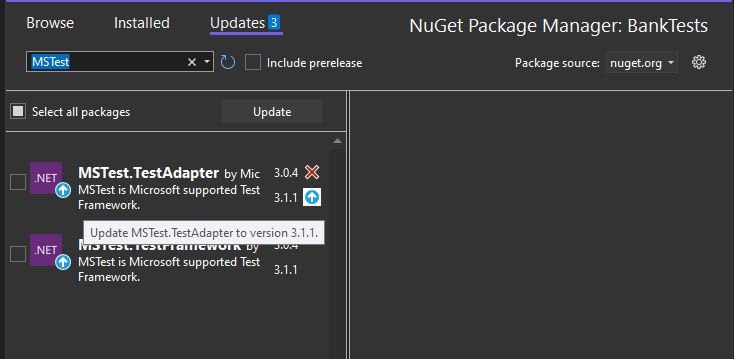
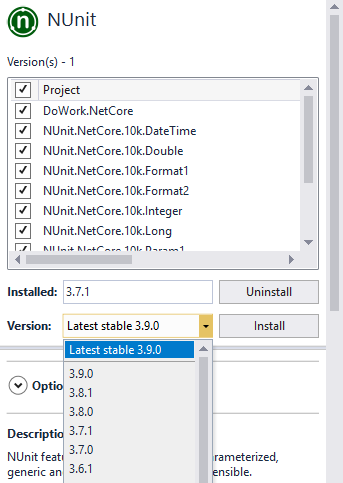
Choose the Install button.