Create a unit test project
Unit tests often mirror the structure of the code under test. For example, a unit test project would be created for each code project in the product. The test project can be in the same solution as the production code, or it can be in a separate solution. You can have multiple unit test projects in a solution.
Note
The location of unit tests for native code and the test project structure can be different than the structure that's described in this article. For more information, see Writing unit tests for C/C++.
To create a unit test project
On the File menu, select New > Project, or press Ctrl+Shift+N.
On the Create a new project page, type unit test into the search box. Select the project template for the test framework that you want to use, for example MSTest Test Project or NUnit Test Project, and then select Next.
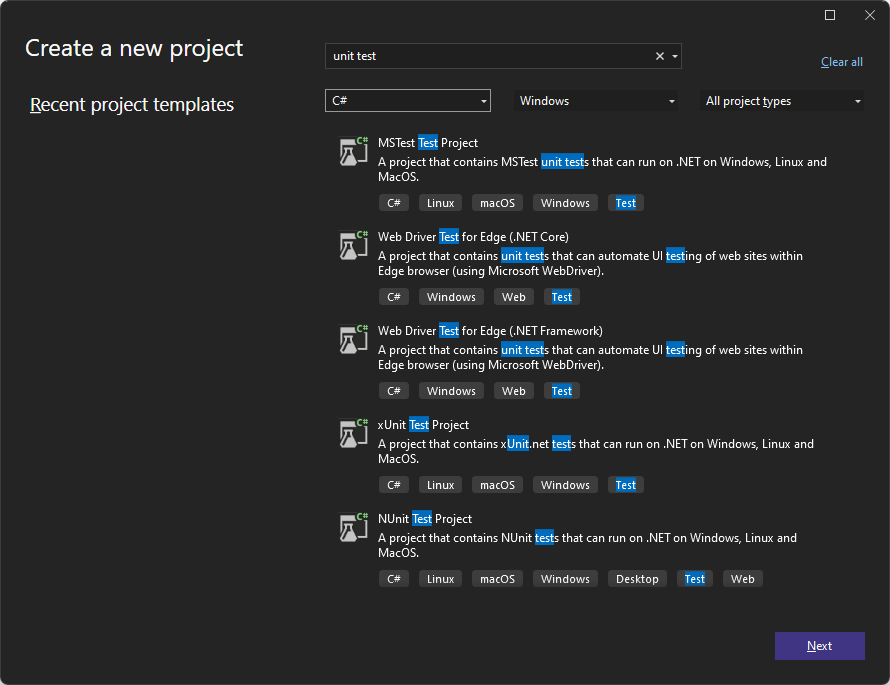
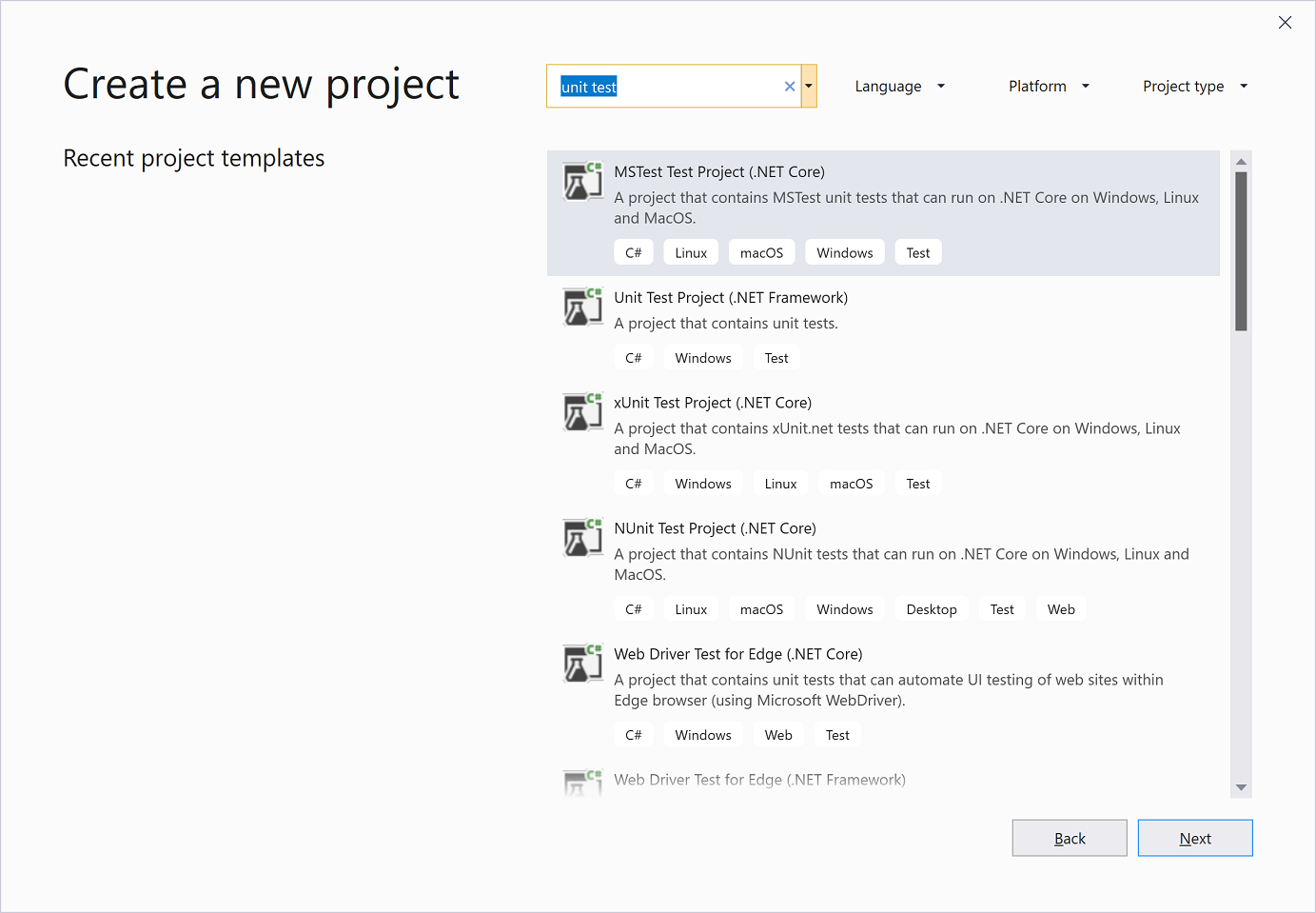
On the Configure your new project page, enter a name for your project, and then select Create.
In your unit test project, add a reference to the code under test. To add a reference to a code project in the same solution:
Select the test project in Solution Explorer.
On the Project menu, select Add Reference.
In Reference Manager, select the Solution node under Projects. Select the code project you want to test, and then select OK.
If the code that you want to test is in another location, see Managing references in a project for information about adding a reference.