 Visual Studio 2019 version 16.5 Release Notes
Visual Studio 2019 version 16.5 Release Notes
Developer Community | System Requirements | Compatibility | Distributable Code | Release History | License Terms | Blogs | Whats New in Visual Studio Docs
Note
This is not the latest version of Visual Studio. To download the latest release, please visit the Visual Studio site.
What's New in Visual Studio 2019 version 16.5
Support Timeframe
This version is now out of support. For more information about Visual Studio support, please review the Support Policy for Visual Studio 2019.
Refer to the latest version of the release notes or visit the Visual Studio site to download the latest supported version of Visual Studio 2019.
Visual Studio 2019 version 16.5 Releases
- May 12, 2020 — Visual Studio 2019 version 16.5.5
- April 14, 2020 — Visual Studio 2019 version 16.5.4
- April 7, 2020 — Visual Studio 2019 version 16.5.3
- March 31, 2020 — Visual Studio 2019 version 16.5.2
- March 24, 2020 — Visual Studio 2019 version 16.5.1
- March 16, 2020 — Visual Studio 2019 version 16.5.0
Visual Studio 2019 Blog
The Visual Studio 2019 Blog is the official source of product insight from the Visual Studio Engineering Team. You can find in-depth information about the Visual Studio 2019 releases in the following posts:
- Visual Studio 2019 version 16.5 is now available!
- 'Tis the Season for Visual Studio 2019 v16.4 Release
- Visual Studio 2019 v16.4 Preview 2, Fall Sports, and Pumpkin Spice
- .NET Core Support and More in Visual Studio 2019 version 16.3 - Update Now!
- Visual Studio 2019 version 16.3 Preview 2 and Visual Studio 2019 for Mac version 8.3 Preview 2 Released!
- Visual Studio 2019 version 16.2 and 16.3 Preview 1 now available
- Visual Studio 2019 version 16.2 Preview 2
- Visual Studio 2019 version 16.1 and Preview 16.2 Preview
- Visual Studio 2019: Code faster. Work smarter. Create the future.
Join the Release Note Discussion
- We are actively looking for ways to improve our release notes to deliver what matters most to you. We invite you to participate in our Developer Community Release Note Discussion!
 Visual Studio 2019 version 16.5.5
Visual Studio 2019 version 16.5.5
released May 12, 2020
Fixed In This Release of Visual Studio 2019 version 16.5
- Team Explorer not loading after update to mandatory latest visual studio version for Visual studio 2019
- Find Highlighting Fails when Matching with Match Case Disabled and Regex Option Enabled
Security Advisory Notice
CVE-2020-1108 .NET Core Denial of Service Vulnerability
A remote unauthenticated attacker could exploit this vulnerability by issuing specially crafted requests to the .NET Core application. The security update addresses the vulnerability by correcting how the .NET Core web application handles web requests.
CVE-2020-1161 .NET Core Denial of Service Vulnerability
A remote unauthenticated attacker could exploit this vulnerability by issuing specially crafted requests to the ASP.NET Core application. The security update addresses the vulnerability by correcting how the ASP.NET Core web application handles web requests.
 Visual Studio 2019 version 16.5.4
Visual Studio 2019 version 16.5.4
released April 14, 2020
Fixed In This Release of Visual Studio 2019 version 16.5
- Modified the find "List View" to work with the VsColorOutput extension.
- Fixed a regression introduced with version 16.5 where use of default indexed properties with value-types caused an internal compiler error.
- Modified find in files to preserve user settings between Visual Studio 2019 sessions.
- Fixed an issue where Goto next/previous entry failed to work in the find results list when "preview selected files in find results" is turned off.
- Fixed an issue with find when doing a regex search a pattern that did not contain regex special characters.
- Fixed the button placement in find in files tool window when its in a docked position. Changed alignments for better experience in docked mode.
- Fixed an issue where the find list view did not navigate to results when enter was hit.
Security Advisory Notice
CVE-2020-0899 Microsoft Visual Studio Elevation of Privilege Vulnerability
An elevation of privilege vulnerability exists when Microsoft Visual Studio updater service improperly handles file permissions. An attacker who successfully exploited this vulnerability could overwrite arbitrary file content in the security context of the local system.
CVE-2020-0900 Visual Studio Extension Installer Service Elevation of Privilege Vulnerability
An elevation of privilege vulnerability exists when the Visual Studio Extension Installer Service improperly handles file operations. An attacker who successfully exploited the vulnerability could delete files in arbitrary locations with elevated permissions.
CVE-2020-5260 Git for Visual Studio Credential Leak Vulnerability due to insufficient validation on URLs
A credential leak vulnerability exists when specially crafted URLs are parsed and sent to credential helpers. This can lead to credentials being sent to the wrong host.
 Visual Studio 2019 version 16.5.3
Visual Studio 2019 version 16.5.3
released April 7, 2020
Fixed In This Release of Visual Studio 2019 version 16.5
- Fixed an inability to open some types of files.
- Fixed an issue resulting in a failure to add an Apple Developer account with two-step authentication.
- Fixed a crash in watchOS applications when creating GC thread.
- Fixed regression that disallowed exponential floats of the form 1e5f.
- Fixed an issue preventing opening files that are opened in external applications such as Word or Excel.
- Fixes issue when entering wrong credentials while trying to connect to a remote Mac build host.
 Visual Studio 2019 version 16.5.2
Visual Studio 2019 version 16.5.2 
released March 31, 2020
Fixed In This Release of Visual Studio 2019 version 16.5
- An error occurred while generating the SSH keys. Please check that the environment is properly configured. Details: cat: /Users/cc/Library/Caches/Xamarin/XMA/Keys/1984b83a-dde9-4031-919d-b1d1b8411d0d: No such file or directory
- InvalidOperationException while debugging Xamarin Forms app
- Frame note in module in Xamarin Forms Android
- Internal compiler error is fixed and analysis for WDK completes as usual.
- We fixed an issue in the new Find in Files experience where hidden files and auto-generated files were not searchable.
- Fixed issue with deployment of UWP apps to remote machines where deployment fails with message "DEP0600: Deployment failed. DkmException - Error in the application."
- Local static variable not initialized in inlined function of class imported from dll
- VS 2019 16.5.X: Multiple startup projects while Live Visual Tree was last opened in a debug session crashes
- Fixed issues where for the C++ formatting indentation of new lines with only ending parenthesis.
- Fixed a bug preventing some users from installing 16.5
- Fix an issue where Visual Studio can crash when the display configuration changes.
- Fixed an issue causing slow downs when opening solutions that are impacting the IntelliSense code and related operations.
- Fixed a crash with the debugger that users can run into when the target application being debugged raises an exception.
- Added support for Xcode 11.4.
 Visual Studio 2019 version 16.5.1
Visual Studio 2019 version 16.5.1 
released March 24, 2020
Fixed In This Release of Visual Studio 2019 version 16.5
- A bug is fixed in loop unroller which might lead to wrong condition codes being generated in the unrolled loop.
- Fixed a bug that caused ServiceHub.Host.CLR.x64 to stop working.
- Fixes issue in Chinese version of compiler errors C4533 and C2362 which resulted in incorrect order of string substitution for those languages.
- Improved stability of the Diagnostic Tools and Performance Profiler.
- Code generation problem causing crash with pure virtual destructor in const object
- Fixed a constant evaluation regression from 16.5 Preview 2
- Fixed an issue where MacOS couldn't be paired.
- Fixed an issue where the Diagnostic Tools while debugging and Performance Profiler fail to launch on XBox devices.
 Visual Studio 2019 version 16.5.0
Visual Studio 2019 version 16.5.0
released March 16, 2020
In This Release of Visual Studio 2019 version 16.5
Visual Studio IDE
- On-hover a close button appears for each document in the tab group overflow list
- Multi-selection of Azure directories
- Implemented user suggested improvements in vertical tabs
Debugging
- Decompilation of C# code
- Attach to processes running in Docker Windows containers
- Open Enclave debugging for Azure Confidential Computing
- Improvements to Allocation view in .NET Object Allocation Tracking tool
- View which managed thread is holding a .NET object lock
- Open Enclave debugging for Azure Confidential Computing
- Pin properties in DataTips and the Autos, Locals, and Watch windows in C++
Azure Tools
- Productivity Improvements | Now provides .NET Core Worker Server support.
- Support was added for Azure Functions v3. This gives a new option during project creation to use v3 instead of v2.
- When publishing to App Service Linux, Visual Studio now waits until the app is running before opening the browser window.|
C++
- IntelliCode Team Completions model & member variables support
- IntelliSense improvements
- Connection Manager over the command line
- Debug/deploy for WSL
- Support for FIPS 140-2 compliance mode
- Language services for CMake Language files & better CMake project manipulation
- Visual Studio Linux projects now have more accurate IntelliSense and allow you to control remote header synchronization on a project-by-project basis.
F# language and tools
- Performance improvements for large solutions
- Preview FSharp.Core features are now guarded by the
LangVersionflag - Various bug fixes and enhancements
.NET Productivity
- Refactoring to turn a fragment of code from an existing method into a local function
- Refactoring to make members static
- Refactoring to simplify string interpolations
- EditorConfig option to exclude analyzers to run on generated files or folders
- Analyzer authors can now distribute custom code refactorings as a NuGet package
- Ability to convert
ifto switch statements or switch expressions - IntelliSense completion for unimported extension methods
- Ability to use System.HashCode to implement the GetHashCode method when System.HashCode is available
Testing
- Profile a unit test in .NET Core
- Default processor architecture 'Auto' setting
- Performance improvements in memory consumption and load time
- Better diagnostics for Live Unit Testing
JavaScript/TypeScript
- Code Search for JavaScript/TypeScript
- ESLint for TypeScript files
- TypeScript 3.8 Beta compiler and language service for JavaScript and TypeScript.
- Experimental: Faster syntax highlighting engine that uses the syntax tree instead of TextMate grammars
SQL
UWP/WPF Tooling
- Dragging an image from project into the XAML editor generates an Image tag
- Changing “Artboard Background” color for the XAML Designer now works with WPF .NET Core projects
- XAML Designer now supports loading .NET Core 3.x Projects that include PublishSingleFile, RuntimeIdenfier and PublishTrimmed settings
Xamarin
- Use XAML Hot Reload on multiple emulators, simulators, and devices at once
- Document Outline for Xamarin.Forms XAML UIs
- Android Apply Changes
- Custom Profiles with Startup Tracing
- Kotlin support for Xamarin.Android generator
- Improved AndroidManifest.xml Merging
- Custom Control Quick Changes for Android Layouts
- Improved Android IntelliSense
Details of What's New in Visual Studio version 16.5
Visual Studio IDE
- You can now filter accounts to the specific subset of the Azure Active Directories you want to make available to Visual Studio
Debugging
You can now decompile managed code even if you don't have the symbols, allowing you to look at code, inspect variables and set breakpoints.
You can now attach to processes running in Docker Windows containers via the Attach to Process dialog window.
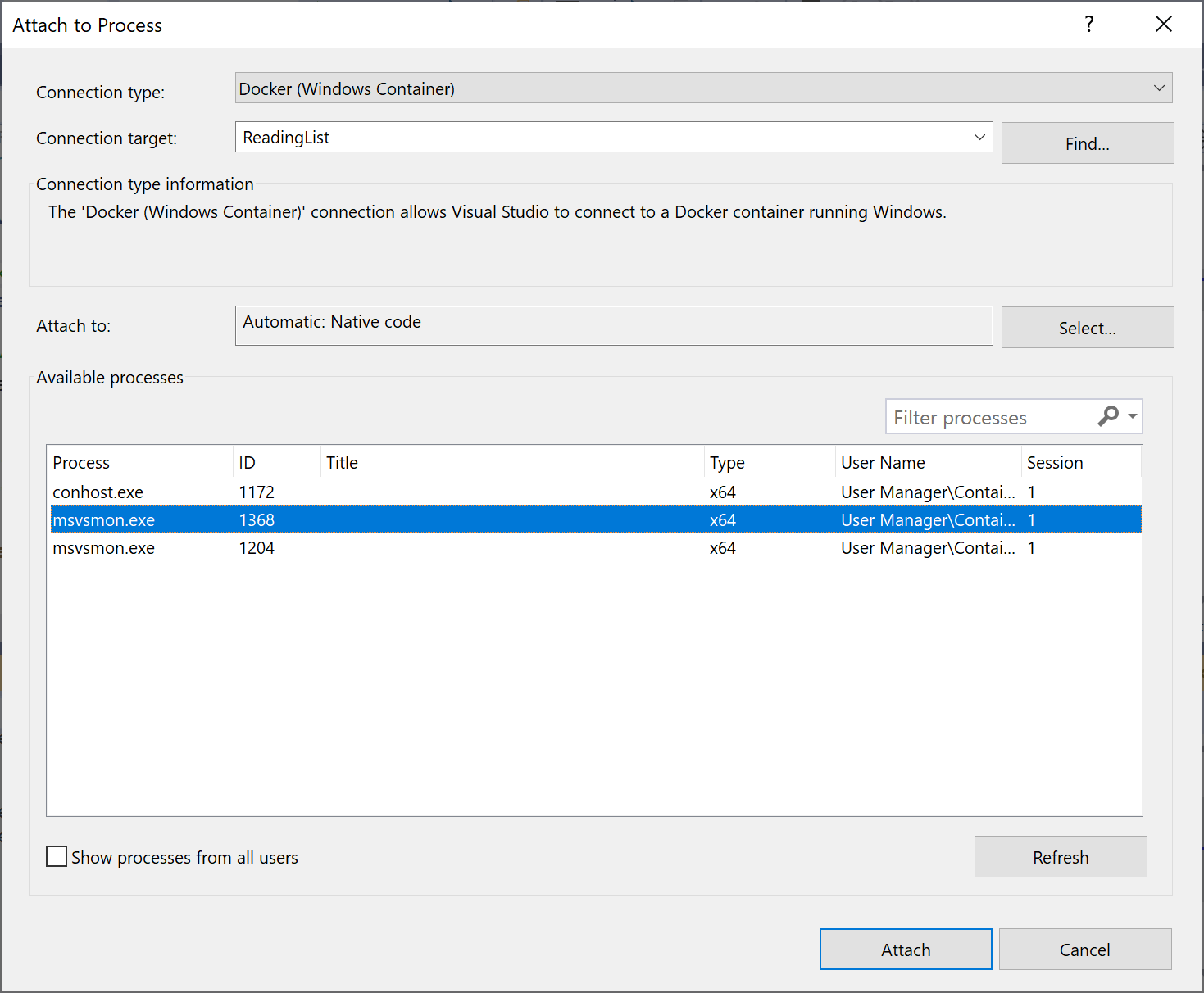
Enclave debugging is now supported in Visual Studio via the Open Enclave SDK. For more info about Enclave debugging, go to aka.ms/OpenEnclaveVisualStudio.

There have been several improvements to the Allocation view in the .NET Object Allocation Tracking tool. First, the backtrace view has been moved to a separate panel to more easily distinguish between allocation type and functions called. Second, the call trees in the backtrace view have been flipped to more easily diagnose what functions are allocating the most memory. Finally, icons indicating value and reference types have been added and two more icons for value and reference collections are coming soon!
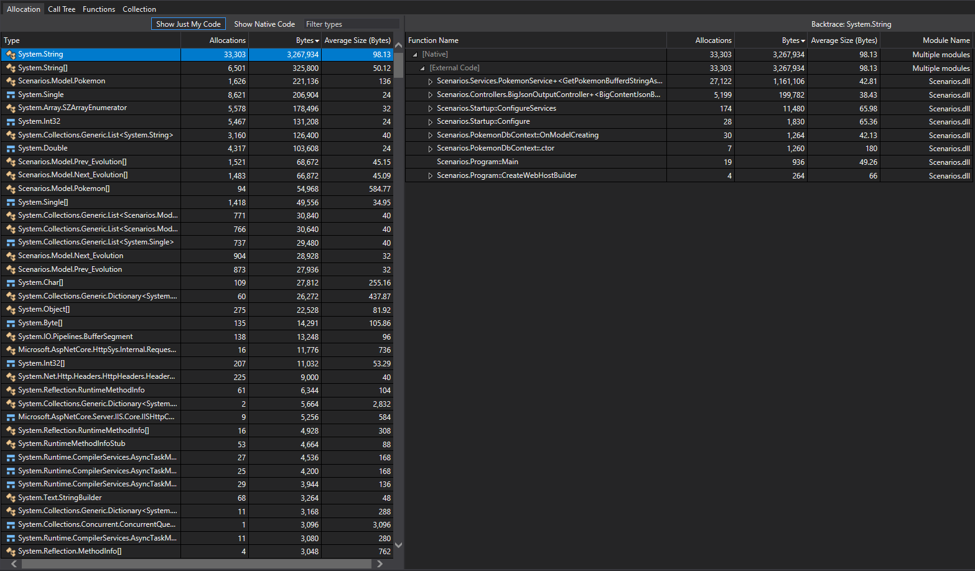
C++
C++ developers can now train IntelliCode models on their own codebases. We call this a Team Completions model because you benefit from your team's practices. Additionally, we've improved IntelliCode suggestions for member variables.
IntelliSense now displays more readable type names when dealing with the Standard Library.
We've added the ability to toggle whether Enter, Space, and Tab function as commit characters, and to toggle whether Tab is used to Insert Snippet. Find these settings under Tools > Options > Text Editor > C/C++ > Advanced > IntelliSense.

You can now leverage Visual Studio's native support for WSL when separating your build system from your remote deploy system. This allows you to build natively on WSL and deploy the build artifacts to a second remote system for debugging. This workflow is supported by both CMake projects and MSBuild-based Linux projects.
You are now able to interact with your stored remote connections over the command line. This is useful for tasks such as provisioning a new development machine or setting up Visual Studio in continuous integration.
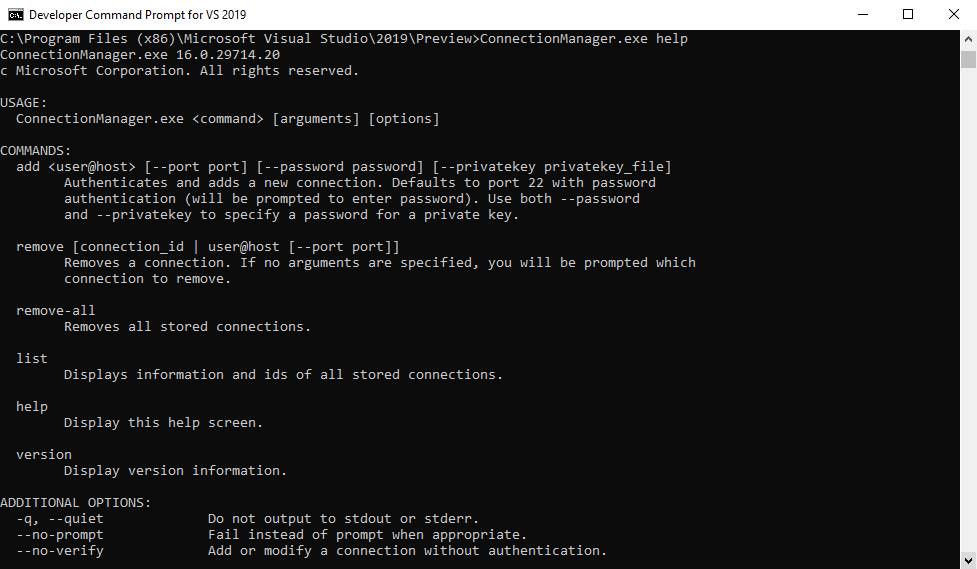
Visual Studio now supports FIPS 140-2 compliance mode when developing C++ applications that target a remote Linux system.
The source file copy for CMake projects targeting a remote Linux system has been optimized. Visual Studio now keeps a "fingerprint file" of the last set of sources copied remotely and optimizes behavior based on the number of files that have changed.
Code navigation features such as Go To Definition and Find All References are now supported for functions, variables, and targets in CMake script files.
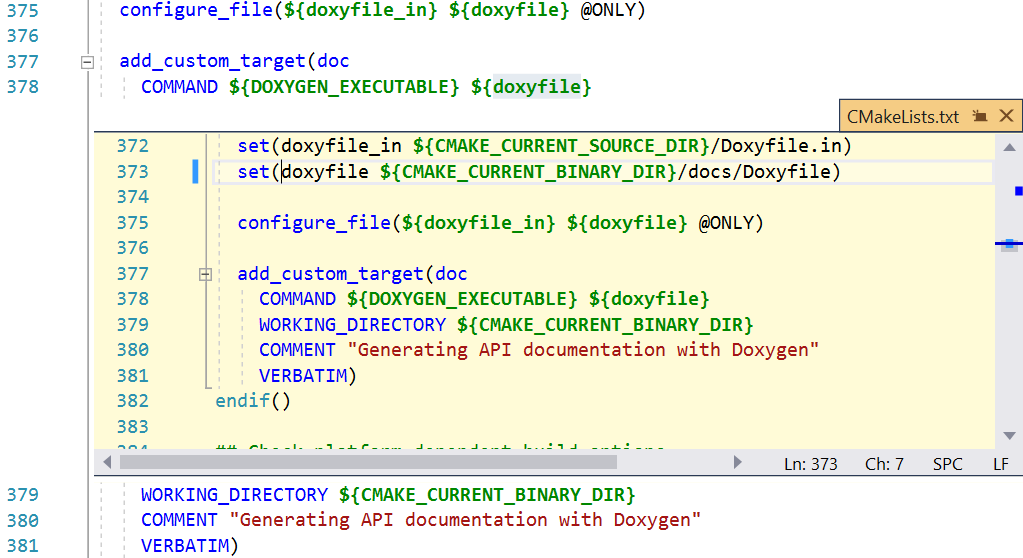
Add, remove, and rename source files and targets in your CMake projects from the IDE without manually editing your CMake scripts. When you add or remove files with the Solution Explorer, Visual Studio will automatically edit your CMake project. You can also add, remove, and rename the project's targets from the Solution Explorer's Targets View.
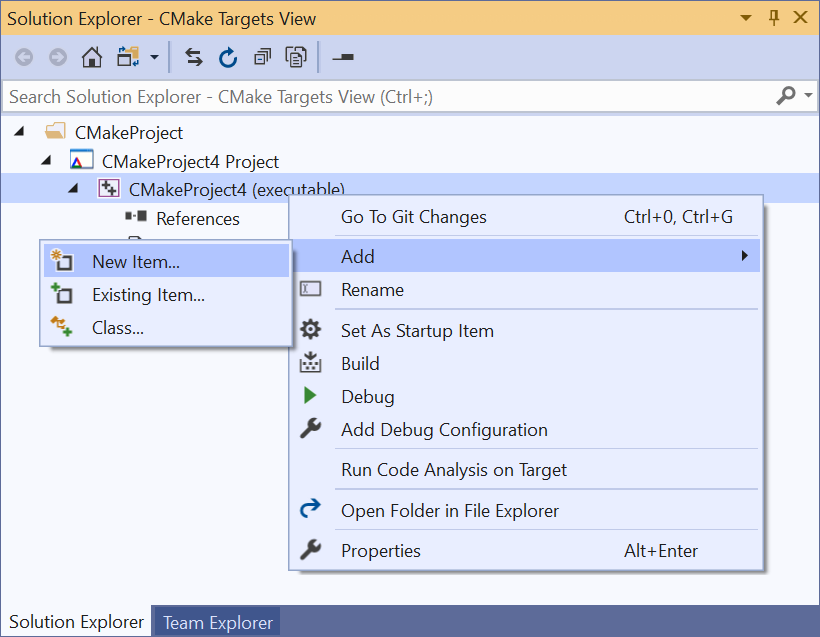
F# language and tools
The primary focus of this release has been improving the performance and scalability of large F# codebases in Visual Studio. This work was influenced by working directly with customers who have very large codebases. The performance work is still ongoing, but if you have a medium-to-large sized codebase, you should see reduced memory usage.
Beyond performance enhancements, this release includes a variety of other fixes, many of which were contributed by our wonderful F# OSS community.
F# language
Several F# preview language features have been merged. You can try them out by setting your LangVersion to preview in your project file.
- F# RFC FS-1076 - From the end slicing and indexing for collections has been completed for F# preview
- F# RFC FS-1077 - Tolerant Slicing has been completed for F# preview
- F# RFC FS-1077 - Slicing for 3D/4D arrays with fixed index has been completed for F# preview
- F# RFC FS-1080 - Float32 without dot has been completed for F# preview, contributed by Grzegorz Dziadkiewicz
F# compiler
- Support for
--standalonehas been added for .NET Core - Various improvements to error recovery have been contributed by Eugene Auduchinok
- Support for generating an AssemblyInfo from a project file has been added
- Better error reporting for mismatched Anonymous Records was contributed by Isaac Abraham
- A bug where use of type abbreviations could bypass
byrefanalysis in the compiler has been resolved - It is now possible to specify the
[<Literal>]attribute in F# signature files - A bug where the
LangVersionflag was culture-dependent has been resolved - A bug where large types and expressions defined in source would lead to a stack overflow has been resolved
- A bug where arbitrary, nonsense attributes could be defined on F# type extesions was resolved
- A bug where exhaustive matches on SByte and Byte literal values emitted a warning was resolved
- A bug where invalid type abbreviations with
byrefs andbyref-like values could be defined was resolved - A bug where invalid binary and octal literals would be accepted by the compiler was resolved, contributed by Grzegorz Dziadkiewicz
- A bug where
P/Invoke to "kernel32.dll"was getting called in a FreeBSD source build of .NET Core has been resolved by Adeel Mujahid - Various smaller performance improvements have been added by Eugene Auduchinok and Steffen Formann
F# core library
- A bug where calling
stringor.ToStringonValueNonewould throw an exception has been resolved - A bug where calling
Async.Sleepwithin a sequentially processed set of async expressions wouldn't process sequentially has been resolved, contributed by Fraser Waters - An issue in
Async.Choicethat could lead to memory leaks has been resolved, contributed by Fraser Waters
F# tools for Visual Studio
- A bug where the Product Version in the About Visual Studio window mistakenly displayed F# 4.6 has been resolved
- A bug where the
fsitype in F# scripts was incorrectly treated as not defined has been resolved
F# open source development experience
- The FSharp.Compiler.Service build in the F# repository has been moved to use the .NET SDK, contributed by Chet Husk
.NET Productivity
You can now turn a fragment of code from an existing method into a local function. Highlight the code you want extracted. Press (Ctrl+.) to trigger the Quick Actions and Refactorings menu. Select Extract local function.
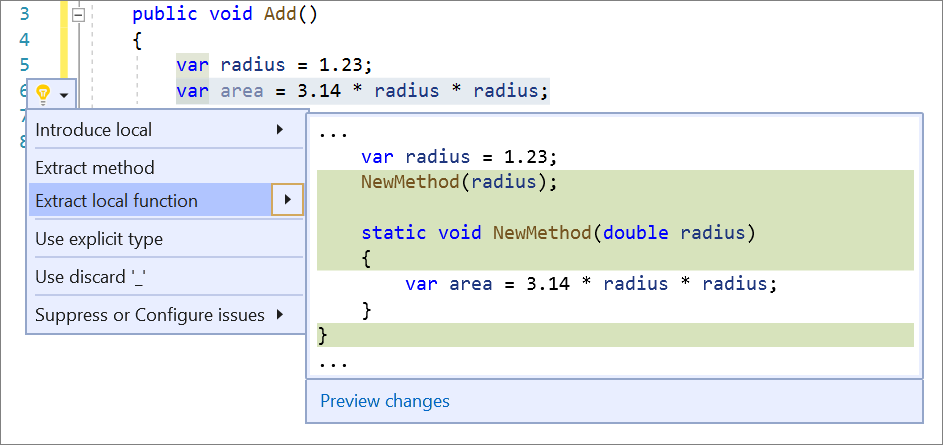
You can now make members static. Place your cursor on the member name. Press (Ctrl+.) to trigger the Quick Actions and Refactorings menu. Select Make static.
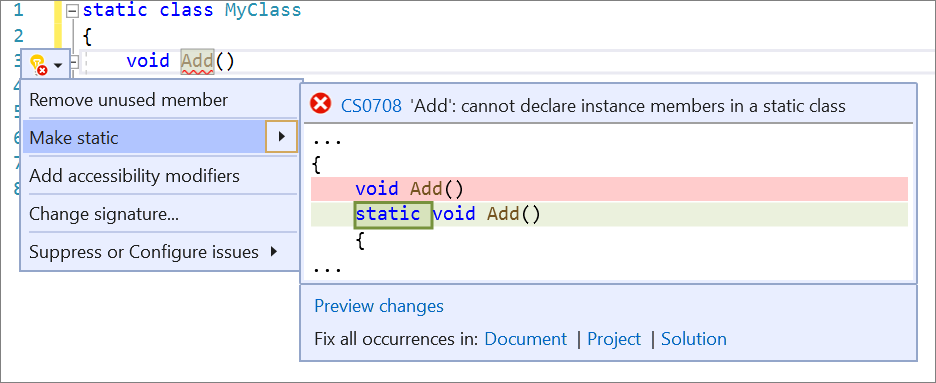
You can now simplify string interpolations when possible. Place your cursor on the string interpolation. Press (Ctrl+.) to trigger the Quick Actions and Refactorings menu. Select Simplify interpolation.
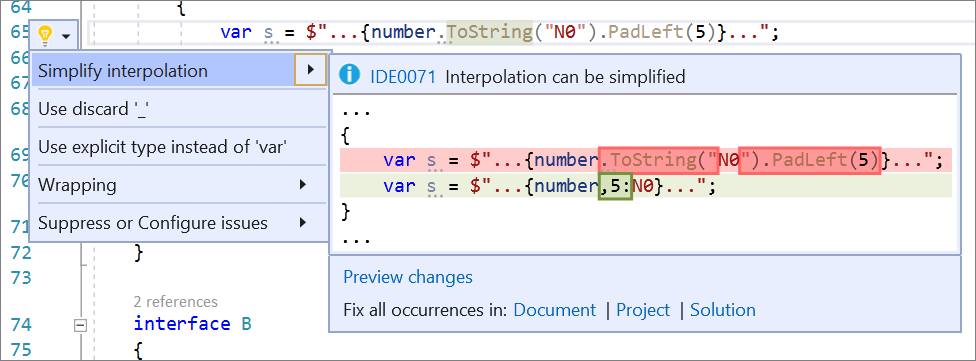
You now have the option to exclude generated files or folders when running analyzers. Create an EditorConfig file and mark the required files or folders as generated with the following syntax:
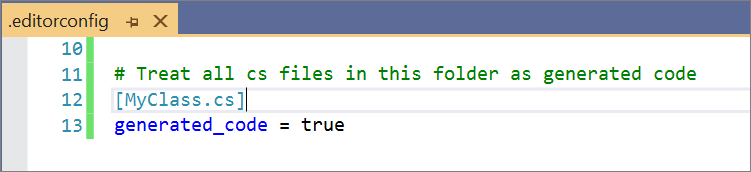
Analyzer authors can now distribute custom code refactorings as a NuGet package when previously it could only be distributed as a VSIX.
Testing
You can now profile a .NET Core test. Note that the prerequisites for profiling are that your .NET Core projects are configured to generate Full PDB’s. It is also recommended that you upgrade to minimum version of 16.4 for the Microsoft.Test.SDK. This will allow you to profile tests in both x86 and x64 architecture settings. To profile a test, select “Profile” from the context menu in the Test Explorer. Test profiling is supported through static instrumentation and Performance Explorer (.vsp) document in Visual Studio.
The default setting for processor architecture for tests now has a third option ‘Auto’ in addition to the x64 and x86 options. ‘Auto’ supports different default architectures for tests targeting .NET Framework vs. .NET Core tests. .NET Framework tests default to x86 test execution and .NET Core tests default to x64. ‘Auto’ allows the architecture choice to be left unset by the user and supports different defaults for these frameworks. Previously x86 was the default in all cases, however .NET Core tests were introduced defaulting to x64 and thus the need for the default setting to diverge.
This release contains significant perf improvements in test discovery and execution, especially in large solutions with lots of tests. We encourage you to run your own benchmarks to evaluate how valuable this is. With the Roslyn code base (the C# and Visual Basic compiler), the test explorer reduced memory consumption from 50 to 60% and cut load time by up to 60%.
Better diagnostics are now available for Live Unit Testing. When a Live Unit Testing build fails additional diagnostic info will print to the output including MSBuild logs. It will also report cases where the output path is hardcoded.
JavaScript/TypeScript
VS Search now supports the ability to search for types and members in TypeScript and JavaScript files. There is also support for searching JavaScript blocks in open markup files (i.e. HTML, CSHTML)
Visual Studio now supports ESLint for Typescript files: there is a global configuration with a set of recommended rules or ESLint can be set up locally to a project with full customization. More information and instructions available on our GitHub page
Xamarin
With XAML Hot Reload, you can now see your changes updated on multiple Xamarin.Forms targets at once. Debug your app with multiple startup projects, change your XAML, and hit Save to show the changes on Android and iOS simultaneously.
You can now see a hierarchy of your Xamarin.Forms controls in the Document Outline pane. On Windows, it can be opened with Ctrl+Alt+T (View > Other Windows > Document Outline). On Mac, you can open it via Views > Pads > Document Outline.
You can now apply Android resource changes at runtime using Android Apply Changes. This feature allows you to quickly see changes made to your Android resource files (XML layouts, drawables, etc) on an Android device or emulator without requiring the application to be restarted.

- You can now generate your own custom profiles when using startup tracing in your Android application. This provides you an even more performant startup experience with a minimal increase to APK size.
- You can now generate Xamarin.Android bindings against Kotlin libraries.
- You can now use the Google Manifest Merger when merging AndroidManifest.xml files in your Android projects. This allows you to customize how each manifest and its contents will be merged. For more details on rules that can be applied, please see Merge multiple manifest files.
- You can now opt-into a new option which will automatically reload all opened designer surfaces when any modification is done to your codebase.
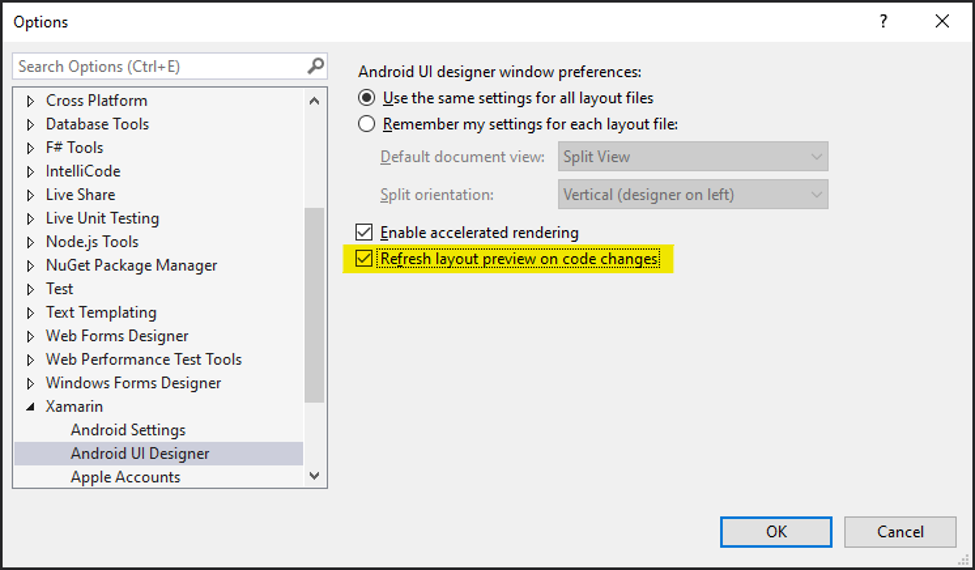
- Take advantage of consolidated editor functionality to offer more responsive and precise IntelliSense. This includes many changes such as improved completion for common XML constructions such as attribute quotes and updating end tag names automatically. You can control these behaviors via Android XML editor preferences:
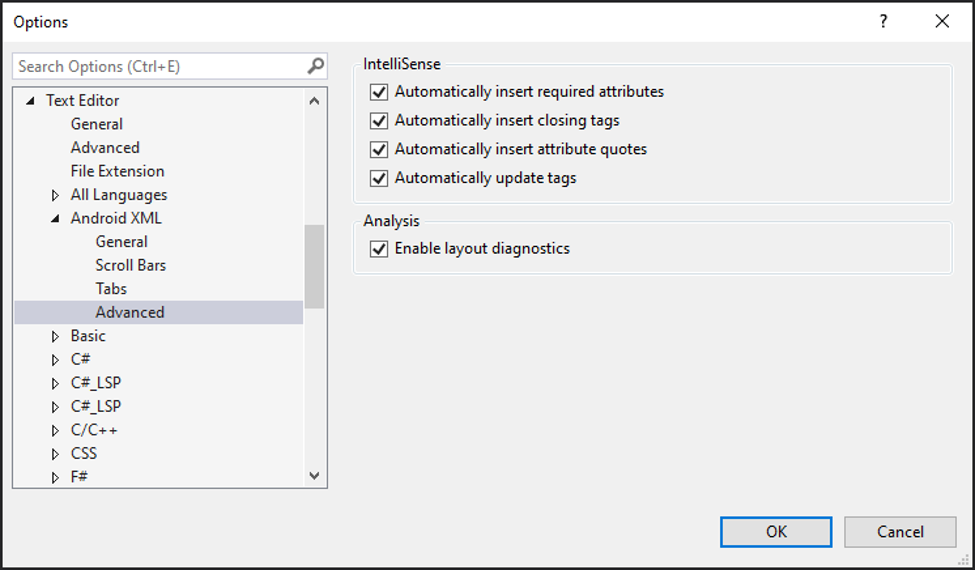
UWP/WPF Tooling
Dragging an image from your project solution explorer into the XAML editor will now generate a XAML image tag with the Source property set to the correct image path.
Changing “Artboard Background” color for the XAML Designer now works with WPF .NET Core projects (Options > Environment > Fonts and Colors, then change to XAML Designer settings and update Artboard Background)
XAML Designer now supports loading .NET Core 3.x Projects that include PublishSingleFile, RuntimeIdenfier and PublishTrimmed settings in their project file (csproj). Note that including these settings slows down designer performance.
Top Issues From Developer Community
- .NET unhandled exception
- Opening threads window crashes Visual Studio 2019
- ScriptedSandbox64.exe crashes multiple times a day
- A user's keyboard shortcut to View.SynchronizeClassView is not working anymore
- ASan replacement operator delete overload not called
- Tests fail, and cannot start new tests
- Organizing document. Waiting for background work to finish.
- When an installshield express project is loaded in the solution, at solution startup : SetSite failed for package - Shared Web Components - (in VS 16.4.3 & 16.4.4), ScaffoldingPackage, EurekaPackage, WebPublishPackage
- Visual Studio Professional 2019 Crashes Building a VB.NET ASP.NET Project
- New preview search "Search Entire Solution" does not search entire solution
- Unable to view or open SQL Table Designer from SQL Server Object Explorer and Server Explorer
- Deploying UWP app to remote machine using universal authentication results in error message "Error: Unable to connect to Microsoft Visual Studio Remote Debugger"
- Test Explorer won't run tests: too particular about .NET Core runtime version
- msvsmon.exe crashes when hitting breakpoint in native C++ code
- CSharpeRenameTrackingCodeFixProvider encountered and error and has been disabled
- F4 - Next Error / Next Result issue
- "Profile Test" fails on .NET Core xUnit test due to "Unknown test framework"
- Crashes when trying to debug uwp application
- Visual Studio's extension search hangs forever when searching for "Rapid XAML Toolkit"
- When I run unit tests, it launches my UWP app.
- Recording steps to report a problem didn't finish collecting additional information
- With 16.5 Preview 2 C++ Builds breaks due to copy local behavior change
- "env" block does not work for Linux configurations in launch.vs.json, env vars defined in CMakeSettings not picked up
- Incorrect C6011 warning
- Add Macro to C++ hint file (cpp.hint) prompt may be shown after macro is added
- Executing search while debugging locks-up Visual Studio
- Xaml editor / properties window
- Unable to select target platform azure v12 for database project
- VS Database Project - Deploy in the Build menu does nothing
- SQL Server Object Explorer | F4 on a DB not Working
- SSDT publish script missing backslash
- Additional Developer Community Items Fixed
- Package manager has multiple errors displayed on Tools, Nuget Package Manager, & Manage Nuget Packages for solution
- MSVC codegen error vector reverse_iterator x64 C++17 debug build
- VS 15.8 preview 4 constexpr implicit conversion operator error
- Custom Project Template Ignored
- Bug in C++/CLI optimizer
- _com_ptr_t is not accepted by clang 9.0RC
- Visual Studio 16.3.1 fails at compiling template code (e.g. from Basler Pylon SDK)
- VS 16.4.0 Preview 1.0 - ArgumentException The collections refer to different snapshots
- Visual Studio not updating when having to elevate permissions
- clang-format formats entire file on open-close braces
- live unit testing fails with FatalError - System.ArgumentException: The supplied SnapshotPoint is on an incorrect snapshot.
- VS crashes when trying to drag a tab in vertical tab layout (right or left)
- C2440 error building atlenc.h with /permissive- in VS 16.4 Preview 1
- Visual Studio IDE crashes when I click the unfold icon of a namespace.
- C4265 warning is flawed
- Green squiggles appear everywhere in my source code
- Tool window sometimes moves or dissapears during window layout switching
- Test discovery fails
- VS 2019 / C++ / Google Test: Impossible to get Unit Tests to work
- Visual Studio IDE mono integration does not allow step into debug of modules not in original build path
- Document tabs undock when selected
- Stopping debugging too quickly after starting a debug session on iOS causes a hang in the debugger.
- Intellisense does't recognize x:FactoryMethod attribute in XAML
- Debugger error on single-step when using Debug.WriteLine in a Windows.Forms app with WPF ElementHost
- Constant CPU usage when solution loaded
- Incorrect detection of support for nodiscard with reason
- intellisense/vcpkgsrv crashes on deduction guide
- SQL Server unit Testing projects template not found in VS2019
- "codedesign" exited with code 1
- Android Device Manager Internet Connection Issues
- Bad SSE code generation with VS2019
- error LNK2005: "__cdecl Windows::Foundation::operator co_await(struct Windows::Foundation::IAsyncAction ^)" (??__LFoundation@Windows@@YA@PE$AAUIAsyncAction@01@@Z) already defined in pch.obj
- Dynamic library project - native lib dependency link error using C++/Cli and netcoreapp3.1 target
- Missing content priority properties in iOS designer when view is contained in UIStackView
- Xamarin mobile debugger brings IDE to a crawl
- CMakeLists.txt missing entry point to "Debug and Launch Settings" in Folder View for Linux and WSL configs
- visual studio won't start when switched back to scaling 250% from 100%
- Add support for skipping dotnet dev-certs when debugging
- Splitting a string with a regex returns seemingly wrong results
- C++ dependent base classes and SEH exception filters
- VC 16.3 list::splice bug
- The dialog message when i delete a file from a project is strange.
- Create Publish Settings - "Create Profile" button not opening create profile wizard
- AppInstaller.exe can't open *.applinstaller file that 's maked from Windows Application Packaging Project.
- Adding New Item dialog is missing Inherited Form / User Control Options From Windows Forms selection
- View in browser does not give me the page that i was inside it goes to the default route.
- VS 16.4.0 Preview 1.0 - BuildWindow InvalidOperationException
- Reordering window tabs when tabs are on the left
- Miss Translation in "Visual Studio Feedback" window.
- Incorrect error reporing of decltype(member)::staticMethod()
- REGRESSION: IntelliSense error when initializing a C++/CLI value class with '{}'.
- Build process for cpp project in VS2019 developer command prompt uses VS2019 cl.exe for .v141 Platformtoolset
- High CPU usage
- IntegratedConsoleDebugging project capability not respected by Asp.Net Core project system
- Crash when opening any file with Lang Pack installed
- Editing razor component crash
Known Issues
See all issues and available workarounds in Visual Studio 2019 version 16.5 by following the below link.
Feedback and suggestions
We would love to hear from you! For issues, let us know through the Report a Problem option in the upper right-hand
corner of either the installer or the Visual Studio IDE itself. The ![]() icon is located in the upper right-hand corner.
You can make a product suggestion or track your issues in the Visual Studio Developer Community, where you can ask questions, find answers, and propose new features.
You can also get free installation help through our Live Chat support.
icon is located in the upper right-hand corner.
You can make a product suggestion or track your issues in the Visual Studio Developer Community, where you can ask questions, find answers, and propose new features.
You can also get free installation help through our Live Chat support.
Blogs
Take advantage of the insights and recommendations available in the Developer Tools Blogs site to keep you up-to-date on all new releases and include deep dive posts on a broad range of features.
Visual Studio 2019 Release Notes History
For more information relating to past versions of Visual Studio 2019, see the Visual Studio 2019 Release Notes History page.