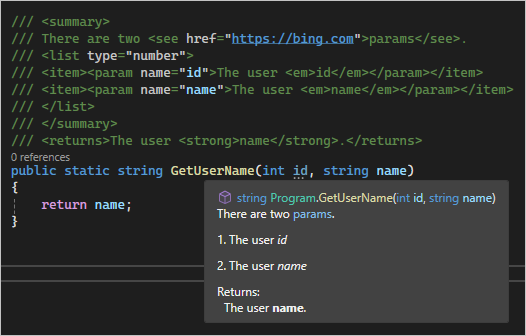Insert XML comments for documentation generation
This article describes how Visual Studio can help you document code elements such as classes and methods by automatically generating the standard XML documentation comment structure. At compile time, you can generate an XML file that contains the documentation comments.
You can distribute the compiler-generated XML file along with your .NET assembly so that Visual Studio and other IDEs can use IntelliSense to show quick information about types and members. You can also run the XML file through tools like DocFX and Sandcastle to generate API reference websites.
Note
The Insert Comment command to automatically insert XML documentation comment structure is available in C# and Visual Basic. For C++, you can manually insert XML documentation comments and still generate XML documentation files at compile time.
Enable documentation generation
To enable documentation generation, select the Generate a file containing API documentation checkbox on the Build > Output tab of your project's properties.
By default, a documentation file named the same as your assembly with an .xml file extension generates in the same directory as the assembly. If you want to configure a nondefault name or location for the file, enter or browse to an alternate location under XML documentation file path.
To enable documentation generation, select the XML documentation file checkbox in the Build > Output section of your project's properties.
By default, a documentation file named the same as your assembly with an .xml file extension generates in the same directory as the assembly. If you want to configure a nondefault name or location for the file, enter or browse to an alternate location.
Alternatively, you can add the GenerateDocumentationFile or DocumentationFile properties to your .csproj, .vbproj, or .fsproj file. Set GenerateDocumentationFile to true to generate a documentation file with the default name and location. Use the DocumentationFile property to specify a different name or location.
If you use DocumentationFile by itself or with the GenerateDocumentationFile property set to true, a documentation file with the specified name and location is generated. However, if you set GenerateDocumentationFile to false, no documentation file is generated even if you set the DocumentationFile property.
Enable comment insertion keyboard shortcut
You can set the Comments option to automatically insert XML comment structures after you type /// in C# or ''' in Visual Basic.
- From the Visual Studio menu bar, choose Tools > Options.
- In the Options dialog box, navigate to Text Editor > C# (or Visual Basic) > Advanced.
- Under the Comments section, select or deselect Generate XML documentation comments for \\\ (or ''').
Automatically insert an XML comment
In Visual Studio, place your cursor above the element you want to document, for example a method.
Take one of the following actions:
- If the automatic comment insertion shortcut is enabled, type
///in C#, or'''in Visual Basic. - From the Edit menu, choose IntelliSense > Insert Comment.
- From the right-click or context menu, choose Snippet > Insert Comment.
The XML comment structure is immediately generated above the code element. For example, when commenting the following
GetUserNamemethod, the template generates the<summary>element, a<param>element for the parameter, and a<returns>element to document the return value./// <summary> /// /// </summary> /// <param name="id"></param> /// <returns></returns> public string GetUserName(int id) { return "username"; }''' <summary> ''' ''' </summary> ''' <param name="id"></param> ''' <returns></returns> Public Function GetUserName(id As Integer) As String Return "username" End Function- If the automatic comment insertion shortcut is enabled, type
Enter descriptions for each XML element to fully document the code. For example:
/// <summary> /// Gets the username associated with the specified ID. /// </summary> /// <param name="id">The unique user ID.</param> /// <returns>A string containing the username for the specified ID.</returns> public string GetUserName(int id) { return "username"; }
You can use XML elements and styles in comments that render in Quick Info when you hover over the code. These elements include italic or bold styles, bulleted or numbered lists, and clickable cref or href links.
For example, enter the following code into a C# program file:
/// <summary>
/// There are two <see href="https://bing.com">params</see>.
/// <list type="number">
/// <item><param name="id">The user <em>id</em></param></item>
/// <item><param name="username">The user <em>name</em></param></item>
/// </list>
/// </summary>
/// <returns>The <strong>username</strong>.</returns>
public static string GetUserName(int id)
{
return "username";
}
When you hover over GetUserName, the Quick Info pane appears as follows: