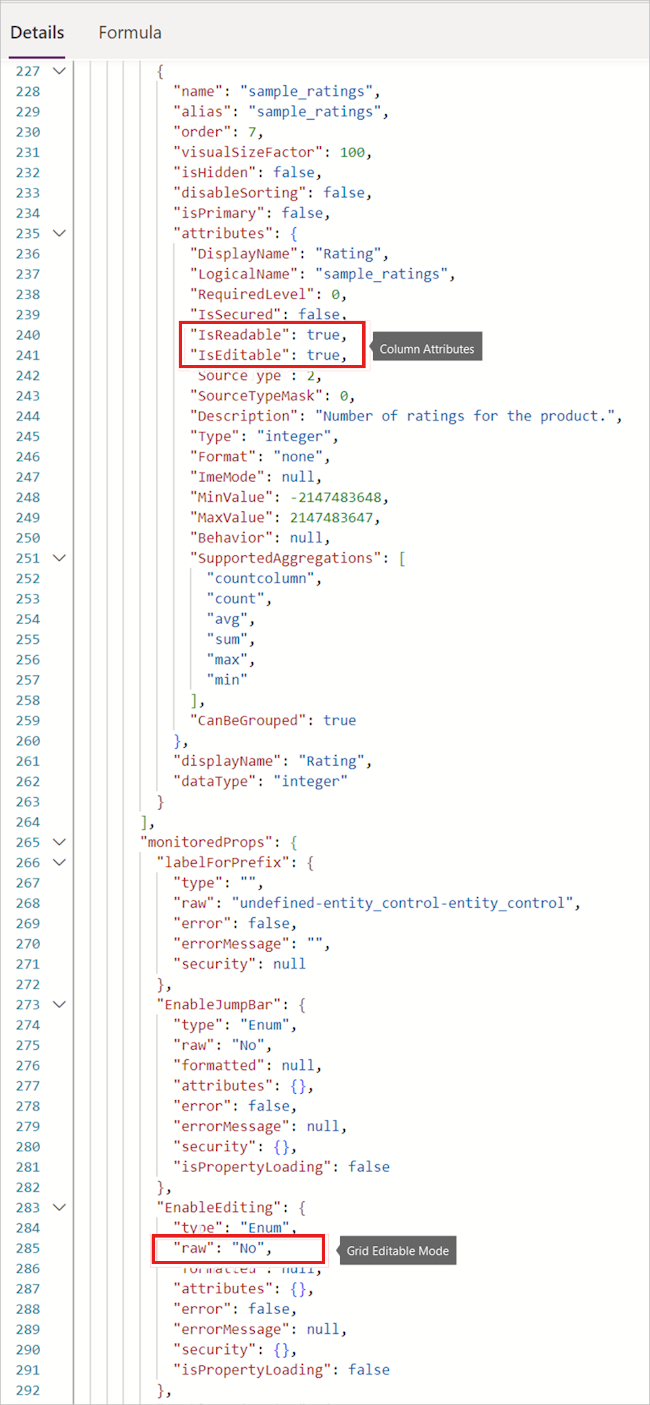Can't edit data in the grid after enabling editing mode in a model-driven app
This article provides troubleshooting steps for different scenarios where you can't edit data in the grid after enabling editing mode in a model-driven app in Microsoft Power Apps.
Scenario 1: The entire grid control isn't editable even though editing mode is enabled
Troubleshooting step
The first step is to check the grid and column parameters using the Power Apps Monitor tool.
Make sure the grid editable mode is set to yes. If not, check the grid configuration and make sure the last configuration is saved and published. Also note that the form might also forcibly set sub-grids to read-only or disabled modes in certain cases (for example, when the currently edited record is deactivated). You can troubleshoot this issue by checking the isControlDisabled attribute.

Scenario 2: Only certain cells from certain columns aren't editable
Troubleshooting step
Use the Power Apps Monitor tool to check the attributes of the column that isn't editable (see the first screenshot in this article). If the IsEditable attribute is set to false, then editing isn't allowed here. Possible reasons include but aren't limited to:
- Dataverse doesn't support editing of the underlying column type. For example, calculated type columns aren't editable.
- The user might not have permission to edit that column.
- A custom script alters the cell attribute, making it permanently or conditionally read-only.