Troubleshoot issues with orders
Follow the instructions in this article to troubleshoot the issues you might face when working with orders.
Issue: Can't see the Create invoice button on order forms
Sales order processing integration connects Dynamics 365 Sales with an external, back-office order-processing application. When enabled, it allows a sales order created in Dynamics 365 Sales to be submitted and then synchronized with an external order processing application, where the lifecycle of the order continues.
Cause
When the sales order processing integration is enabled, users don't see the Create Invoice button on order records.
Resolution
To resolve this issue, you must disable sales order processing integration. If the integration is enabled unintentionally, you can disable it by taking the following steps:
In the Sales Hub app, at the bottom of the site map, select Change area
 , and then select App Settings.
, and then select App Settings.Under General Settings, select Overview.
When sales order processing is already enabled, users with the System Administrator role or equivalent permissions will see the Back office order processing integration setting on the Overview page.
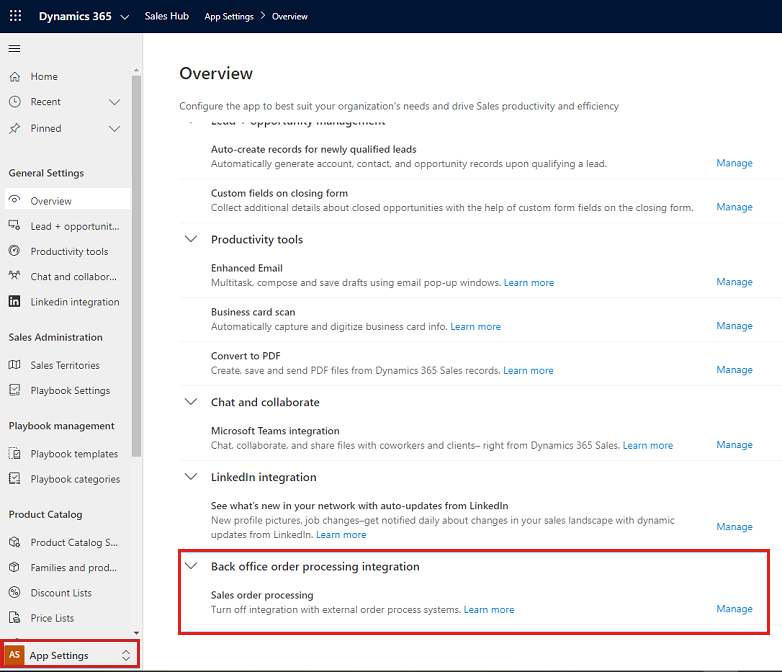
Select Manage.
To disable the integration, switch Sales order processing to Off, and then select Save.
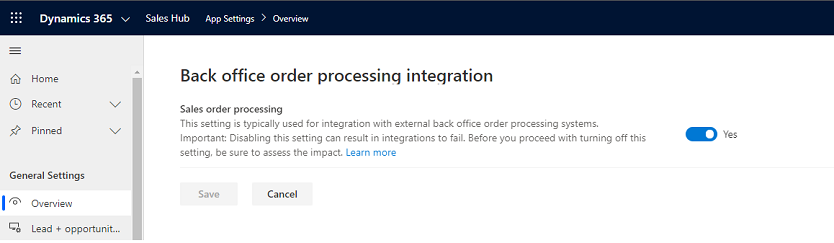
Important
- The Back office order processing integration setting is visible only when sales order processing is already enabled.
- After the setting is disabled, users will no longer see this setting.
- This setting can be used only to disable sales order processing in case it was turned on unintentionally through some solution installation. This setting can't be used to turn on sales order processing. To learn about turning on sales order processing, see Enable sales order processing integration.