Customers can't hear a seller in a call
This article provides a resolution for an issue where customers can't hear a seller in a call in Microsoft Dynamics 365 Sales.
Symptoms
When a seller and a customer talk in a call in Dynamics 365 Sales, the customer can't hear the seller.
Cause 1: An incorrect device is selected
The issue occurs because the seller doesn't select the correct microphone device in the dialer's device settings.
Resolution
To resolve the issue, ensure the correct microphone device is selected by following these steps:
Select the three dots ("...") icon on the dialer menu, and then select Device Settings.
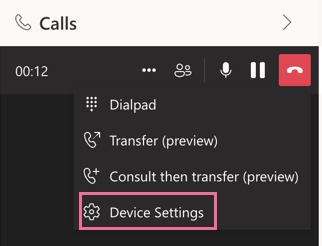
Select the appropriate microphone device.
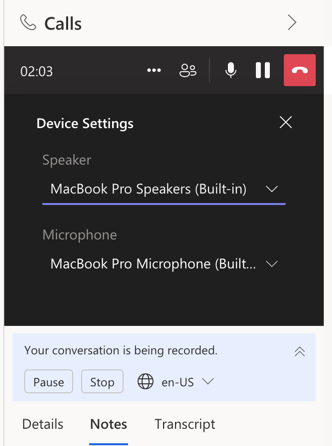
Cause 2: Microphone isn't enabled in the web browser
The issue occurs because the web browser can't access your microphone.
Resolution
To enable the access to your microphone in the web browser, follow these steps:
Open the browser, navigate to the Dynamics 365 Sales page, and select the lock icon in the address bar.
Select Allow in the pop-up window to enable the access. Depending on the browser you use, the pop-up window may be slightly different, but the process of enabling the access remains the same. The following screenshots show the Allow option in Google Chrome and Microsoft Edge.
The Allow option in Google Chrome:
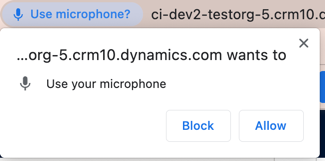
The Allow option in Microsoft Edge:
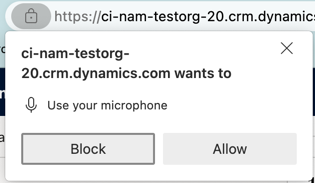
If you have previously disabled access to your microphone in the web browser, you can also re-enable it by selecting the lock icon in the address bar.
In Google Chrome, turn on the toggle next to Microphone.
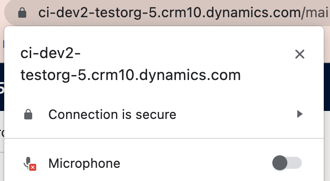
In Microsoft Edge, select Block > Allow.
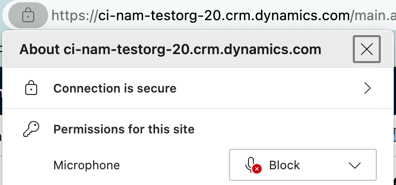
Third-party information disclaimer
The third-party products that this article discusses are manufactured by companies that are independent of Microsoft. Microsoft makes no warranty, implied or otherwise, about the performance or reliability of these products.