Exercise - Filter data by using the where operator
Recall that you've filtered certain columns in or out of the displayed results. In this unit, you'll learn how to answer questions about what kinds of meteorological events took place in different regions or timespans, and which types of events caused damage.
Use the where operator
Up to this point, all the operators you've used have returned selected columns. Now, let's take a look at specific rows of the data.
The where operator filters results that satisfy a certain condition. In this first example, you'll compare an integer column to a minimum value by using the numerical operator greater than (>). Specifically, you only want to see storms that damaged property, so you'll look at rows of data where the damage to property is greater than zero.
Run the following query:
StormEvents | where DamageProperty > 0 | project State, EventType, DamageProperty | take 10You should get results that look like the following image:
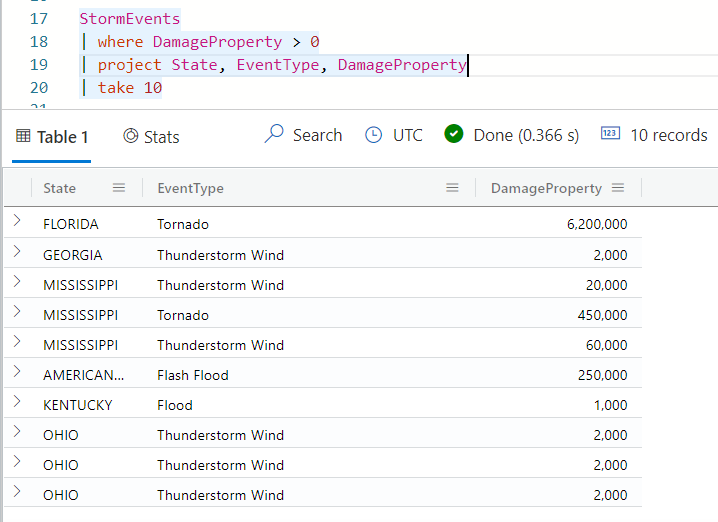
Notice that all rows returned do, in fact, have DamageProperty values greater than zero.
Similarly, you can filter where the time of an event occurred more than a certain number of days ago. For example, run the following query, where
365dmeans 365 days:StormEvents | where DamageProperty > 0 | where StartTime > ago(365d) | project State, EventType, DamagePropertyNotice that this query returns no results. Because the data is from 2007, there are no records from the past year.
Filter by using a string value
It looks like quite a few types of storms have caused damage all over the US. Let's narrow that down to storms that happened in a certain location, like the state of Florida.
Run the following query, which uses a second
whereoperator with the string value"FLORIDA":StormEvents | where DamageCrops > 0 | where State == "FLORIDA" | project State, EventType, DamageCropsYou should get results that look like the following image:
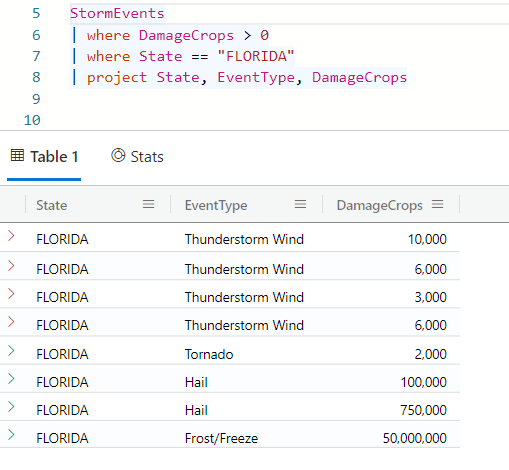
Notice that all records returned from this query are from Florida and have crop damage greater than zero.
Filter by using the has operator
One of the event types in the last query's results is called Thunderstorm Wind. Let's see if there are any other kinds of wind that caused property damage in Florida. We'll search on a string match of wind by using the has operator. The has operator is a case-insensitive search that matches on a full term.
Run the following query:
StormEvents | where DamageProperty > 0 | where State == "FLORIDA" | where EventType has "wind" | project StartTime, EventType, DamagePropertyYou should get results that look like the following image:
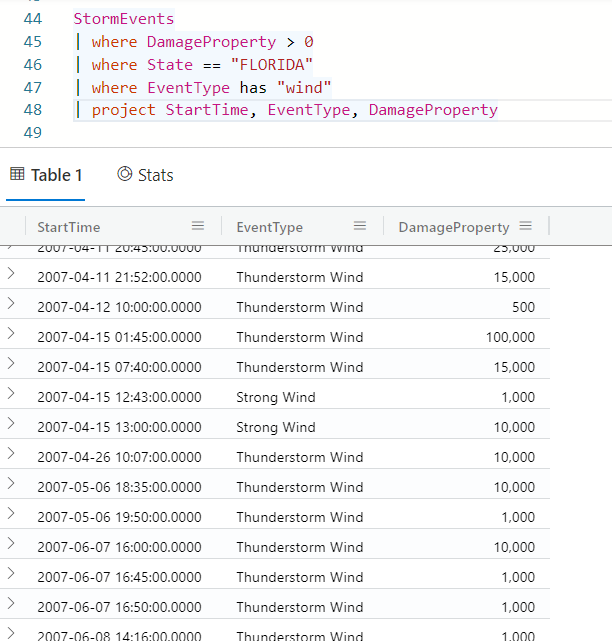
Notice in the results that events like tornadoes no longer appear, but Thunderstorm Wind and Strong Wind event types do appear.
The contains operator is similar to has, but it matches on any substring. For example, the following query returns results such as Freezing fog and Frost/Freeze.
StormEvents | where EventType contains "free"
The has operator is more performant than the contains operator, so you should use has wherever you have a choice between the two.
Filter on datetime values
Let's look more closely at the damage done in the first half of the calendar year. It can be useful to limit your search to events within a specific time range. Some interfaces with Kusto Query Language have a dropdown time picker, but others require you to incorporate the date filter into the query itself.
Because time ranges are bounded by two extremes, it's most efficient to construct a query where you choose a value that's between these two times.
The syntax for constructing this date range is as follows:
wheretimebetween(datetime(value)..datetime(value))
Let's incorporate this
datetimerange into a kind of query you've already seen. Run the following query:StormEvents | where StartTime between (datetime(2007-01-01)..datetime(2007-06-01)) | where DamageProperty > 0 | where State == "FLORIDA" | project StartTime, EventType, DamageProperty | take 50You should get results that look like the following image:
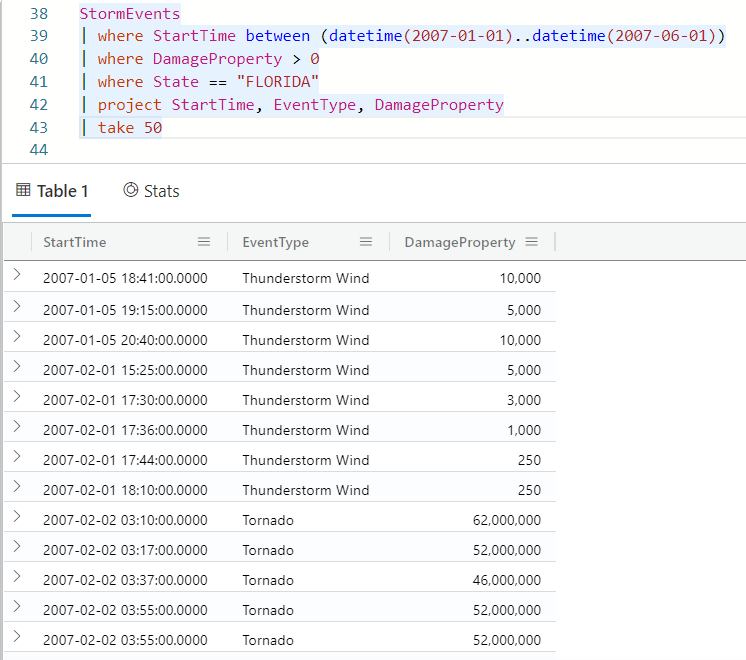
Notice that all the dates are within the first half of the year, months one to six. You might also notice that even though you've selected events from the state of Florida, the state doesn't appear as an output column, because it wasn't specified in the
projectoperator.