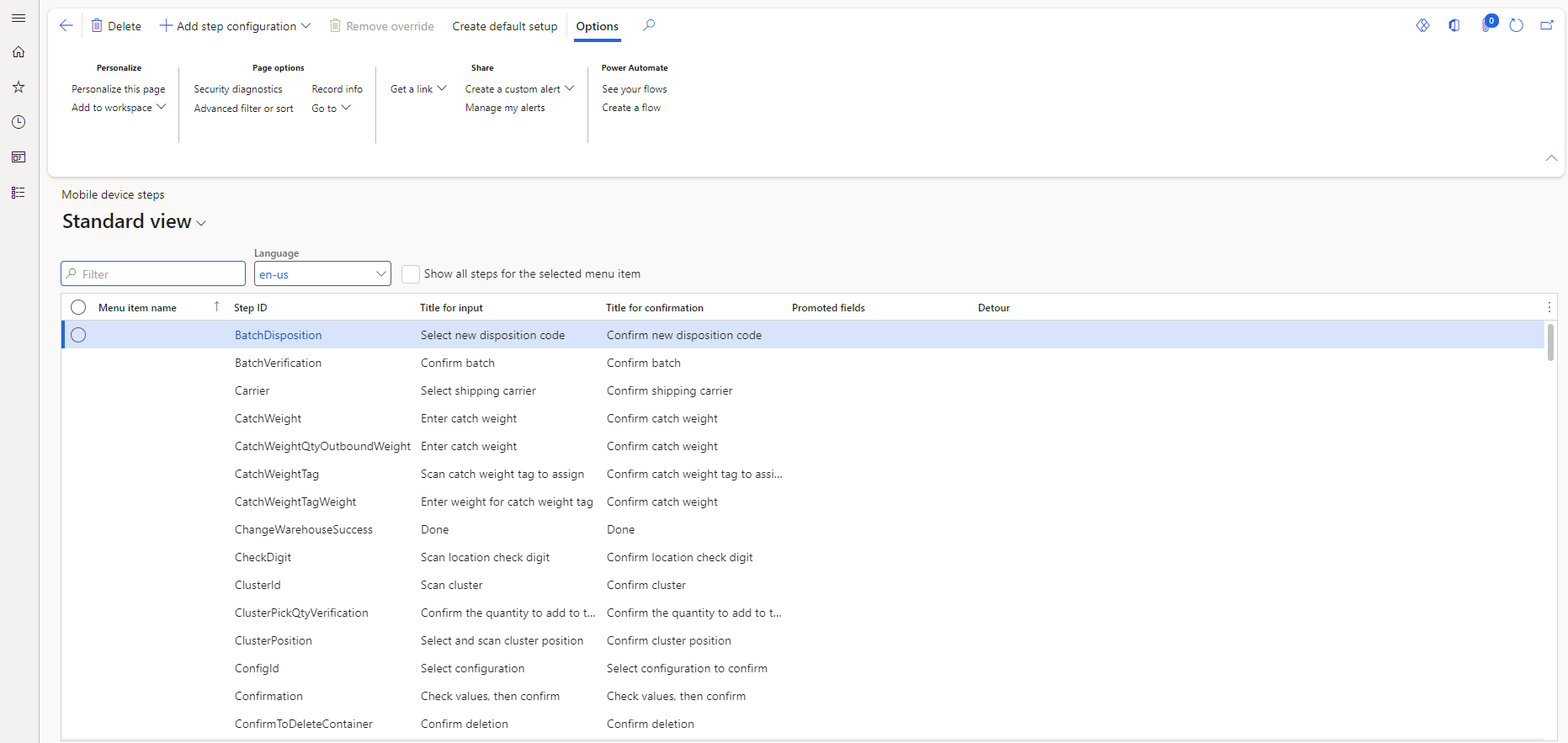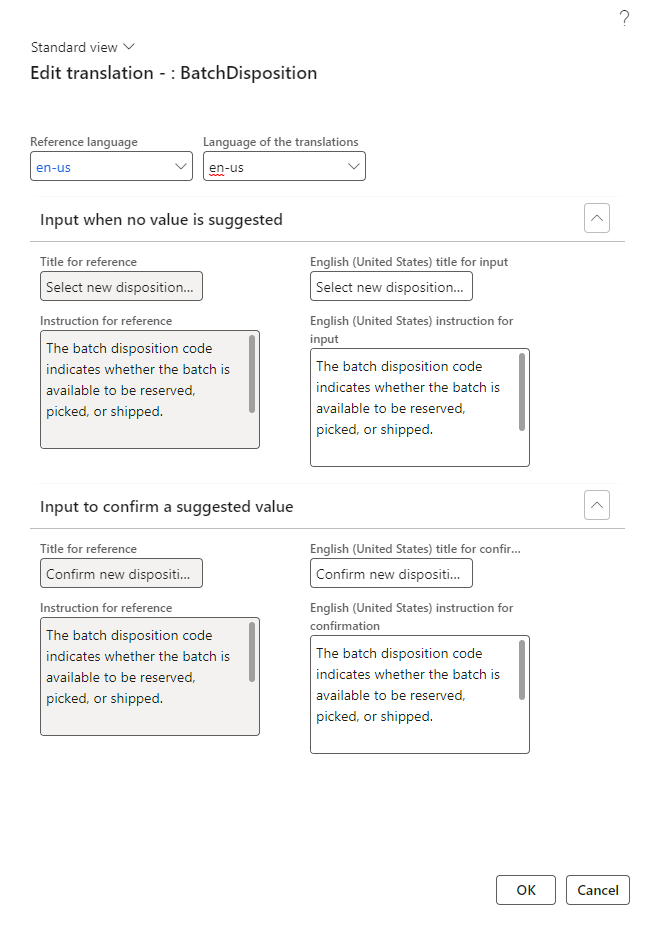Set up mobile app step instructions
Getting new or temporary staff up to speed takes time since they need to master new skills. Even experienced warehouse workers sometimes feel uneasy performing new jobs they have never done before. When workers are working through a flow, the step titles and instructions feature enables them to focus on the most critical fields and accelerates their learning of the new job.
Some benefits that can be gained by using this feature are:
Ramp up workers faster by letting them follow simple instructions for every task step - Every step of a flow has instructions that help front-line workers comprehend the task.
Provide instructions that match your own processes - Create instructions to correspond with your company's and warehouse's processes. You can, for example, tailor the terminology to your physical location and local abbreviations.
Increase productivity by highlighting the most important parts of each step - Select which fields and data should be highlighted for each stage to assist workers in concentrating their attention.
You can create and display custom instructions for every step in any task flow that you set up for the Warehouse Management mobile application. Doing so can help your warehouse workers understand your organization's business processes more clearly. To use this feature, make sure that the Warehouse app step instructions feature is enabled in the Feature management workspace. Keep in mind that, from Supply Chain Management version 10.0.29 onward, this feature is mandatory.
The task flows that you set up in the Warehouse Management mobile app are separated into steps. Each step in a task flow has a step ID along with a title to describe the title, an icon, and instruction. A Step title is a short description of what a worker should be doing during the given step. It will appear at the top of the screen in larger text. Step instructions are longer descriptions that provide more information about what a worker needs to do during a step. The step instructions appear as a pop-up dialog on that step. The instruction displays after the worker opens a step; they can dismiss it by tapping outside the pop-up dialog.
When you first enable the Warehouse app step instructions feature, the mobile application doesn't contain customizable step titles or instructions. To avoid doing a full custom setup at the start, you can load the default setup. The default setup provides texts for all available step IDs in every supported language. To load the default setup, go to Warehouse management > Setup > Mobile device > Mobile device steps. On the Action Pane, select Create default setup. After you reload that page, a list view of the newly added steps displays, as shown in the following image.
You can edit the title and/or instruction for a step on this page by selecting the Step ID value for a step that you want to change. Then, you're taken to a details page that lists translated texts for instructions and titles. When you select the Add option above the list, a pop-up dialog populates. On this dialog, you can select your Reference language and the language that you want to add or edit the instructions or title for. After making your changes, select OK to save them.
You can also set up menu-specific overrides to change the instructions so that they fit your business process for a specific menu item. To do so, go to the Mobile device steps page and select the record that you want to update. Then, select Add step configuration and specify a menu item to begin making your changes. The system directs you to a details page where you can edit the instruction text.
For more information, see Customize step titles and instructions for the Warehouse Management mobile app.