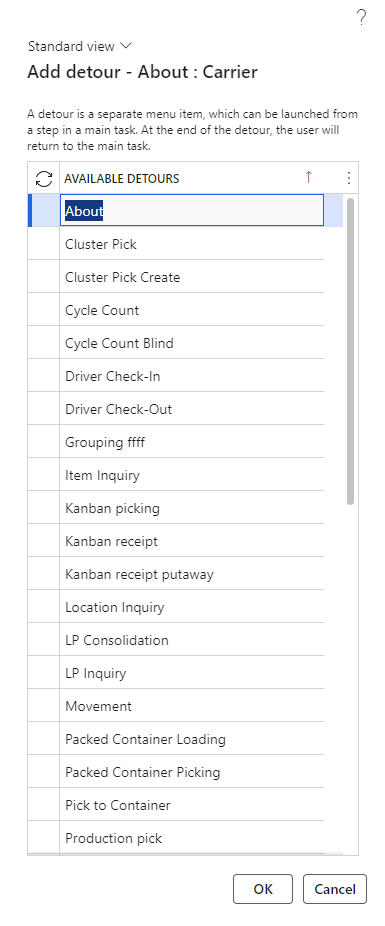Set up detours for steps in mobile device menu items
Occasionally, your warehouse workers might need to pause their current task, perform another task, and then return to the original task. To do so without losing information, they can use detours. Essentially, a detour is a separate menu item that workers can open from some step in a main task. At the end of the detour, the warehouse worker returns to the place where they left off on the main task.
You need to specify the menu items that should act as a detour during configuration. During this configuration, you need to specify which field values from the main task should be copied to and entered in the detour. For that reason, knowing where in the main task flow that you want the detour to become available to a worker is imperative.
Before setting up detours for tasks in the mobile device, you need to ensure that some features are enabled in the Feature management workspace:
Warehouse app step instructions
Warehouse management app detours
Multi-level detours for the Warehouse Management mobile app
Auto-submit detour steps for the Warehouse Management mobile app
Note
From Supply Chain Management version 10.0.29 onward, the Warehouse management app detours feature is turned on by default.
After you enable these features, go to Warehouse management > Setup > Mobile device > Warehouse app field names and select Create default setup from the Action Pane. Make sure that you complete this process for legal entities in which you're using the Warehouse Management mobile app.
To set up a detour from a menu-specific override, make sure that you've already created a menu-specific override for the relevant menu and step, as described in the previous unit. Then, when you're on the Mobile device steps page, you can select the Step ID that you want to edit. The page contains the Available detours (menu items) FastTab. After you expand the FastTab and select Add, a pop-up dialogue prompts you to select an available detour.
After selecting OK to confirm your selection, the system provides you with the option to Select fields to send within the Available detours (menu items) FastTab. On this tab, you can specify the fields that you want copied to the detour menu.
For more information, see Configure detours for steps in mobile device menu items.