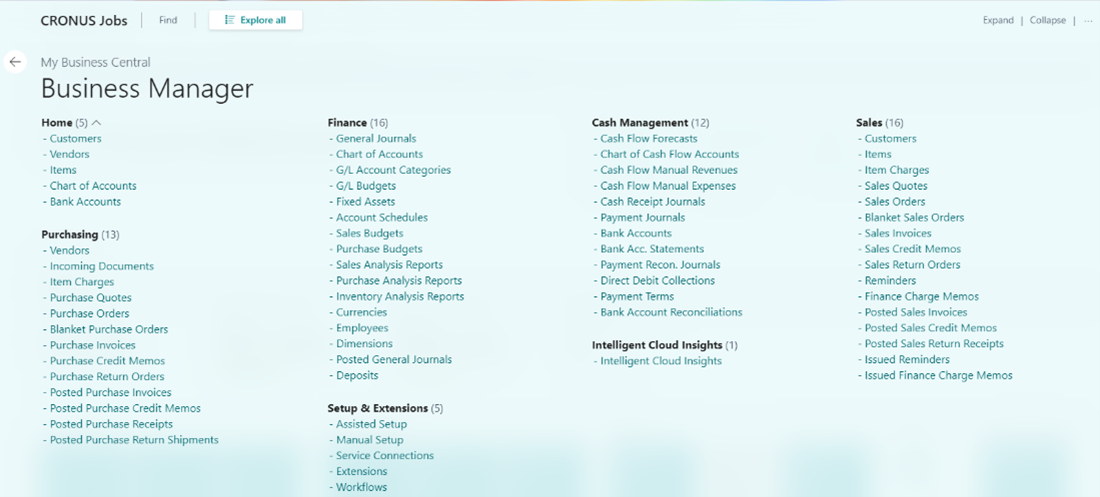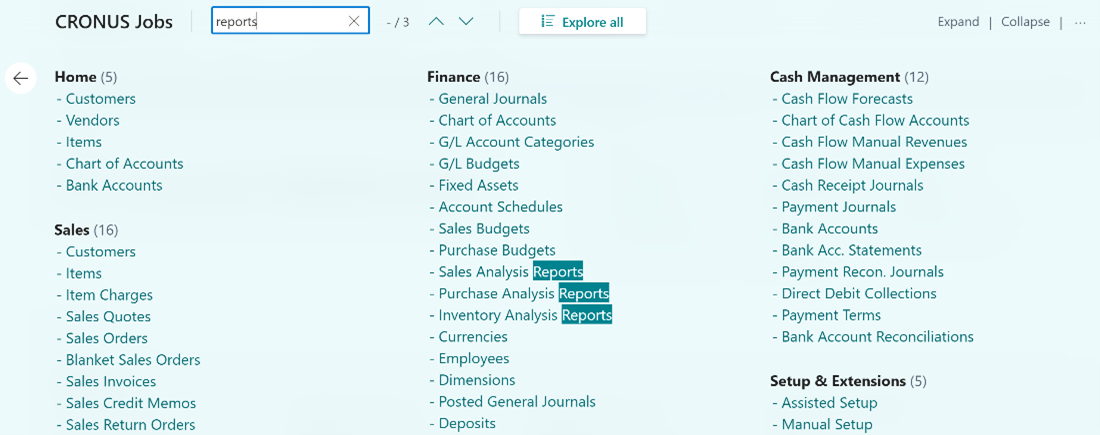Use the Role Explorer
With Role Explorer you can quickly identify all business features available from your Role Center. You can open the role center in two ways, from the Role Center page or from the Tell Me window. To open Role Explorer from your Role Center, click the Role Explorer icon to the right of the navigation bar, or press Shift+F12.
![]()
To open Role Explorer from the Tell Me window, click the exploring action at the bottom of the window.
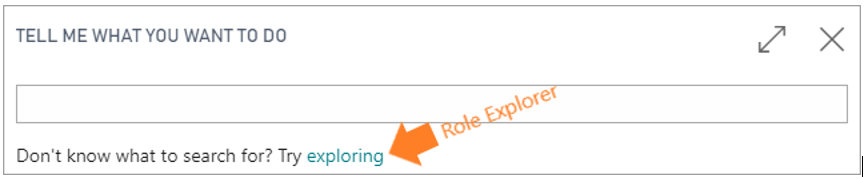
Once you select the Role Explorer action, the Role Explorer page opens and the overview of all business features that are available for your Role Center are displayed on one page.
Each element on the Role Explorer page is an action that opens a page. This allows you to use the Role Explorer page to navigate in Business Central. You can also get an overview of the business features that are available for other roles, in addition to your own. Click the Explore all action on the Role Explorer page to open an expanded view.
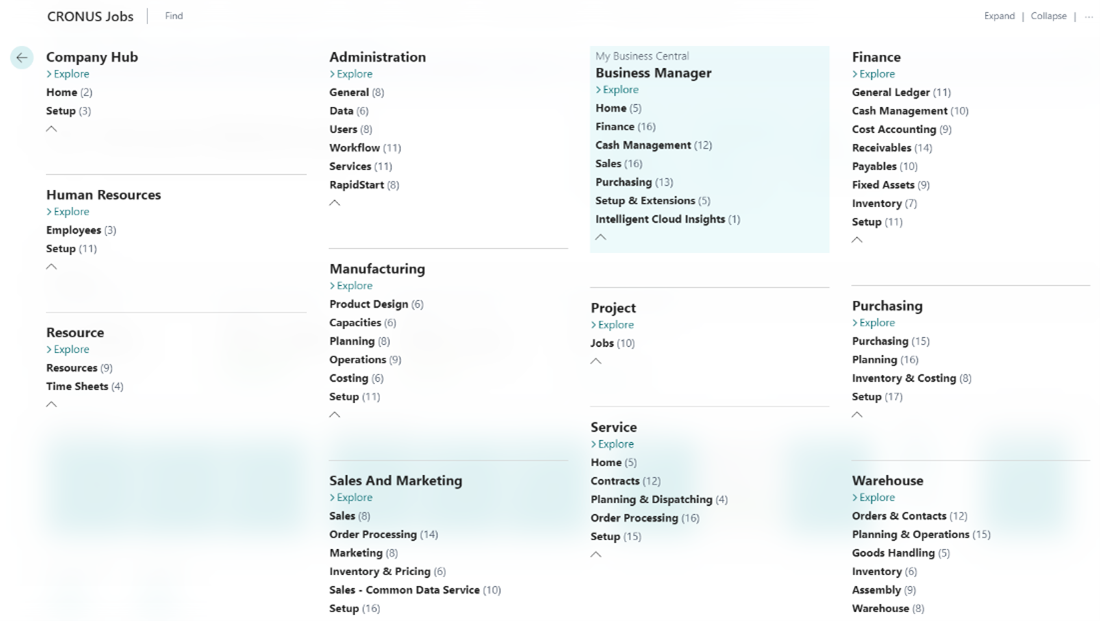
You can see the My Business Central section highlighted in the expanded view. This section lists the available functions in your current Role Center. You'll only see this section in the extended view when your profile is configured to do so.
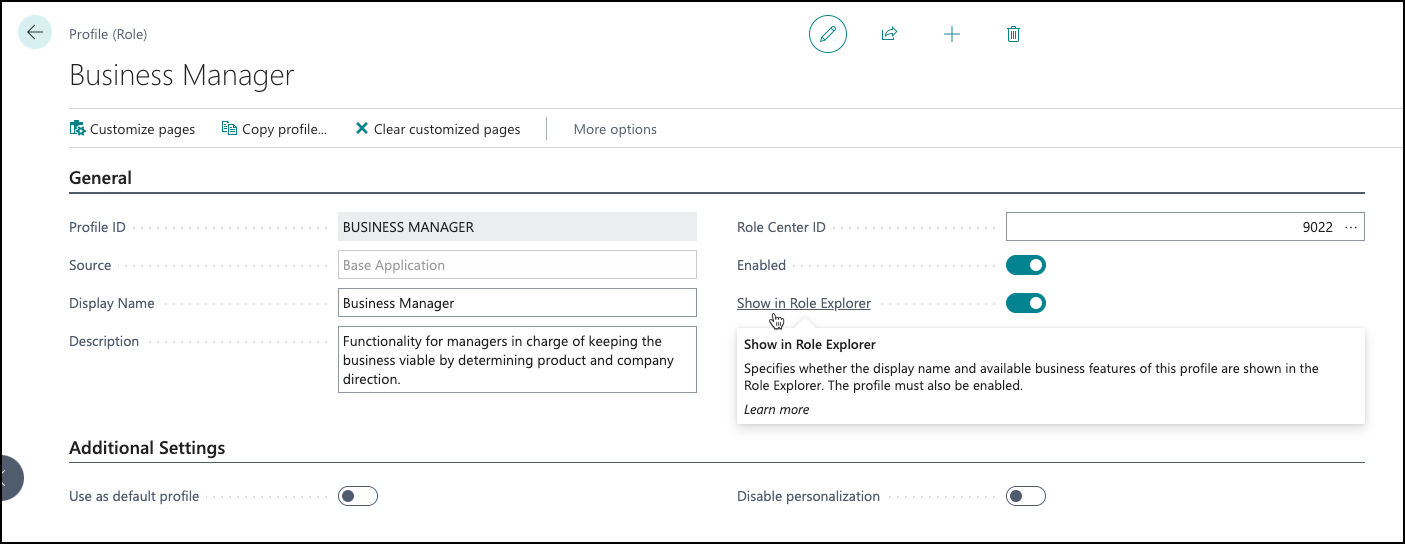
On the Profile card page, you can configure whether to include the My Business Central section on the expanded Role Explorer page.
You can also use a Find function on the Role Explorer page. The Role Center page linked to your profile might include many pages, documents, reports, and actions. Use the find function if you quickly want to have a visual cue of where to look. So, if for instance you quickly want to see which reports are included on the Role Center page, select Find and then type Report. All reports on that Role Center page will be highlighted in the Role Explorer page.