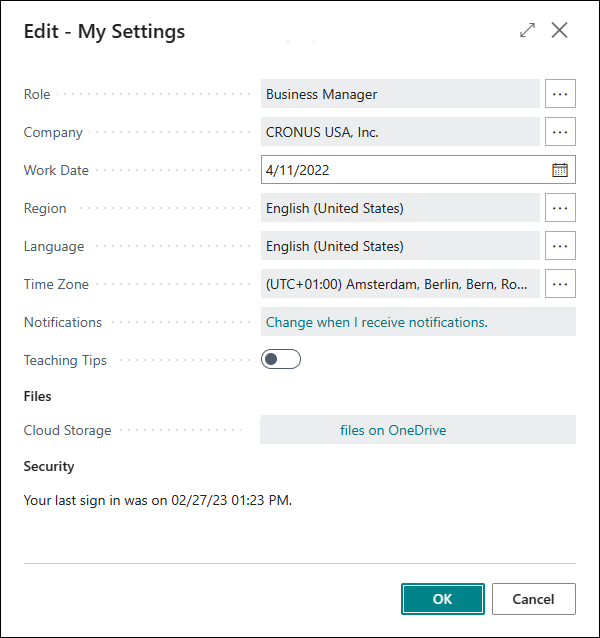My settings
On the My Settings page, you can view and change basic settings for Business Central. The changes that you make will only affect your workspace, not the workspaces of other Business Central users.
You can change the Role Center, Company, Work Date, Region, Language, Time Zone, Notifications, and Cloud Storage fields on the My Settings page.
Role Center
The Role Center represents the home page, a starting screen that is designed for the needs of a specific role in an organization. Depending on your role, the Role Center gives you an overview of the business, your department, or your personal tasks. It also helps you go to your daily tasks and find work that is assigned to you. You can change your Role Center at any time.
The default Role Center setting is Business Manager, but you can select another Role Center that better fits your needs.
To change the Role Center setting, follow these steps:
In the top-right corner, select the Settings icon and then select My Settings.
On the My Settings page, in the Role Center field, select the Role Center that you want to set as your standard. For example, select Accountant.
Select the OK button.
Company
You can administer and automate multiple companies in Business Central. A company is a legal entity and functions as a container for data in Business Central. Multiple companies can exist in a database, but only one can be selected at a time.
To change the Company setting, follow these steps:
In the top-right corner, select the Settings icon, and then select My Settings.
On the My Settings page, in the Company field, select the company that you want to set as the standard company to work with.
Select the OK button.
Work Date
The work date is the date that Business Central will use as a default date for transactions. The default work date is usually today's date. You might have to temporarily change the work date to be able to perform tasks, such as completing transactions for a date that isn't the current date. For example, in January, you want to enter and post general journal lines in December of last year. By changing the work date to December 31 last year, the program will automatically suggest that date in the Posting Date field.
After you change the work date, if you sign out or switch to another company, the work date reverts to the default work date. Consequently, the next time that you sign in or switch back to the original company, you might have to set the work date again.
Region
The Region setting determines how dates, times, numbers, and currencies are shown or formatted.
Language
Select the Language field to change the display language. This field appears only when there is more than one language to choose from.
The initial language is either determined by the administrator or by your browser settings when you sign up for Business Central. The language that you set will be used on all devices that you sign in from, such as a phone or tablet.
Time Zone
Specifies the time zone that you work in. You must sign out and then sign in again for the change to take effect.
Notifications
Select the Notifications link to view or change the notifications that you get about certain events or changes in status, such as when you are about to invoice a customer who has an overdue balance, or the available inventory is lower than the quantity that you are about to sell.
Teaching Tips
Specifies whether to display short messages that inform, remind, or teach you about important fields and actions when you open a page. This can be useful for users that are new to Business Central.
Cloud Storage
Specifies a link to explore your Business Central folder in OneDrive. Select the link to open the folder in a new window.