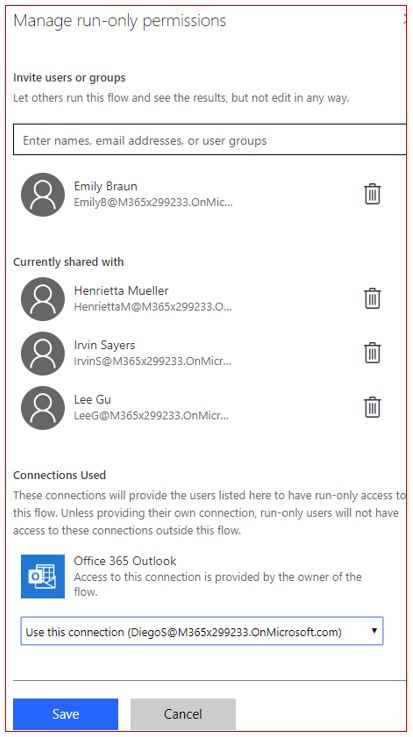Discover button flow connection security
All flows, including button flows, use connections. The security of connections can be viewed through a flow or the connector. You can view all the connectors that are used from a flow. From a connector, you can view all the flows that use that connector.
The following screenshot shows all connectors that are used for the SMS button flow.
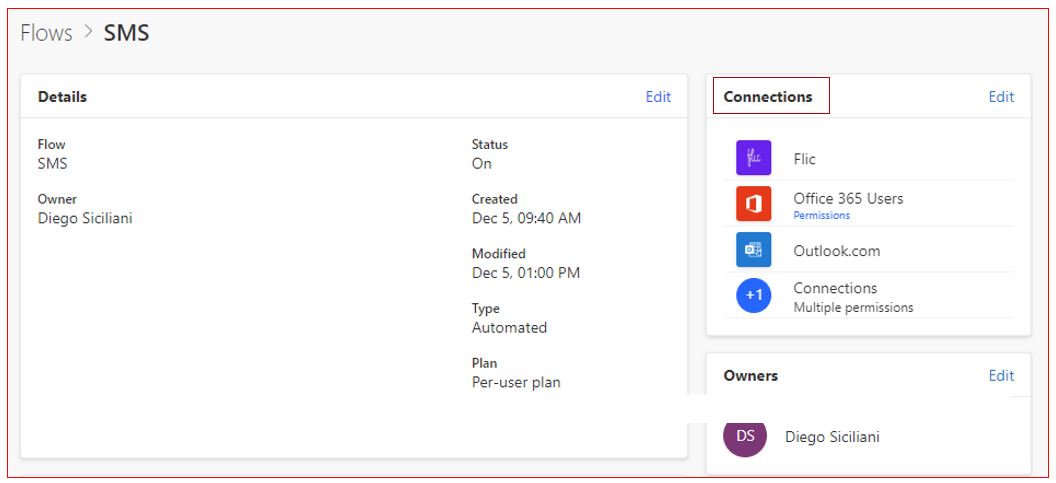
You can see all the connectors from the mobile Power Automate app as well.
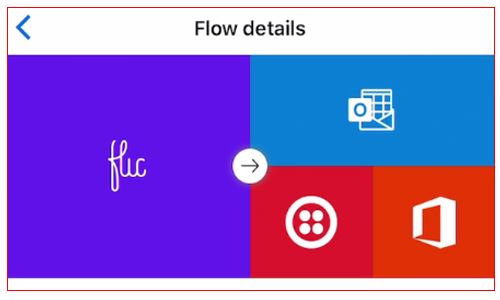
To view all apps that use a connector, sign in to Power Automate from a browser. Select Settings on the upper right portion of the screen and then select Connections. Select any connector and then select Flows using this connection to see all flows that use that connector.
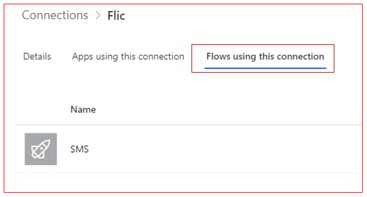
The flow Details screen shows other important information such as the owner of the connection and when it was created and modified.
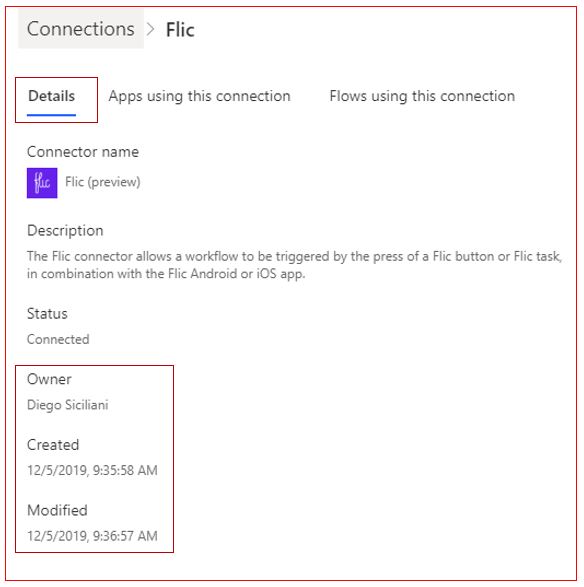
When you are sharing ownership of the flow button, you are also giving full access to all of the connections that are used in the flow and the contents within the connected accounts.
Owners are not required to add connections to their own accounts. Thus, you should only add owners to a flow if you want to share full access to all connections in the flow. If you want to have someone else edit a flow offline without granting access to connections, you can export the flow.
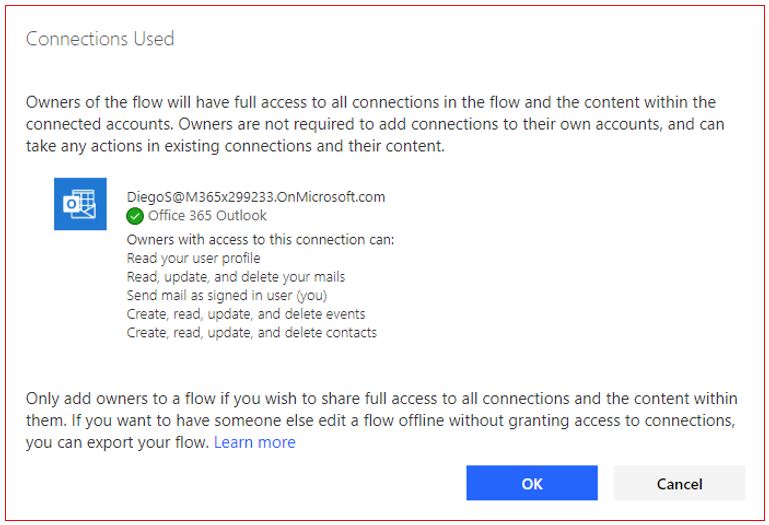
If you are giving run-only access, then the flow connections will provide run-only access to this flow. These users won't be able to access the connections outside of this flow.