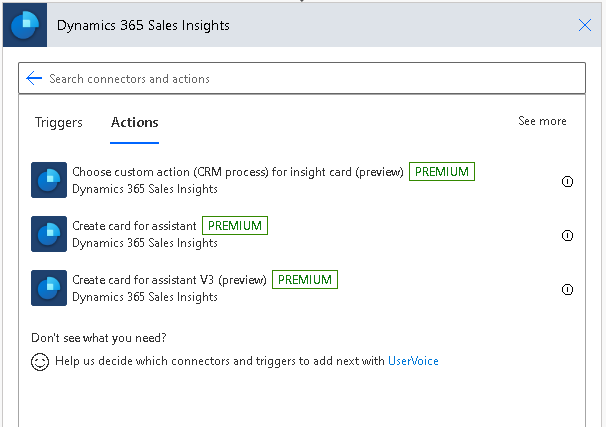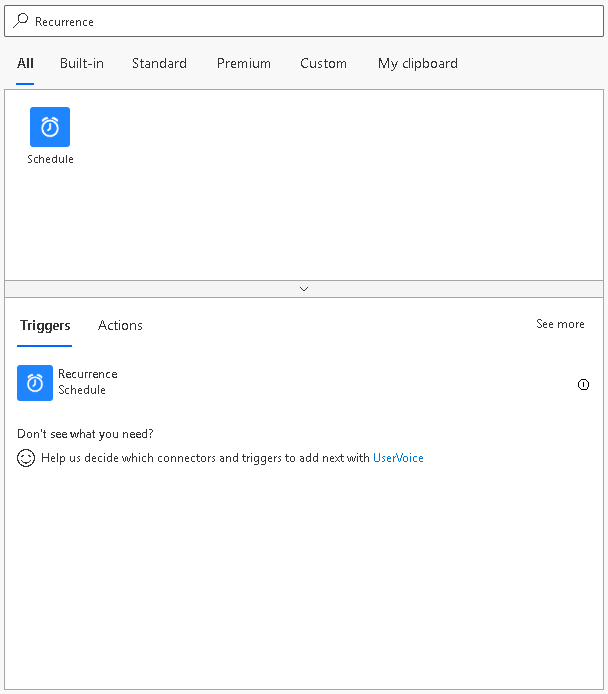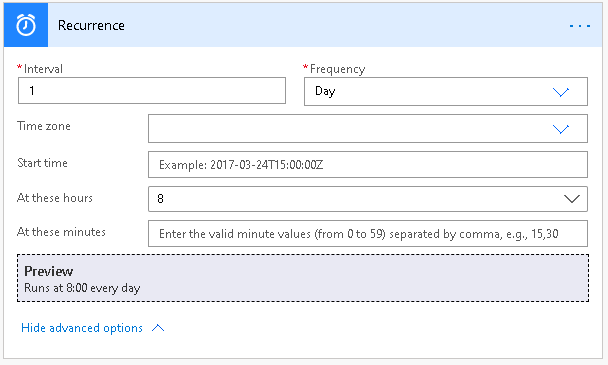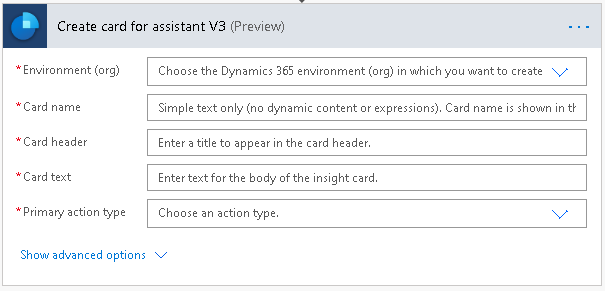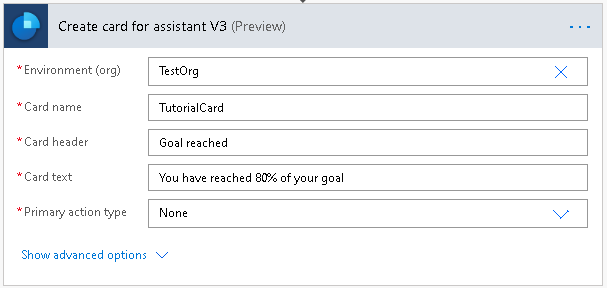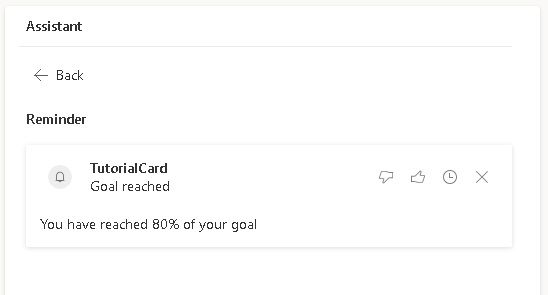Tutorial 9 - Create an insight card with no action/button
A capability to create an insight card which does not have any actions/buttons is introduced and is currently available in preview.
Added to Create card for assistant V3 (preview) operation.
Step 1: Create a trigger to start the flow
Set a trigger that runs every morning at 8 am.
In the search, enter Recurrence. From the search results, under the Triggers option, select Recurrence.
You'll see the below trigger. Enter Interval as 1 and select Frequency as Day. This ensures that the trigger will run once in day.
The other columns can be set according to your requirement. In this example, we are setting At these hours as 8, as we want the trigger to run every morning at 8 AM.
Step 2: Add an action to the flow
Select New Step and in the search box, enter Sales Insights or Assistant.
Select the Dynamics 365 Sales Insights connector.
Under actions, choose Create card for assistant V3.
Step 3: Enter details and choose action type none
Enter the environment and other details as required.
Choose None from the Primary action type dropdown to ensure no action is added on the insight card.
Step 4: Save the flow and test the flow
Run the flow manually or when it runs as scheduled, a new insight card should be available in the application.