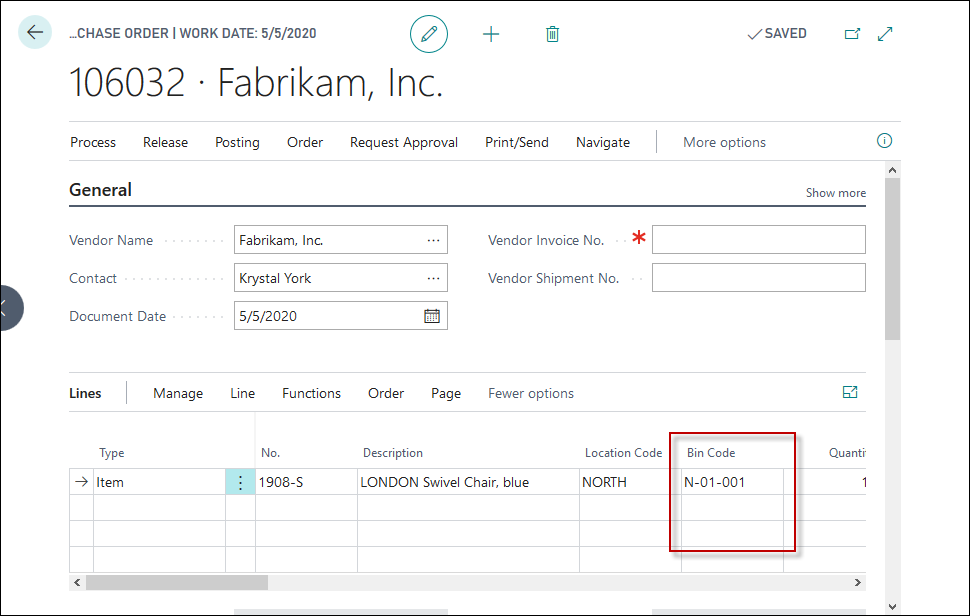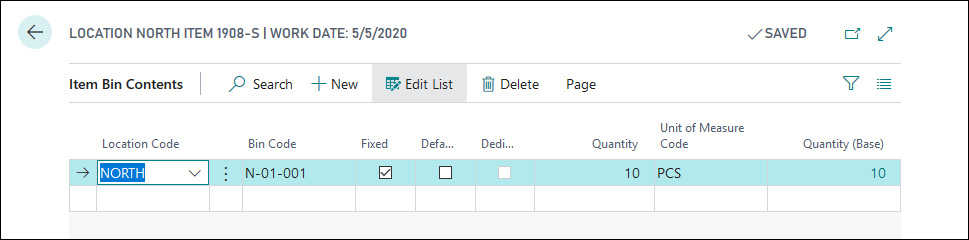Receive and put away items from a purchase order
For simple order-to-order warehouse processes, the receipt and put-away actions can be done from the purchase order line. If you receive items in a location that is set up with Bin Mandatory, you must enter the bin code on which the items must be put away.
You can add the Bin Code field to the purchase order lines through the Personalize function.
The following scenario describes how to order 10 units of item 1908-S from vendor 10000 and receive them in location NORTH on bin N-01-001. If you want to perform this demonstration, it requires that you first set up a NORTH location and bin N-01-001.
Select the Search for page icon in the upper-right corner of the page, enter purchase orders, and then select the related link.
Select New.
In the Vendor Name field, enter 10000.
On the Lines FastTab, make sure that Item is selected for the first line type.
In the No. field, enter 1908-S.
In the Location field, enter NORTH.
In the Quantity field, enter 10.
As the purchaser, you can now release the order and send it to the vendor. When the items arrive in location NORTH, you can post the receipt and put-away from the purchase order as follows:
Update the posting date, if necessary.
In the Bin Code field, enter N-01-001.
Select Posting > Post > Receive.
Select OK.
Posting the receipt will generate an item ledger entry and a warehouse entry.
To review the entries, follow these steps:
On the purchase order, select Navigate > Receipts.
Select Receipt > Find Entries.
To open the warehouse entry, select the Warehouse Entry line and then select Show Related Entries.
The warehouse entry shows a positive adjustment of 10 units of item 1908-S on bin code N-01-001.
You can also check the bin content from the item list:
Select the Search for page icon in the upper-right corner of the page, enter items, and then select the related link.
Select item 1908-S and then select Navigate > Warehouse > Bin Contents.
The Item Bin Contents page shows that 10 units of this item are in bin N-01-001 in location NORTH.