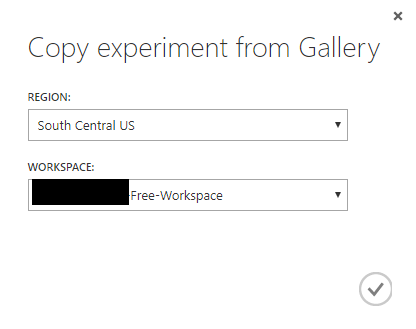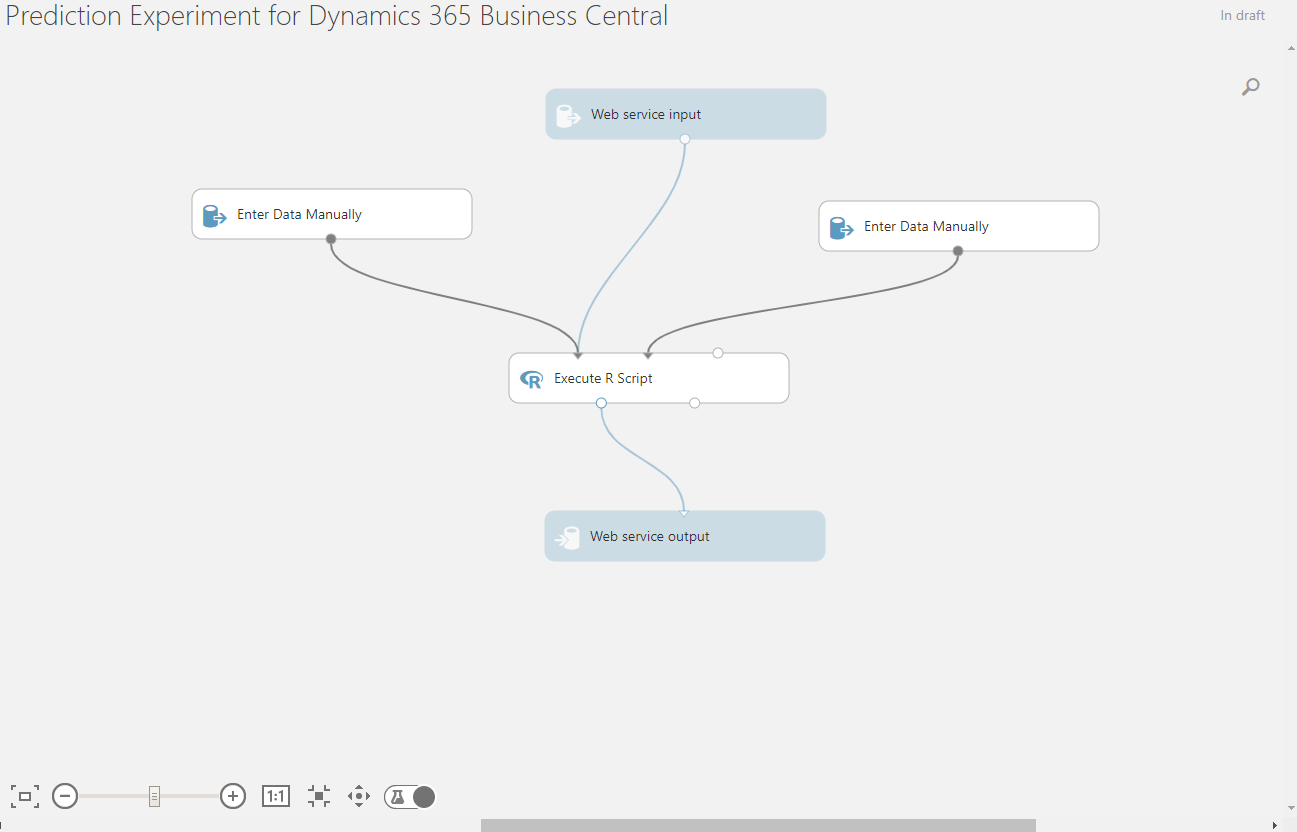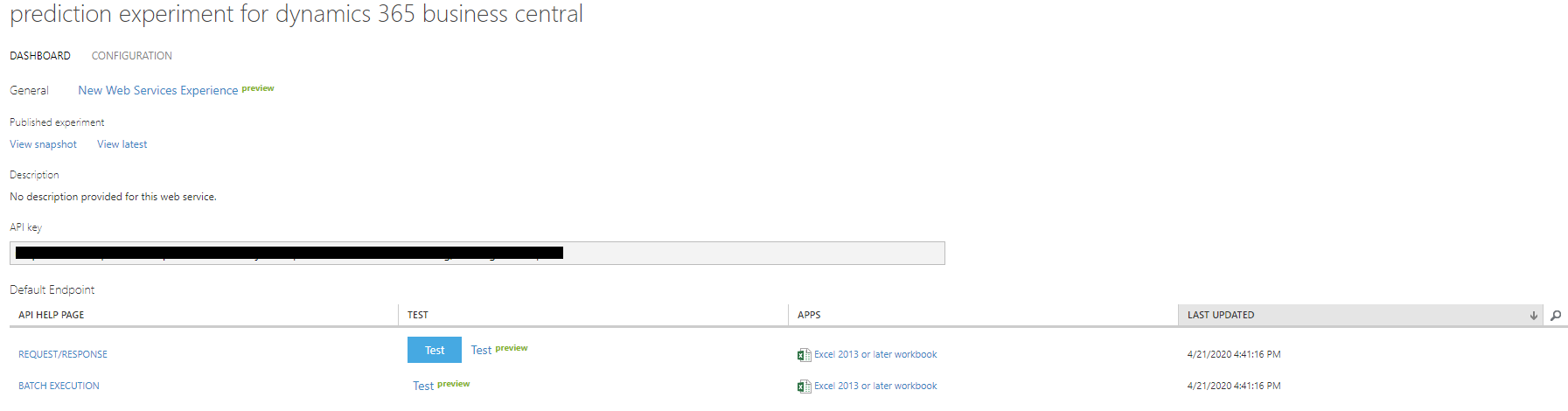Exercise - Build your own predictive model for late payment prediction
This exercise uses the CRONUS sample company from the US version of Business Central. You might need to adjust the steps if you use the sample company from your country or region.
Scenario
The Late Payment Prediction extension can assist you in predicting late payments by analyzing your historical data. You can also create your own predictive web service based on a public model called Prediction Experiment for Dynamics 365 Business Central. This predictive model is available online in the Azure AI Gallery.
In this exercise, you'll set up your own model for the Late Payment Prediction extension.
Steps
Open a browser and then go to the Azure AI Gallery.
Search for Prediction Experiment for Dynamics 365 Business Central, and then open the model in Azure Machine Learning studio.
On the Prediction Experiment for Dynamics 365 Business Central page, select the Open in Studio (Classic) link.
When prompted, use your Microsoft account to sign up for a workspace, and then copy the model.
The model will now be available in your workspace.
At the bottom of the page, select Run > Run Model to run the model. This process can take a couple of minutes to complete.
Publish your model as a web service by selecting Deploy Webservice.
When the web service has been created, it shows information similar to what's shown in the following screenshot.
Note the information that is shown in the API URI and API Key fields. You'll use these credentials for a cash flow setup.
Select the Search for page icon, which opens the Tell Me feature. Enter Late Payment Prediction Setup and then select the related link.
Select the Use My Azure Subscription option.
On the My Model Credentials FastTab, enter the API URI (select REQUEST/RESPONSE and then copy the Request URI) and API Key for your model.