Cross-docking
Cross-docking from production to an outbound location is relevant for manufacturers who produce high volume and ideally want to ship the finished products as soon as they are reported as finished from the production lines. The purpose is to ship the products to distribution centers that are physically located close to the customer demand rather than build up inventory at the manufacturing site.
If there is no immediate demand for a product, it must be put away to warehouse locations on the manufacturing site. This process is also known as opportunistic cross-docking, which indicates that if there is a demand for shipping the product, then this opportunity should be used instead of putting away the product for internal storage.
The following example shows three variations of a flow that starts at the end of the production line (2).
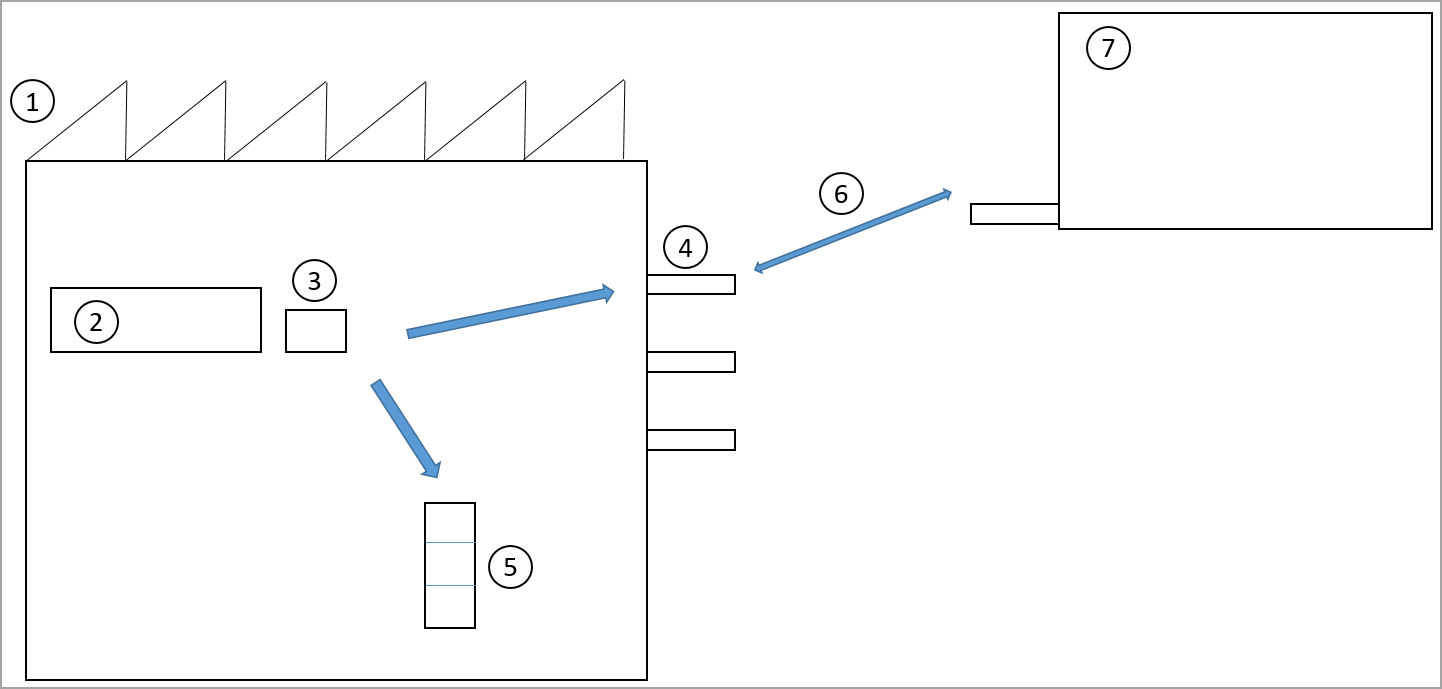
A product is reported as finished to the production output location (3), and a forklift driver will pick up the pallet at this location (3).
If there is a planned activity (6) for transferring the product from manufacturing (1) to a distribution center (7), then the truck driver will be directed by the system to put the pallet by a bay door location (4).
If a trailer is already assigned to the bay door, the truck driver will be directed to load the product directly onto the trailer.
If there is no planned activity for transferring the product, the fork lift driver will be directed to put away the product to a location in the internal warehouse (5).
Configure cross-docking
You can configure the cross-docking process in Work policies. A work policy includes a work order type, location, and product. In the following example, cross-docking is configured for product X and location Y.
Work order types:
- Work order type - Finished goods put-away
- Work creation method - Cross-docking
- Cross-docking policy name - Transfer orders
Inventory locations:
- Warehouse - 51
- Location - Y
Products:
- Item number - X
Cross-docking can be configured for two work order types:
- Finished goods put-away
- Co-product and by-product put-away
In the Cross-docking policy, you can define which document types are applicable for cross-docking. The only document type that is supported is Transfer orders. The following example shows the configuration of a cross-docking policy.
- Cross-docking policy name - Transfer order
- Sequence number - 10
- Work order type - Transfer issue
- Cross-docking demand requires location - False
- Cross-docking strategy - Date and time
Sequence number
The Sequence number indicates the priority of the document type. Currently, Transfer issue is the only type that is supported. Therefore, the sequence number will become relevant only when more work order types are supported.
Cross-docking policy
The cross-docking policy also sets the policy for the prioritization of transfer order demand. For example, if multiple transfer orders exist for the same product, the scheduled date and time that are set on the load and associated with the transfer order determine the prioritization between the orders. The scheduled date and time can be set directly on the load, or they can be set on an appointment schedule that is associated with the load. The prioritization is determined by the cross-docking strategy. Currently, there is only one strategy: Date and time.
Warehouse management > Setup > Work > Cross docking policy
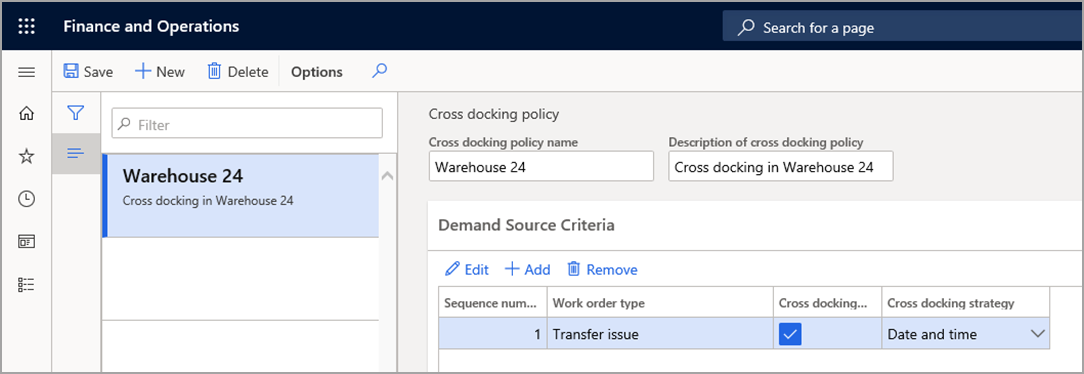
Cross-docking demand requires location
In the cross-docking policy, you can set up a criterion to require that transfer orders have an assigned location to be eligible for cross-docking. This criterion is set in the Cross-docking demand requires location field. The location on the appointment schedule that is associated with the load is used as the final location for the goods that are being cross-docked. The final location for the goods that are being cross-docked is determined by the location directive for Transfer issue for the Put work order type. You might find it useful to set the Cross-docking demand requires location field in a scenario where the finished goods should be cross-docked only if a trailer is assigned to a bay door. In this scenario, the goods are moved directly from the production line into the trailer. When a trailer is assigned to the bay door, a user will assign the location to the appointment schedule and will therefore make the location applicable for cross-docking. The following sections describe two examples for this situation.
Scenario 1 - Cross-docking from production to transfer orders
After a product is reported as finished at the production line, it is transferred to a bay door location where it is loaded onto a truck and transferred to a distribution center. Use the USMF company in the standard sample data that is available in Supply Chain Management that is installed by using Lifecycle Services.
Enable a new number sequence for cross-docking. Go to the Number sequences page and select the Generate button. A wizard will guide you through the process.
Create a cross-docking policy. Go to the Cross docking policy page and create a new policy that is named Cross-docking to transfer order. The only work order type that you can select is Transfer issue, and the only cross-docking strategy that is available is Date and time.
Create a work policy. Go to the Work policies page and create a new work policy that is named Cross Dock L0101.
Set up loads so that they are created automatically for transfer orders. In the warehouse parameters, set up loads so that they are created automatically when transfer orders are created. A load is a prerequisite for making the transfer order eligible for cross-docking.
Set up the item load mapping. Go to the Item load mapping page and set up a standard load template for the CarAudio item group. This mapping will automatically insert the load template on the load when the transfer order is created.
Create a transfer order for item number L0101, Quantity = 20.
Release the transfer order from the load planning workbench. On the Ship tab, select the menu item for the load planning workbench and, on the Release menu of the load line, select Release to warehouse. An open wave line of the Transfer issue type now exists for the transfer order.
Create a production order. Go to the Production order list page and create a production order for product L0101, Quantity = 20. Estimate and start the production order. The Post picking list now field remains set to No.
Report as finished from the mobile device. Go to the mobile device portal and select the Report as finished and put away menu item. Now, report as finished product L0101 from the handheld device. Quantity = 10. The put location is BAYDOOR, which can be found from the Transfer issue location directive for the Put work order type. Also notice that work of the type Transfer issue has been created and completed. Go to the transfer order work details to verify the work.
Report the additional 10 pieces from the mobile device. Again, the put location is BAYDOOR. Notice that a new work of type Transfer issue has been created for the 10 pieces.
Try to start 20 pieces more on the production order and then try to report 20 pcs. as finished by using the handheld device. This time, location LP-001 is suggested as the put location. This location is found from the location directive for Finished goods put-away. This location directive is being used because no opportunity for cross-docking exists. The transfer order for LP-001 was fulfilled by the two cross-docking activities in step 9 and 10. Notice that work of the type Finished goods put-away was created and processed.
Scenario 2 - Cross-docking from production to transfer orders with an appointment schedule
After a product is reported as finished at the production line, it is transferred to a bay door location that is identified by an appointment schedule for the bay door locations. Use the USMF company in the standard sample data set.
Change the cross-docking policy that you created in Scenario 1 by selecting the Cross-docking demand requires location check box.
Create a new transfer order.
Open the Load planning workbench option.
From the load planning workbench, go to the Loads section and select Appointment schedule on the Transportation menu to create a new appointment schedule. The appointment schedule has a reference to the transfer order in the Order number field. In the Planned start date/time at location field, you can set the date and time for the appointment. This date and time will be used when cross-docking demand is prioritized during the cross-docking process. The date and time that you set in this field will update the Scheduled load shipping date and time field on the corresponding load. The location on the Shipping details FastTab determines the location that the transfer order is shipped on.
On the Load planning workbench page, release the product to the warehouse.
Create a production order for item number L0101, and then set the status to Started with a quantity of 20.
Report as finished from the mobile device.
Go to the mobile device portal and select the Report as finished and put away menu item.
Report item number L0101 as finished from the handheld device. The put location is now BAYDOOR 2. This location is found from the appointment schedule instead of the Transfer receipt location directive.
The cross-docking scenario is supported for batch and serial controlled items, both with the batch and serial number dimensions defined above and below the location in the reservation hierarchy.