Set up the VMM storage fabric
You can use System Center Virtual Machine Manager (VMM) to manage your physical and virtualized infrastructure. As part of that management, VMM can manage storage that you assign to virtual hosts and clusters and VMs.
- Local and remote: VMM recognizes both local and remote storage. Local is storage located on the VMM server or directly attached to it, commonly a disk drive on the server that's connected with inbuilt RAID or SAS JBOD connectivity. This type of dedicated host storage isn't shared and doesn't provide resilience or high availability.
- Block and file-based: VMM can manage block storage devices and file-based storage.
Block storage
| Feature | Details |
|---|---|
| Connection | VMM can manage block storage devices that connect using Fibre Channel, Serial Attached SCSI (SAS), or iSCSI (Internet SCSI). VMM can discover and manage iSCSI arrays with static, dynamic, or manual targets. You can use a Microsoft iSCSI target server as a storage device by installing its provider. |
| Protocols | VMM provides support for storage devices that use the SMI-S and SMP protocols. VMM uses Window Storage Management API (SMAPI) to manage block-based storage devices compliant with SMI-S or SMP specifications. VMM combines SMAPI and SMP to manage directly attached storage and external storage arrays. VMM combines SMAPI and the Storage Management service (which functions as an SMI-S client) to manage SMI-S storage devices. Vendors of storage devices with the SMI-S standard create SMI-S provides for their devices. |
| Virtualization hosts | Storage configured in VMM can only be used for Hyper-V hosts and clusters. |
| Supported storage arrays | Specific storage arrays are supported in VMM. You can use other arrays, but there's no guarantee that you'll be able to manage all storage tasks in VMM. We recommend that you chat with your storage provider to determine VMM support. |
| Virtual fibre channel | If you want to use virtual Fibre Channel to give VMs direct access to Fibre Channel storage, you can manage this storage with VMM in these configurations. Single storage array connected to a single fabric (comprised of single or multiple switches) connected to a single vSAN. Single storage array connected to multiple fabrics (comprised of single or multiple switches per fabric) connected to a single vSAN. Multiple storage arrays connected to a single fabric (comprised of single or multiple switches) connected to a single vSAN. Multiple storage arrays connected to multiple fabrics (comprised of single or multiple switches per fabric) connected to multiple vSANs. This configuration provides dual-redundant paths to storage arrays. A vSAN can only include HBAs from a single fabric. |
Set up block storage
The general process for setting up block-based storage in the VMM fabric is as follows:
- Create storage classifications: You create storage classifications to group storage based on shared characteristics, often performance, and availability. Then instead of assigning specific storage devices to them, you assign storage to VMM host groups you assign a specific classification so that host groups can use any available storage device with the assigned classification. You don't have to create classifications before you add storage devices. You can create them during storage device discovery.
- Add the storage: You add the storage as a resource in the VMM fabric. When you add the device, VMM automatically discovers any existing storage pools and logical units on the device. You can classify storage as you add it.
- Configure storage and allocate capacity: After a storage array is managed by VMM, you can configure settings. You can specify how you want to use rapid provisioning on the device (snapshots or cloning). You can add and modify storage pools and storage logical units (LUNs) in the pools. You can allocate capacity (either entire storage pools) or specific LUNs to one or more host groups.
- Use the storage: After storage is allocated to a host group, you can use the storage for a specific host or cluster. When you add a host or cluster to a host group, the host and cluster can use storage associated with the group.
File storage
VMM can manage file storage that supports the SMB 3.0 protocol. SMB is supported by file shares on computers running Windows Server 2012 or later, and by non-Microsoft vendors of network-attached storage (NAS) devices.
VMM can manage file storage that supports the SMB 3.0 protocol. SMB is supported by file shares on computers running Windows Server 2016 or later, and by non-Microsoft vendors of network-attached storage (NAS) devices.
VMM can manage file storage that supports the SMB 3.0 protocol. SMB is supported by file shares on computers running Windows Server 2019 or later, and by non-Microsoft vendors of network-attached storage (NAS) devices.
- Windows file server: You can add a remote file server as a storage device or you can scale file-based storage Scale-Out File Server (SOFS).
- Scaled-out file server (SOFS): SOFS provides a file server cluster in which storage is shared between the cluster nodes. Storage for SOFS can be a SAN (SAS, iSCSI, Fibre Channel) or can integrate with Storage Spaces Direct.
- Storage Spaces Direct (S2D): S2D virtualizes storage by grouping disks into storage pools and creating virtual disks (storage spaces) from the pool capacity. In S2D, you can build highly available storage using local storage. This removes the need for remote SAN storage devices and enables the use of storage devices that weren't previously available, such as SATA SSD or NVMe flash. Learn more.
- Storage replication: VMM supports Windows Storage Replica for protecting data in a primary storage volume and replicating it to a secondary volume. Learn more.
- Storage resources: You can control access to shared storage on a SOFS or VM by setting storage quality-of-service (QoS) policies. These policies set maximum and minimum bandwidth for storage resources.
Set up file storage
The general process for setting up file storage in the VMM fabric is as follows:
- Add and discover storage: You add the file server as a resource in the VMM fabric. When you add the device, VMM automatically discovers any file shares on the device. You can classify storage as you add it.
- Create storage classifications: You create storage classifications to group file shares based on shared characteristics, often performance and availability. Then instead of assigning specific storage devices to VMM host groups, you assign a specific classification so that host groups can use any available storage with the assigned classification. You don't have to create classifications before you add storage devices. You can create them during storage device discovery.
- Provision storage: After a file server is managed by VMM, you can configure settings. For example, you can modify storage pools on a SOFS or create a file share.
- Allocate capacity: After you have the storage set up, you can allocate capacity from the array. You allocate capacity by assigning file shares to one or more host groups.
- Use the storage: After storage is allocated to a host group, you can use the storage for a specific host or cluster. When you add a host or cluster to a host group, the host and cluster can use storage associated with the group.
- Decommission storage: VMM can decommission the storage it manages.
Learn more about setting up file storage in VMM.
Storage classifications
Storage classifications provide a layer of abstraction over specific storage devices. You group storage devices together based on their characteristics. For example, you can create:
- Bldg1Gold: A set of solid-state drives (SSDs) that you'll make available to users in building 1.
- Bldg1Silver: A set of SSDs and hard disk drives (HDDs) that you'll make available to users in building 1.
- Bldg2Gold: A set of SSDs that you'll make available to users in building 2.
- Bldg2Silver: A set of SSDs and HDDs that you'll make available to users in building 2.
After you've created classifications, you assign them to storage pools that include block or file-based storage. You can tweak classification settings for file shares within pools as required.
Monitor storage health
This functionality helps you to monitor the health and operational status of a storage pool, LUNs, and physical disks in the VMM fabric.
You can monitor storage health from VMM console Fabric page.
Follow these steps:
Go to VMM console, Fabric > Storage > Classification and Pools.
The Health Status column displays the status of the storage pool, LUN, and physical disks.
To check the operational status, select a storage item.
The information pane for the selected storage item displays the operational status as shown in the sample below:
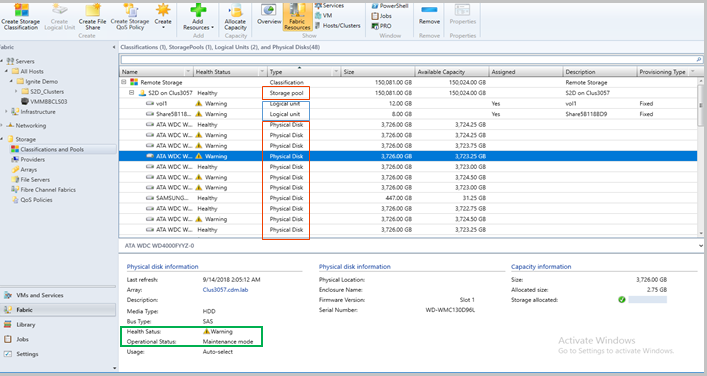
Next steps
Set up storage classifications in the VMM fabric.