Using a room control system (Surface Hub)
Room control systems can be used with your Microsoft Surface Hub. Using a room control system with your Surface Hub involves connecting room control hardware to the Surface Hub, usually through the RJ11 serial port on the bottom of the Surface Hub.
Terminal settings
To connect to a room control system control panel, you don't need to configure any terminal settings on the Surface Hub. If you want to connect a PC or laptop to your Surface Hub and send serial commands from the Surface Hub, you can use a terminal emulator program like Tera Term or PuTTY.
| Setting | Value |
|---|---|
| Baud rate | 115200 |
| Data bits | 8 |
| Stop bits | 1 |
| Parity | none |
| Flow control | none |
| Line feed | every carriage return |
Wiring diagram
You can use a standard RJ-11 (6P6C) connector to connect the Surface Hub serial port to a room control system. This method is the recommended method. You can also use an RJ-11 4-conductor cable, but we don't recommend this method.
This diagram shows the correct pinout used for an RJ-11 (6P6C) to DB9 cable.
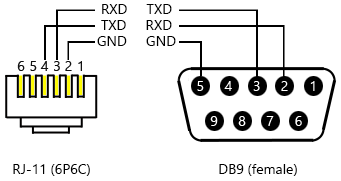
Command sets
Room control systems use common meeting-room scenarios for commands. Commands originate from the room control system, and are communicated over a serial connection to a Surface Hub. Commands are ASCII based, and the Surface Hub acknowledges when state changes occur.
The following command modifiers are available. Commands terminate with a new line character (\n). Responses can come at any time in response to state changes not triggered directly by a management port command.
| Modifier | Result |
|---|---|
| + | Increment a value |
| - | Decrease a value |
| = | Set a discrete value |
| ? | Queries for a current value |
Power
Surface Hub can be in one of these power states.
| State | Energy Star state | Description |
|---|---|---|
| 0 | S5 | Off |
| 1 | - | Power up (indeterminate) |
| 2 | S3 | Sleep |
| 5 | S0 | Ready |
In Replacement PC mode, the power states are only Ready and Off and only change the display. The management port can't be used to power on the replacement PC.
| State | Energy Star state | Description |
|---|---|---|
| 0 | S5 | Off |
| 5 | S0 | Ready |
For a control device, anything other than 5 / Ready should be considered off. Each PowerOn command results in two state changes and responses.
| Command | State change | Response |
|---|---|---|
| PowerOn | Device turns on (display + PC). PC service notifies SMC that the PC is ready. |
Power=0 Power=5 |
| PowerOff | Device transitions to ambient state (PC on, display dim). | Power=0 |
| Power? | SMC reports the last-known power state. | Power=<#> |
Brightness
The current brightness level is a range from 0 to 100.
A room control system, or other system, sends changes to brightness levels.
| Command | State change | Response |
|---|---|---|
| Brightness+ | System management controller (SMC) sends the brightness up command. PC service on the room control system notifies SMC of new brightness level. |
Brightness = 51 |
| Brightness- | SMC sends the brightness down command. PC service notifies SMC of new brightness level. |
Brightness = 50 |
Volume
The current volume level is a range from 0 to 100.
A room control system, or other system, sends changes to volume levels.
Note
The Volume command will only control the volume for embedded or Replacement PC mode, not from Guest sources.
| Command | State change | Response (On in Replacement PC mode) |
|---|---|---|
| Volume+ | SMC sends the volume up command. PC service notifies SMC of new volume level. |
Volume = 51 |
| Volume- | SMC sends the volume down command. PC service notifies SMC of new volume level. |
Volume = 50 |
Mute for audio
Audio can be muted.
| Command | State change | Response |
|---|---|---|
| AudioMute+ | SMC sends the audio mute command. PC service notifies SMC that audio is muted. |
none |
Video source
Several display sources can be used.
| State | Description |
|---|---|
| 0 | Onboard PC |
| 1 | DisplayPort |
| 2 | HDMI |
| 3 | VGA |
Changes to display source can be sent by a room control system, or other system.
| Command | State change | Response |
|---|---|---|
| Source=# | SMC changes to the desired source. PC service notifies SMC that the display source has switched. |
Source=<#> |
| Source+ | SMC cycles to the next active input source. PC service notifies SMC of the current input source. |
Source=<#> |
| Source- | SMC cycles to the previous active input source. PC service notifies SMC of the current input source. |
Source=<#> |
| Source? | SMC queries PC service for the active input source. PC service notifies SMC of the current in; put source. |
Source=<#> |
Errors
Errors are returned following the format in this table.
| Error | Notes |
|---|---|
| Error: Unknown command '<input>'. | The instruction contains an unknown initial command. For example, "VOL+" would be invalid and return " Error: Unknown command 'VOL'". |
| Error: Unknown operator '<input>'. | The instruction contains an unknown operator. For example, "Volume!" would be invalid and return " Error: Unknown operator '!'". |
| Error: Unknown parameter '<input>'. | The instruction contains an unknown parameter. For example, "Volume=abc" would be invalid and return " Error: Unknown parameter 'abc'". |
| Error: Command not available when off '<input>'. | When the Surface Hub is off, commands other than Power return this error. For example, "Volume+" would be invalid and return " Error: Command not available when off 'Volume'". |