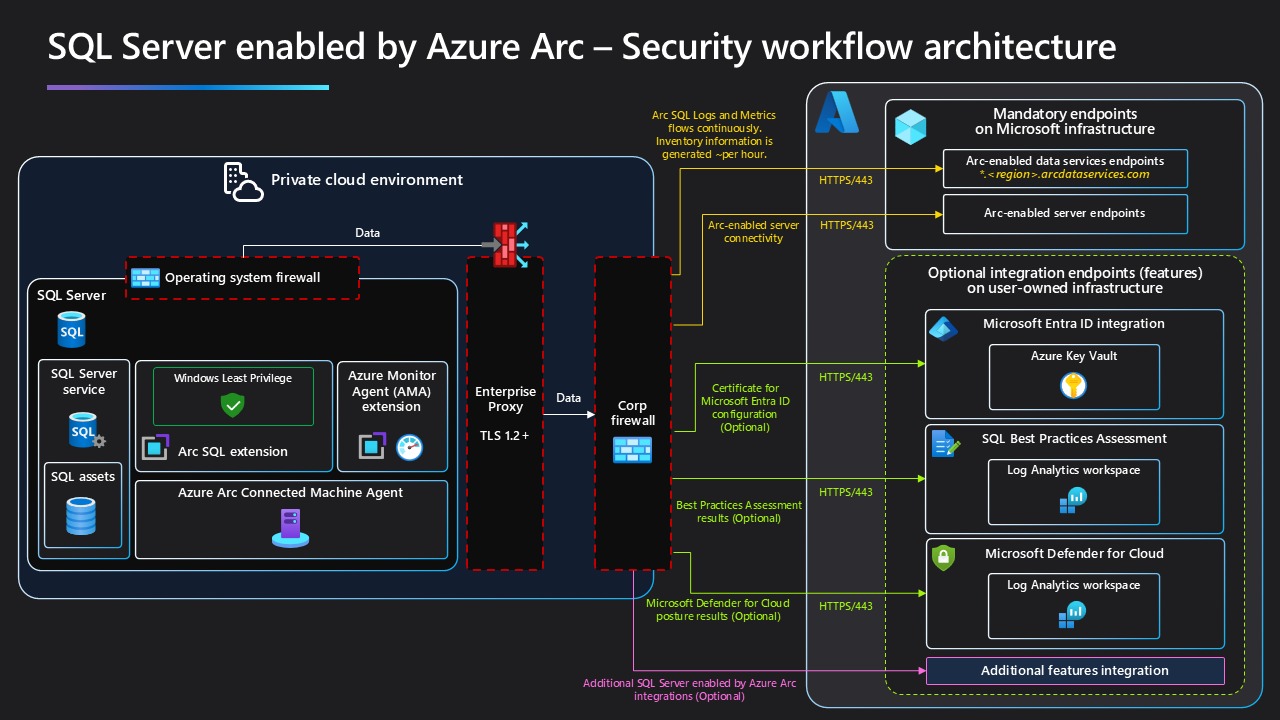Security | SQL Server enabled by Azure Arc
This article describes the security architecture of the components of SQL Server enabled by Azure Arc.
For background about SQL Server enabled by Azure Arc, review Overview | SQL Server enabled by Azure Arc.
Agent and extension
The most significant software components for SQL Server enabled by Azure Arc are:
- Azure Connected Machine agent
- Azure Extension for SQL Server
The Azure Connected Machine agent connects servers to Azure. The Azure Extension for SQL Server sends data to Azure about SQL Server and retrieves commands from Azure through an Azure Relay communication channel to take action on a SQL Server instance. Together, the agent and the extension let you manage your instances and databases located anywhere outside of Azure. An instance of SQL Server with the agent and the extension is enabled by Azure Arc.
The agent and the extension securely connect to Azure to establish communication channels with Microsoft-managed Azure services. The agent can communicate through:
- A configurable HTTPS proxy server over Azure Express Route
- Azure Private Link
- The Internet with or without an HTTPS proxy server
For details, review the Connected Machine agent documentation:
For data collection and reporting, some of the services require the Azure Monitoring Agent (AMA) extension. The extension needs to be connected to an Azure Log Analytics. The two services requiring the AMA are:
- Microsoft Defender for Cloud
- SQL Server best practices assessment
The Azure Extension for SQL Server lets you discover host or OS level (for example, Windows Server failover cluster) configuration changes for all SQL Server instances on a granular level. For example:
- SQL Server engine instances on a host machine
- Databases within a SQL Server instance
- Availability groups
Azure Extension for SQL Server lets you centrally manage, secure, and govern the SQL Server instances anywhere by collecting data for tasks like inventory, monitoring, and other tasks. For a complete list of data collected, review Data collection and reporting.
The following diagram illustrates the architecture of Azure Arc-enabled SQL Server.
Components
An instance of SQL Server enabled by Azure Arc has integrated components and services that run on your server and help connect to Azure. In addition to the Agent services, an instance enabled has the components listed in this section.
Resource providers
A resource provider (RP) exposes a set of REST operations that enable functionality for a specific Azure service through the ARM API.
For Azure extension for SQL Server to function, register the following 2 RPs:
Microsoft.HybridComputeRP: Manages the lifecycle of Azure Arc-enabled Server resources including extension installations, connected machine command execution, and performs other management tasks.Microsoft.AzureArcDataRP: Manages the lifecycle of SQL Server enabled by Azure Arc resources based on the inventory and usage data it receives from the Azure extension for SQL Server.
Azure Arc Data Processing Service
Azure Arc Data Processing Service (DPS) is an Azure service that receives the data about SQL Server provided by the Azure Extension for SQL Server on an Arc-connected server. DPS performs the following tasks:
- Processes the inventory data sent to the regional end point by the Azure Extension for SQL Server, and updates the SqlServerInstance resources accordingly via the ARM API and Microsoft.AzureArcData RP.
- Processes the usage data sent to the regional end point by the Azure Extension for SQL Server and submits the billing requests to the Azure commerce service.
- Monitors the user-created SQL Server physical core license resources in ARM and submits the billing requests to the Azure commerce service based on the license state.
SQL Server enabled by Azure Arc requires an outbound connection from the Azure Extension for SQL Server in the Agent to DPS (*.<region>.arcdataservices.com TCP port 443). For specific communication requirements, review Connect to Azure Arc data processing service.
Deployer
Deployer bootstraps the Azure Extension for SQL Server during initial installation and configuration updates.
Azure Extension for SQL Server Service
Azure Extension for SQL Server Service runs in the background on the host server. The service configuration depends on the operating system:
Operating system: Windows
- Service name: Microsoft SQL Server Extension Service
- Display name: Microsoft SQL Server Extension Service
- Runs as: Local System
- Log location:
C:/ProgramData/GuestConfig/extension_logs/Microsoft.AzureData.WindowsAgent.SqlServer
Operating system: Linux
- Service name: SqlServerExtension
- Display name: Azure SQL Server Extension Service
- Runs as: Root
- Log location:
/var/lib/GuestConfig/extension_logs/Microsoft.AzureData.LinuxAgent.SqlServer-<Version>/
Functionality
An instance of SQL Server enabled by Azure Arc does the following tasks:
Inventory all SQL Server instances, databases and availability groups
Every hour the Azure Extension for SQL Server service uploads an inventory to the Data Processing Service. The inventory includes SQL Server instances, Always On availability groups, and database metadata.
Upload usage
Every 12 hours, the Azure Extension for SQL Server service uploads usage related data to the Data Processing Service.
Arc-enabled Server security
For specific information about installing, managing, and configuring Azure Arc-enabled Servers, review Arc-enabled Servers Security overview.
SQL Server enabled by Azure Arc security
Azure Extension for SQL Server components
The Azure extension for SQL Server consists of two main components, the Deployer and the Extension Service.
The Deployer
The Deployer bootstraps the extension during initial installation and as new SQL Server instances are installed or features are enabled/disabled. During installation, update or uninstallation, the Arc agent running on the host server runs the Deployer to perform certain actions:
- Install
- Enable
- Update
- Disable
- Uninstall
The Deployer runs in the context of Azure Connected Machine agent service and therefore runs as Local System.
The Extension service
The Extension Service collects inventory and database metadata (Windows Only) and uploads it to Azure every hour. It runs as Local System on Windows, or root on Linux. The Extension Service provides various features as part of the Arc-enabled SQL Server service.
Run with least privilege
You can configure the Extension Service to run with minimal privileges. This option, to apply the principle of least privilege, is available for preview on Windows servers. For details on how to configure least privilege mode, review Enable least privilege (preview).
When configured for least privilege, the Extension Service runs as the NT Service\SQLServerExtension service account.
The NT Service\SQLServerExtension account is a local Windows service account:
- Created and managed by the Azure Extension for SQL Server Deployer when least privilege option is enabled.
- Granted the minimum required permissions and privileges to run the Azure Extension for SQL Server service on the Windows operating system. It only has access to folders and directories used for reading and storing configuration or writing logs.
- Granted permission to connect and query in SQL Server with a new login specifically for the Azure Extension for SQL Server service account that has the minimum permissions required. Minimum permissions depend on the enabled features.
- Updated when permissions are no longer necessary. For example, permissions are revoked when you disable a feature, disable least privilege configuration, or uninstall the Azure Extension for SQL Server. Revocation ensures that no permissions remain after they're no longer required.
For a complete list of permissions, see Configure Windows service accounts and permissions.
Extension to cloud communication
Arc-enabled SQL Server requires outbound connection to Azure Arc Data Processing Service.
Each virtual or physical server needs to communicate with Azure. Specifically, they require connectivity to:
- URL:
*.<region>.arcdataservices.com - Port: 443
- Direction: Outbound
- Authentication provider: Microsoft Entra ID
To get the region segment of a regional endpoint, remove all spaces from the Azure region name. For example, East US 2 region, the region name is eastus2.
For example: *.<region>.arcdataservices.com should be *.eastus2.arcdataservices.com in the East US 2 region.
For a list of supported regions, review Supported Azure regions.
For a list of all regions, run this command:
az account list-locations -o table
Feature level security aspects
The different features and services have specific security configuration aspects. This section discusses security aspects of the following features:
- Audit activity
- Best practices assessment
- Automatic backups
- Microsoft Defender for Cloud
- Automatic updates
- Monitor
- Microsoft Entra ID
- Microsoft Purview
Audit activity
You can access the activity logs from the service menu for the SQL Server enabled by Azure Arc resource in Azure portal. The activity log captures auditing information and change history for Arc-enabled SQL Server resources in Azure Resource Manager. For details, review Use activity logs with SQL Server enabled by Azure Arc.
Best practices assessment
Best practices assessment has the following requirements:
Make sure that your Windows-based SQL Server instance is connected to Azure. Follow the instructions at Automatically connect your SQL Server to Azure Arc.
Note
Best practices assessment is currently limited to SQL Server running on Windows machines. The assessment doesn't currently apply to SQL Server on Linux machines.
If the server hosts a single SQL Server instance, make sure that the version of Azure Extension for SQL Server (
WindowsAgent.SqlServer) is 1.1.2202.47 or later.If the server hosts multiple instances of SQL Server, make sure that the version of Azure Extension for SQL Server (
WindowsAgent.SqlServer) is later than 1.1.2231.59.To check the version of Azure Extension for SQL Server and update to the latest, review Upgrade extensions.
If the server hosts a named instance of SQL Server, the SQL Server Browser service must be running.
A Log Analytics workspace must be in the same subscription as your Azure Arc-enabled SQL Server resource.
The user who's configuring SQL Server best practices assessment must have the following permissions:
- Log Analytics Contributor role on the resource group or subscription of the Log Analytics workspace.
- Azure Connected Machine Resource Administrator role on the resource group or subscription of the Arc-enabled SQL Server instance.
- Monitoring Contributor role on the resource group or subscription of the Log Analytics workspace and on the resource group or subscription of the Azure Arc-enabled machine.
Users assigned to built-in roles such as Contributor or Owner have sufficient permissions. For more information, review Assign Azure roles using the Azure portal.
The minimum permissions required to access or read the assessment report are:
- Reader role on the resource group or subscription of the SQL Server - Azure Arc resource.
- Log analytics reader.
- Monitoring reader on the resource group or subscription of the Log Analytics workspace.
Here are more requirements for accessing or reading the assessment report:
The SQL Server built-in login NT AUTHORITY\SYSTEM must be a member of the SQL Server sysadmin server role for all the SQL Server instances running on the machine.
If your firewall or proxy server restricts outbound connectivity, make sure it allows Azure Arc over TCP port 443 for these URLs:
global.handler.control.monitor.azure.com*.handler.control.monitor.azure.com<log-analytics-workspace-id>.ods.opinsights.azure.com*.ingest.monitor.azure.com
Your SQL Server instance must enable TCP/IP.
SQL Server best practices assessment uses the Azure Monitor Agent (AMA) to collect and analyze data from your SQL Server instances. If you have AMA installed on your SQL Server instances before you enable best practices assessment, the assessment uses the same AMA agent and proxy settings. You don't need to do anything else.
If you don't have AMA installed on your SQL Server instances, best practices assessment installs it for you. Best practices assessment doesn't set up proxy settings for AMA automatically. You need to redeploy AMA with the proxy settings that you want.
For more information on AMA network and proxy settings, review Proxy configuration.
If you use the Configure Arc-enabled Servers with SQL Server extension installed to enable or disable SQL best practices assessment Azure policy to enable assessment at scale, you need to create an Azure Policy assignment. Your subscription requires the Resource Policy Contributor role assignment for the scope that you're targeting. The scope can be either subscription or resource group.
If you plan to create a new user-assigned managed identity, you also need the User Access Administrator role assignment in the subscription.
For more information, review Configure SQL best practices assessment - SQL Server enabled by Azure Arc.
Automatic backups
The Azure extension for SQL Server can automatically back up system and user databases on an instance of SQL Server enabled by Azure Arc. The backup service within the Azure Extension for SQL Server uses the NT AUTHORITY\SYSTEM account to perform the backups. If you're operating SQL Server enabled by Azure Arc with least privilege, a local Windows account - NT Service\SQLServerExtension performs the backup.
If you use Azure extension for SQL Server version 1.1.2504.99 or later, the necessary permissions are granted to NT AUTHORITY\SYSTEM automatically. You don't need to assign permissions manually.
If you aren't using least privilege configuration, the SQL Server built-in login NT AUTHORITY\SYSTEM must be a member of:
dbcreatorserver role at the server leveldb_backupoperatorrole inmaster,model,msdb, and each user database - excludingtempdb.
Automated backups are disabled by default. After the automated backups are configured, the Azure Extension for SQL Server service initiates a backup to the default backup location. The backups are native SQL Server backups, so all backup history is available in the backup related tables in the msdb database.
Microsoft Defender for Cloud
Microsoft Defender for Cloud requires Azure Monitoring Agent to be configured on the Arc-enabled server.
For details, review Microsoft Defender for Cloud.
Automatic updates
Automatic updates overwrite any pre-configured or policy-based update Microsoft Update settings configured on the Arc-enabled server.
- Only Windows and SQL Server updates marked as Important or Critical are installed. Other SQL Server updates such as service packs, cumulative updates, or other updates that aren't marked as Important or Critical, must be installed manually or other means. For more information about security update rating system, see Security Update Severity Rating System (microsoft.com)
- Works at the host operating system level and applies to all installed SQL Server instances
- Currently, only works on Windows hosts. It configures Windows Update/Microsoft Update which is the service that ultimately updates the SQL Server instances.
For details, review Configure automatic updates for SQL Server instances enabled for Azure Arc.
Monitor
You can monitor SQL Server enabled by Azure Arc with a performance dashboard in the Azure portal. Performance metrics are automatically collected from Dynamic Management View (DMV) datasets on eligible instances of SQL Server enabled by Azure Arc and sent to the Azure telemetry pipeline for near real-time processing. Monitoring is automatic, assuming all prerequisites are met.
Prerequisites include:
- The server has connectivity to
telemetry.<region>.arcdataservices.comFor more information, see Network Requirements. - The license type on the SQL Server instance is set to
License with Software AssuranceorPay-as-you-go.
To view the performance dashboard in the Azure portal, you must be assigned an Azure role with the action Microsoft.AzureArcData/sqlServerInstances/getTelemetry/ assigned. For convenience, you can use the built-in role Azure Hybrid Database Administrator - Read Only Service Role, which includes this action. For more information, see Learn more about Azure built-in roles.
Details about the performance dashboard feature, including how to enable/disable data collection and the data collected for this feature can be found at Monitor in Azure portal.
Microsoft Entra ID
Microsoft Entra ID is a cloud-based identity and access management service to enable access to external resources. Microsoft Entra authentication provides greatly enhanced security over traditional username and password-based authentication. SQL Server enabled by Azure Arc utilizes Microsoft Entra ID for authentication - introduced in SQL Server 2022 (16.x). This provides a centralized identity and access management solution to SQL Server.
SQL Server enabled by Azure Arc stores the certificate for Microsoft Entra ID in Azure Key Vault. For details, review:
- Rotate certificates
- Microsoft Entra authentication for SQL Server.
- Tutorial: Set up Microsoft Entra authentication for SQL Server
To set up Microsoft Entra ID, follow the instructions at Tutorial: Set up Microsoft Entra authentication for SQL Server.
Microsoft Purview
Key requirements to use Purview:
- An Azure account with an active subscription.
- An active Microsoft Purview account.
- Data Source Administrator and Data Reader permissions to register a source and manage it in the Microsoft Purview governance portal. See Access control in the Microsoft Purview governance portal for details.
- The latest self-hosted integration runtime. For more information, see Create and manage a self-hosted integration runtime.
- For Azure RBAC, you need to have both Microsoft Entra ID and Azure Key Vault enabled.
Best practices
Implement the following configurations to comply with current best practices to secure instances of SQL Server enabled by Azure Arc:
- Enable least privilege mode (preview).
- Run SQL best practices assessment. Review the assessment and apply recommendations.
- Enable Microsoft Entra authentication.
- Enable Microsoft Defender for Cloud and resolve the issues pointed out by Defender for SQL.
- Don't enable SQL authentication. It's disabled by default. Review SQL Server security best practices.