Configure PolyBase to access external data with ODBC generic types
Applies to:
SQL Server
PolyBase starting in SQL Server 2019 allows you to connect to ODBC-compatible data sources using the ODBC connector.
This article demonstrates how to create configuring connectivity using an ODBC data source. The guidance provided uses one specific ODBC driver as an example. Check with your ODBC provider for specific examples. Reference the ODBC driver documentation for your data source to determine the appropriate connection string options. The examples in this article may not apply to any specific ODBC driver.
Prerequisites
Note
This feature requires SQL Server on Windows.
PolyBase must be installed and enabled for your SQL Server instance PolyBase installation.
Before creating a database scoped credential, a Master Key must be created.
Install the ODBC driver
Download and install the ODBC driver of the data source you want to connect to on each of the PolyBase nodes. Once the driver is properly installed, you can view and test the driver from the ODBC Data Source Administrator.
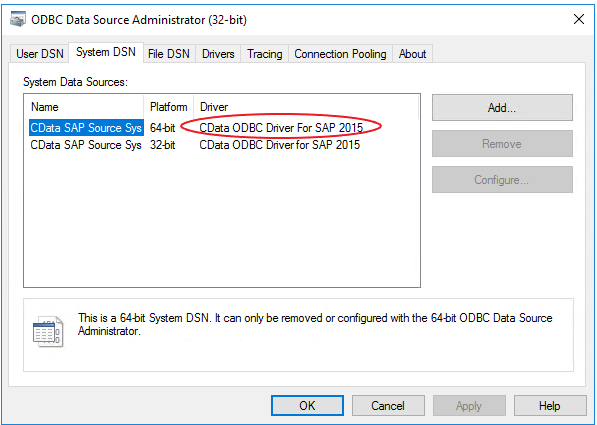
In the example above, the name of the driver is circled in red. Use this name when you create the external data source.
Important
In order to improve query performance, enable connection pooling. This can be accomplished from the ODBC Data Source Administrator.
Create dependent objects in SQL Server
To use the ODBC data source a few objects must first be created to complete the configuration.
The following Transact-SQL commands are used in this section:
Create a database scoped credential for accessing the ODBC source.
CREATE DATABASE SCOPED CREDENTIAL [<credential_name>] WITH IDENTITY = '<username>', Secret = '<password>';For example, the following example creates a credential named
credential_name, with an identity ofusernameand a complex password.CREATE DATABASE SCOPED CREDENTIAL credential_name WITH IDENTITY = 'username', Secret = 'BycA4ZjrE#*2W%!';Create an external data source with CREATE EXTERNAL DATA SOURCE.
CREATE EXTERNAL DATA SOURCE [<external_data_source_name>] WITH ( LOCATION = 'odbc://<ODBC server address>[:<port>]', CONNECTION_OPTIONS = 'Driver={<Name of Installed Driver>}; ServerNode = <name of server address>:<Port>', -- PUSHDOWN = [ON] | OFF, CREDENTIAL = [<credential_name>] );The following example creates an external data source:
- Named
external_data_source_name - Located at the ODBC
SERVERNAMEand port4444 - Connecting with
CData ODBC Driver For SAP 2015- This is the driver created under Install the ODBC driver - On
ServerNodesap_server_nodeport5555 - Configured for processing pushed down to the server (
PUSHDOWN = ON) - Using the
credential_namecredential
CREATE EXTERNAL DATA SOURCE external_data_source_name WITH ( LOCATION = 'odbc://SERVERNAME:4444', CONNECTION_OPTIONS = 'Driver={CData ODBC Driver For SAP 2015}; ServerNode = sap_server_node:5555', PUSHDOWN = ON, CREDENTIAL = credential_name );- Named
Create an external table
Once you have created the dependent objects, you can create an external table using T-SQL.
The following Transact-SQL commands are used in this section:
Create one or more external tables.
Create an external table. You will need to reference the external data source created above using the
DATA_SOURCEargument and specify the source table as theLOCATION. You do not need to reference all columns but you will need to ensure that the types are correctly mapped.CREATE EXTERNAL TABLE [<your_table_name>] ( [<col1_name>] DECIMAL(38) NOT NULL, [<col2_name>] DECIMAL(38) NOT NULL, [<col3_name>] CHAR COLLATE Latin1_General_BIN NOT NULL ) WITH ( LOCATION='<sap_table_name>', DATA_SOURCE= [<external_data_source_name>] ) ;Note
Note you can re-use the dependent objects for all external tables using this external data source.
Optional: Create statistics on an external table.
For optimal query performance, we recommend creating statistics on external table columns especially the ones used for joins, filters, and aggregates.
CREATE STATISTICS statistics_name ON contact (FirstName) WITH FULLSCAN;
Next steps
To learn more about PolyBase, see Overview of SQL Server PolyBase.
For more tutorials on creating external data sources and external tables to a variety of data sources, see PolyBase Transact-SQL reference.