Create a New Plan Guide
Applies to:
SQL Server
Azure SQL Database
Azure SQL Managed Instance
Plan guides influence query optimization by attaching query hints or a fixed query plan to them. In the plan guide, you specify the statement that you want optimized, and either an OPTION clause that contains query hints you want to use. or a specific query plan you want to use to optimize the query. When the query executes, the query optimizer matches the Transact-SQL statement to the plan guide and either attaches the OPTION clause to the query at run time or uses the specified query plan.
A Plan Guide applies either a fixed query plan, and/or query hints, to a query.
Limitations and restrictions
The arguments to sp_create_plan_guide must be provided in the order that is shown. When you supply values for the parameters of sp_create_plan_guide, all parameter names must be specified explicitly, or none at all. For example, if @name = is specified, then @stmt = , @type =, and so on, must also be specified. Likewise, if @name = is omitted and only the parameter value is provided, the remaining parameter names must also be omitted, and only their values provided. Argument names are for descriptive purposes only, to help understand the syntax. SQL Server does not verify that the specified parameter name matches the name for the parameter in the position where the name is used.
You can create more than one OBJECT or SQL plan guide for the same query and batch or module. However, only one plan guide can be enabled at any given time.
Plan guides of type OBJECT cannot be created for an @module_or_batch value that references a stored procedure, function, or DML trigger that specifies the WITH ENCRYPTION clause or that is temporary.
Trying to drop or modify a function, stored procedure, or DML trigger that is referenced by a plan guide, either enabled or disabled, causes an error. Trying to drop a table that has a trigger defined on it that is referenced by a plan guide also causes an error.
Permissions
To create a plan guide of type OBJECT, you need ALTER permission on the referenced object. To create a plan guide of type SQL or TEMPLATE, you need ALTER permission on the current database.
Create a plan guide using SSMS
Click the plus sign to expand the database in which you want to create a plan guide, and then click the plus sign to expand the Programmability folder.
Right-click the Plan Guides folder and select New Plan Guide....
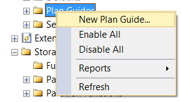
In the New Plan Guide dialog box, in the Name box, enter the name of the plan guide.
In the Statement box, enter the Transact-SQL statement against which the plan guide is to be applied.
In the Scope type list, select the type of entity in which the Transact-SQL statement appears. This specifies the context for matching the Transact-SQL statement to the plan guide. Possible values are OBJECT, SQL, and TEMPLATE.
In the Scope batch box, enter the batch text in which the Transact-SQL statement appears. The batch text cannot include a
USEdatabase statement. The Scope batch box is only available when SQL is selected as a scope type. If nothing is entered in the scope batch box when SQL is the scope type, then the value of the batch text is set to the same value as is in the Statement box.In the Scope schema name list, enter the name of the schema in which the object is contained. The Scope schema name box is only available when Object is selected as a scope type.
In the Scope object name box, enter the name of the Transact-SQL stored procedure, user-defined scalar function, multistatement table-valued function, or DML trigger in which the Transact-SQL statement appears. The Scope object name box is only available when Object is selected as a scope type.
In the Parameters box, enter the parameter name and data type of all parameters that are embedded in the Transact-SQL statement.
Parameters apply only when either of the following is true:
The scope type is SQL or TEMPLATE. If TEMPLATE, parameters must not be NULL.
The Transact-SQL statement is submitted by using sp_executesql and a value for the parameter is specified, or SQL Server internally submits a statement after parameterizing it.
In the Hints box, enter the query hints or query plan to be applied to the Transact-SQL statement. To specify one or more query hints, enter a valid OPTION clause.
Click OK.
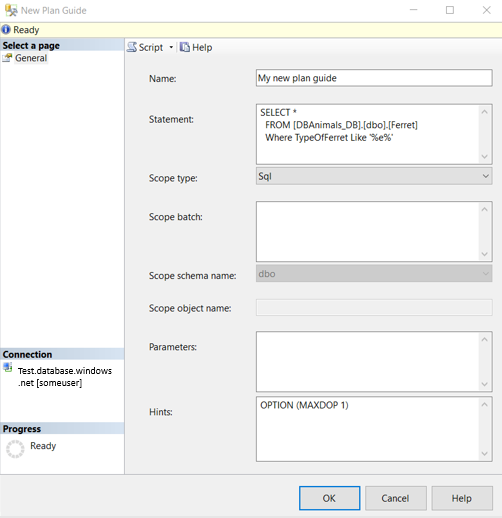
Create a plan guide using T-SQL
In Object Explorer, connect to an instance of Database Engine.
On the Standard bar, click New Query.
Copy and paste the following example into the query window and click Execute.
-- creates a plan guide named Guide1 based on a SQL statement EXEC sp_create_plan_guide @name = N'Guide1', @stmt = N'SELECT TOP 1 * FROM Sales.SalesOrderHeader ORDER BY OrderDate DESC', @type = N'SQL', @module_or_batch = NULL, @params = NULL, @hints = N'OPTION (MAXDOP 1)';
For more information, see sp_create_plan_guide (Transact-SQL).