Connect SQL Server Big Data Clusters: Active Directory mode
This article describes how to connect to SQL Server Big Data Cluster endpoints deployed in Active Directory mode. The tasks in this article require that you have a SQL Server Big Data Cluster deployed in Active Directory mode. If you do not have a cluster, refer to Deploy SQL Server Big Data Clusters in Active Directory mode.
Important
The Microsoft SQL Server 2019 Big Data Clusters add-on will be retired. Support for SQL Server 2019 Big Data Clusters will end on February 28, 2025. All existing users of SQL Server 2019 with Software Assurance will be fully supported on the platform and the software will continue to be maintained through SQL Server cumulative updates until that time. For more information, see the announcement blog post and Big data options on the Microsoft SQL Server platform.
Overview
Log in to SQL Server master instance with AD Auth.
To verify AD connections to the SQL Server instance, connect to the SQL master instance with sqlcmd. Logins are automatically be created for the provided groups upon deployment (clusterUsers and clusterAdmins).
If you are using Linux, first run kinit as the AD user, then run sqlcmd. If you are using Windows, simply log in as your desired user from a domain joined client machine.
Connect to master instance from Linux/Mac
kinit <username>@<domain name>
sqlcmd -S <DNS name for master instance>,31433 -E
Connect to master instance from Windows
sqlcmd -S <DNS name for master instance>,31433 -E
Log in to SQL Server master instance using Azure Data Studio or SSMS
From a domain joined client, you can open SSMS or Azure Data Studio and connect to the master instance. This is the same experience as connecting to any SQL Server instance using AD authentication.
From SSMS:
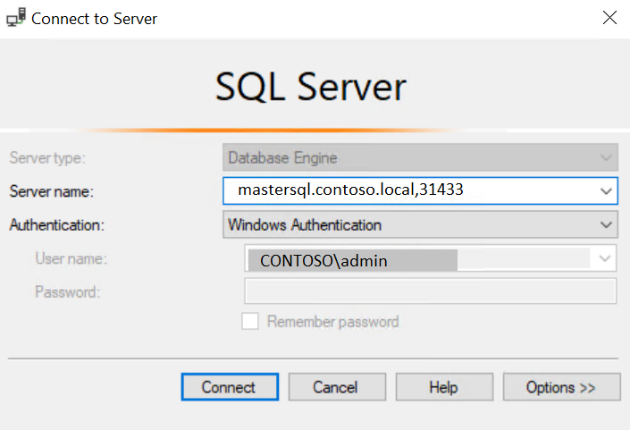
From Azure Data Studio:
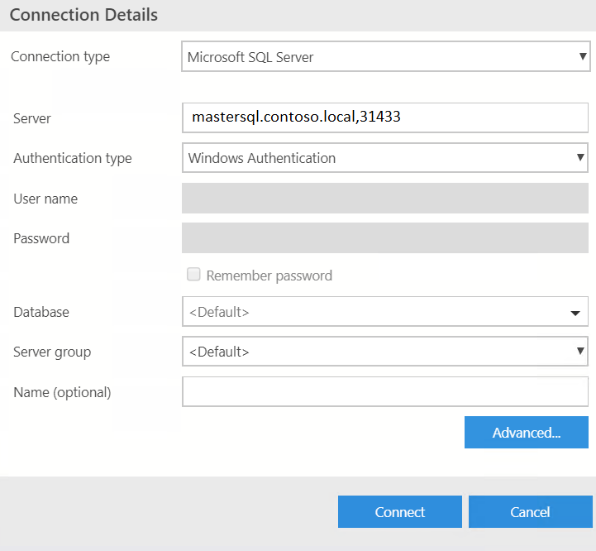 }
}
Log in to controller with AD authentication
Connect to controller with AD authentication from Linux/Mac
There are two options for connecting to the controller endpoint using Azure Data CLI (azdata) and AD authentication. You can use the --endpoint/-e parameter:
kinit <username>@<domain name>
azdata login -e https://<controller DNS name>:30080 --auth ad
Alternatively, you can connect using the --namespace/-n parameter, which is the big data cluster name:
kinit <username>@<domain name>
azdata login -n <clusterName> --auth ad
Connect to controller with AD authentication from Windows
azdata login -e https://<controller DNS name>:30080 --auth ad
Use AD authentication to Knox gateway (webHDFS)
You can also issue HDFS commands using curl through the Knox gateway endpoint. That requires AD authentication to Knox. The below curl command issues a webHDFS REST call through the Knox gateway to create a directory called products
curl -k -v --negotiate -u : https://<Gateway DNS name>:30443/gateway/default/webhdfs/v1/products?op=MKDIRS -X PUT
Next steps
Troubleshoot SQL Server Big Data Cluster Active Directory integration
Concept: deploy SQL Server Big Data Clusters in Active Directory mode