Configure InfiniBand network adapters for Analytics Platform System
Describes how to configure the InfiniBand network adapters on a non-appliance client server to connect to the Control node on Parallel Data Warehouse (PDW). Use these instructions for basic connectivity and for high availability, so that loading, backup, and other processes automatically connect to the active InfiniBand network.
Description
These instructions show you how to find and then set the correct InfiniBand IP addresses and subnet masks on your InfiniBand-connected server. They also explain how to set your server to use the APS appliance DNS so that your connection resolves to the active InfiniBand network.
For high availability, APS has two InfiniBand networks, one active and one passive. Each InfiniBand network has a different IP address for the Control node. If the active InfiniBand network goes down, the passive InfiniBand network becomes the active network. When this happens a script or process automatically connects to the active InfiniBand network without changing the script parameters.
Specifically, in this article you:
Find the InfiniBand IP addresses of the APS DNS servers (appliance_domain-AD01 and appliance_domain*-AD02). To do this you log into the AD01 and AD02 servers and get the IP addresses for each InfiniBand network. The InfiniBand IP addresses on the AD node are the DNS IP addresses.
Configure each network adapter to use an available IP address on the APS InfiniBand networks.
If you have two InfiniBand network adapters, you configure one adapter with an available IP address in the first InfiniBand network which is called TeamIB1, and the other adapter with an available IP address in the second InfiniBand network which is called TeamIB2. Use the appliance_domain-AD01 TeamIB1 IP address as the preferred DNS server and appliance_domain-AD02 TeamIB1 IP address as the alternate DNS server for TeamIB1 network adapter. Use the appliance_domain-AD01 TeamIB2 IP address as the preferred DNS server and appliance_domain-AD02 TeamIB2 IP address as the alternate DNS server for TeamIB2 network adapter.
If you have only one InfiniBand network adapter, you configure the adapter with an available IP address from one of the InfiniBand networks. Then you configure the preferred and the alternate DNS servers on this adapter using either appliance_domain-AD01 TeamIB1 and appliance_domain-AD02 TeamIB1 or using appliance_domain-AD01 TeamIB2 and appliance_domain-AD02 TeamIB2 whichever is on the same network as the configured adapter as the preferred and the alternate DNS servers respectively.
Configure your InfiniBand network adapter to use APS DNS servers to resolve your connection to the active InfiniBand network.
- To configure this you use the advanced TCP/IP settings to add the appliance domain DNS suffix to the beginning of the list of DNS suffixes on your client server. This only needs to be configured on one of the network adapters; the setting applies to both adapters.
After configuring your InfiniBand network adapters, client processes can connect to the Control node on the InfiniBand network by using PDW_region-SQLCTL01 for the address of the server. Your server appends the Analytics Platform System DNS suffix, or you can enter the complete address which is PDW_region-SQLCTL01.appliance_domain.pdw.local.
For example, if your PDW region name is MyPDW and the appliance name is MyAPS, the dwloader server specification for loading data is one of the following:
dwloader -S MYPDW-SQLCTL01.MyAPS.pdw.localdwloader -S MYPDW-SQLCTL01
Before You Begin
Requirements
You need an APS appliance domain account to log in to the AD01 node. For example, F12345*\Administrator.
You need a Windows account on the client server that has permission to configure the network adapters.
Prerequisites
These instructions assume the client server is already racked and cabled to the appliance InfiniBand network. For racking and cabling instructions, see Acquire and Configure a Loading Server.
General Remarks
By using SQLCTL01, the Analytics Platform System DNS connects your client server to the Control node by using the active InfiniBand network. This applies only to getting connected; if the InfiniBand network goes down during a load or backup, you need to restart the process.
To meet your own business requirements, you can also join the client server to your own non-appliance workgroup or Windows domain.
Step 1: Obtain the appliance InfiniBand network settings
To obtain the appliance InfiniBand network settings
Log in to the appliance AD01 node by using the appliance_domain\Administrator account.
On the appliance AD01 node, open the Control Panel, select Network and Internet, select Network and Sharing Center*, and then select Change Adapter Settings.
In the Network Connections window, right-click on Team IB1 and select Properties.
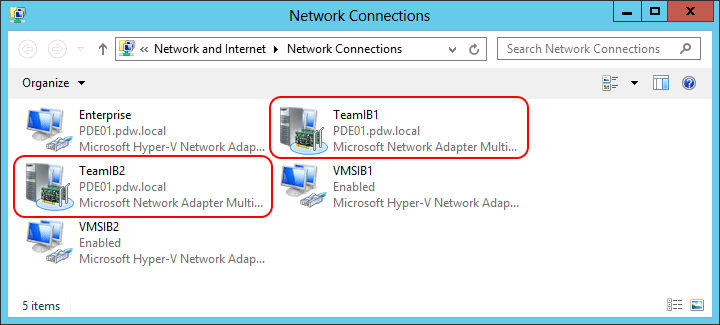
From the Internet Protocol Version 4 (TCP/IPv4) Properties window, write down the values for the IP address and Subnet mask. The IP address of the appliance_domain-AD01 node is the IP address of the Analytics Platform System DNS server.
Repeat steps 1-5 above for the TeamIB1 adapter on appliance_domain-AD02 server.
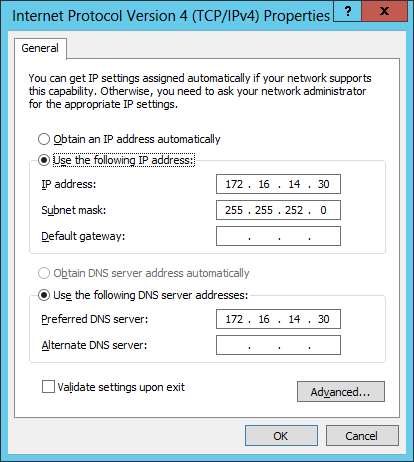
Click Cancel to close the window.
Find an unused IP address on the TeamIB1 network, and write it down.
To find an unused IP address, open a command window and try to ping IP addresses within the range of addresses for your appliance. In this example, the IP address of the TeamIB1 network is 172.16.14.30. Find an IP address that starts with 172.16.14 that is not used. For example, from the command-line enter "ping 172.16.14.254". If the ping request is unsuccessful, the IP address is available.
Do the same thing for TeamIB2. In the*Network Connections window, right-click on Team IB2 and select Properties.
From the Internet Protocol Version 4 (TCP/IPv4) Properties window, write down the values for the IP address and Subnet mask for TeamIB2.
Repeat steps 8-9 above for the TeamIB2 adapter on appliance_domain-AD02 server.
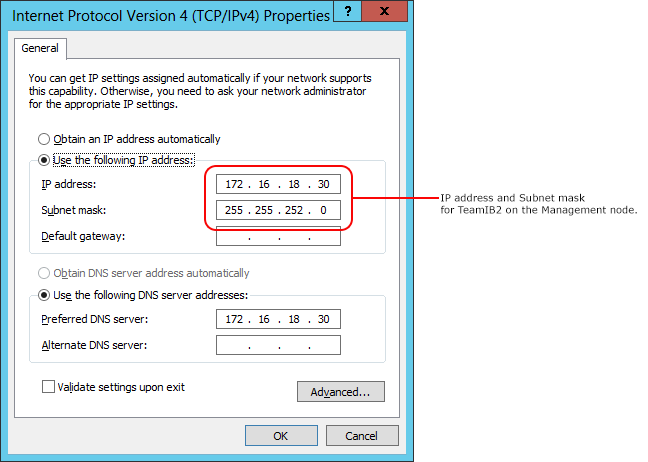
Find an unused IP address on the TeamIB2 network, and write it down.
To find an unused IP address, open a command window and try to ping IP addresses within the range of addresses for your appliance. In this example, the IP address of the TeamIB2 network is 172.16.18.30. Find an IP address that starts with 172.16.18 that is not used. For example, from the command-line enter "ping 172.16.18.254". If the ping request is unsuccessful, the IP address is available.
Step 2: Configure the InfiniBand Network Adapter Settings on Your Client Server
Notes
These steps show you how to register your server with the APS DNS servers.
To meet your own network needs, you can also join the client server to your own non-appliance workgroup or Windows domain.
The instructions step through configuring two network adapters on each server. If you only have one network adapter, pick one of the networks to configure on the network adapter, and then add the second DNS IP address as an alternate DNS server.
To configure the InfiniBand network adapter settings on your client server
Log in as a Windows administrator to your loading, backup, or other client server on the appliance InfiniBand network.
Open the Control Pane*, select Network and Sharing Center, and then select Change Adapter Settings.
To configure the first network adapter
In the Network Connections window, right-click on one of the unidentified network slots for the Mellanox Adapter and select Properties.
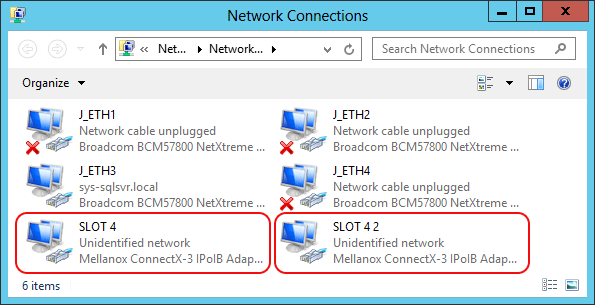
In the Properties window
On the General tab, set the IP address to the IP address that you verified as free in the ping test for TeamIB1. For the example values used in this article, you would enter 172.16.14.254.
Set the subnet mask to the subnet mask you wrote down for TeamIB1.
Set the Preferred DNS server to the IP address of TeamIB1 that you wrote down earlier from the appliance_domain*-AD01 node.
Set the Alternate DNS server to the IP address of TeamIB1 that you wrote down earlier from the appliance_domain*-AD02 node.
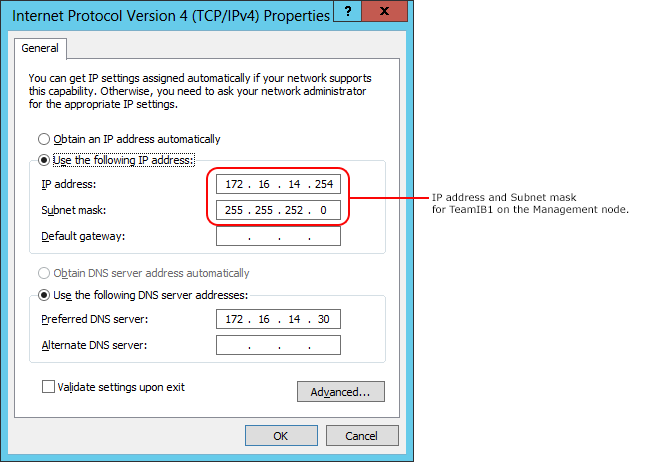
Click OK to apply the changes.
To configure the second network adapter
Skip this section if you only have one network adapter.
In the Network Connections window, right-click on the second unidentified network slot for the Mellanox Adapter and select Properties.
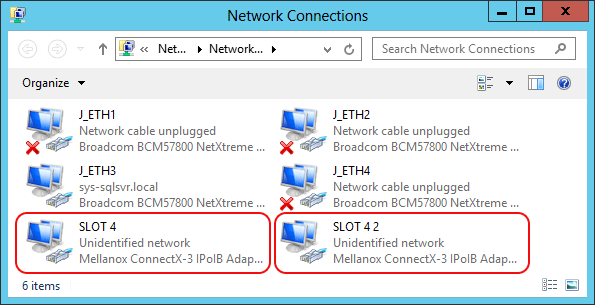
In the Properties window
On the General tab, set the IP address to the IP address that you verified as free in the ping test for TeamIB2. For the example values used in this article, you would enter 172.16.18.254.
Set the subnet mask to the subnet mask you wrote down for TeamIB2.
Set the Preferred DNS server to the IP address of TeamIB2 that you wrote down earlier from the appliance_domain*-AD01 node.
Set the Alternate DNS server to the IP address of TeamIB2 that you wrote down earlier from the appliance_domain*-AD02 node.
Note
If you only have one network adapter, configure the preferred and the alternate DNS servers using either the appliance AD01 TeamIB1 and appliance AD02 TeamIB1 as the preferred and the alternate DNS servers respectively, or use the appliance AD01 TeamIB2 and appliance AD02 TeamIB2 as the preferred and the alternate DNS servers depending on if the AD virtual machine has failed over.
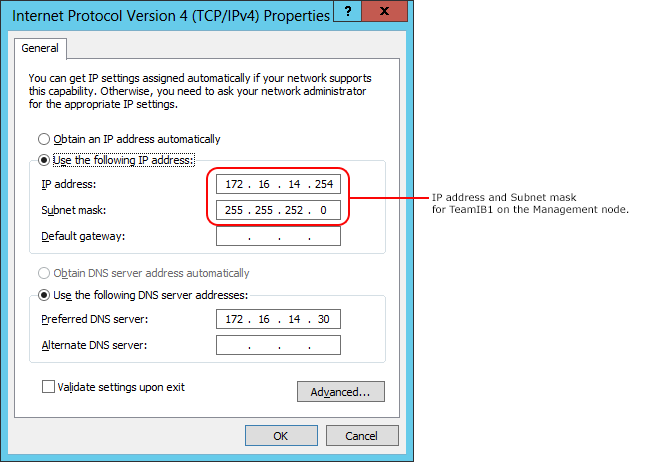
Click OK to apply the changes.
To configure the DNS suffix
In the Network Connections window, right-click on one of the network slots for the Mellanox Adapter and select Properties.
Click on the Advanced... button.
In the Advanced TCP/IP Settings window, if the Append these DNS Suffixes (in order) option is not greyed out, check the box called Append these DNS suffixes (in order):, select the appliance domain suffix, and click Add.... The appliance domain suffix is
appliance_domain.localIf the Append these DNS suffixes (in order): option is greyed out, you can add the APS domain to this server by modifying the registry key HKEY_LOCAL_MACHINE\SOFTWARE\Policies\Microsoft\Windows NT\DNSClient.
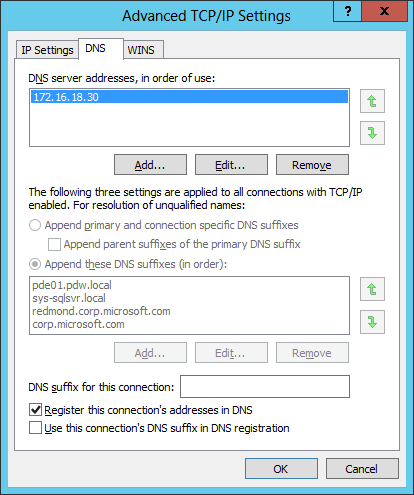
For faster address resolution, we recommend moving the appliance suffix to the top of the list.
Click OK.
Now, you can connect to the appliance Infiniband network by using
PDW_region-SQLCTL01.appliance_domain.local, or simplyappliance_domain-SQLCTL01. The connection might be established faster if you connect with the full name and DNS suffix.Examples for an appliance named MyAPS with a MyPDW PDW region:
MyPDW-SQLCTL01.MyAPS.local
MyPDW-SQLCTL01