Unregister a site as a hub site
If you're a user who has SharePoint administrator or above permissions in Microsoft 365, you can make a hub site no longer a hub site (unregister it as a hub site). Make sure you do this before you delete the hub site. When you unregister a hub site, the associated sites won't automatically disassociate from the hub site. Disassociating a site removes the hub site navigation bar from the top of the site. The look that the site inherited from the hub site stays the same and features such as additional navigation links, applications, or custom lists with specific columns that were added as part of the inherited hub site design will remain. Any hub-site-related web parts added to the home page will only show information from the site instead of from sites associated with the hub.
Unregister a hub site in the new SharePoint admin center
Go to Active sites in the SharePoint admin center, and sign in with an account that has admin permissions for your organization.
Note
If you have Office 365 operated by 21Vianet (China), sign in to the Microsoft 365 admin center, then browse to the SharePoint admin center and open the Active sites page.
Select the site, select Hub on the command bar, and then select Unregister as hub site.
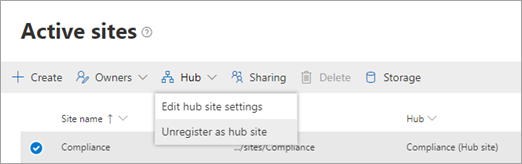
Select OK.
Related articles
To learn how to use Microsoft PowerShell to manage and delete hub sites, see Manage SharePoint hub sites.