Opting out of the modern list and library experience
In 2016, we introduced a new “modern” experience for SharePoint, bringing extensibility, accessibility, and responsive design to a complete overhaul of the user experience. Since then, modern has been the basis for innovation throughout SharePoint and OneDrive, although classic mode remains supported and available. The majority of lists and libraries work perfect in the modern experience, but there are also lists which don't work as expected or miss functionality when used in modern. Often this is due to customizations on the list (e.g. JSLink) or on the list form page (e.g. multiple web parts used). SharePoint will detect most incompatible customizations and will show the impacted lists and libraries using the classic experience, while the other lists and libraries in the site will be shown using the modern experience. If switching between the modern and classic experiences is not acceptable, then you do have the option to opt out lists and libraries from the modern experience. In this article you'll learn about the available opt out options, how to detect lists and libraries that could benefit from opting out of modern and finally how to best handle the opt out.
Options to opt out lists and libraries from the modern experience
Opting out at site collection level
You can opt out a site collection from using the "modern" experience by enabling a feature with ID E3540C7D-6BEA-403C-A224-1A12EAFEE4C4. Use the following PnP PowerShell to enable/disable the needed feature:
# Connect to a site
$cred = Get-Credential
Connect-PnPOnline -Url https://[tenant].sharepoint.com/sites/siteurl -Credentials $cred
# Opt out from modern lists and libraries at site collection level
Enable-PnPFeature -Identity E3540C7D-6BEA-403C-A224-1A12EAFEE4C4 -Scope Site
# And again enable modern lists and libraries at site collection level
#Disable-PnPFeature -Identity E3540C7D-6BEA-403C-A224-1A12EAFEE4C4 -Scope Site
Opting out at web level
You can opt out a web from using the "modern" experience by enabling a feature with ID 52E14B6F-B1BB-4969-B89B-C4FAA56745EF. Use the following PnP PowerShell to enable/disable the needed feature:
# Connect to a site
$cred = Get-Credential
Connect-PnPOnline -Url https://[tenant].sharepoint.com/sites/siteurl -Credentials $cred
# Opt out from modern lists and libraries at web level
Enable-PnPFeature -Identity 52E14B6F-B1BB-4969-B89B-C4FAA56745EF -Scope Web
# And again enable modern lists and libraries at web level
#Disable-PnPFeature -Identity 52E14B6F-B1BB-4969-B89B-C4FAA56745EF -Scope Web
Note
PnP PowerShell is an open-source solution with active community providing support for it. There is no SLA for the open-source tool support from Microsoft.
Opting out at list level
To control the experience at the library level, you can go to List settings > Advanced settings, and change the behavior.
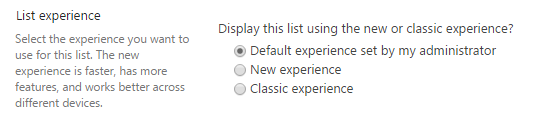
The same can also be done by using PnP PowerShell as shown in this snippet:
# Connect to a site
$cred = Get-Credential
Connect-PnPOnline -Url https://[tenant].sharepoint.com/sites/siteurl -Credentials $cred
# Get the list to update
$list = Get-PnPList -Identity "Shared Documents" -Includes ListExperienceOptions
# Set the list experience (0 = Auto, 1 = modern, 2 = classic)
$list.ListExperienceOptions = 2
$list.Update()
Invoke-PnPQuery
Note
- The settings at the library level override the settings at the web or site collection level.
How to detect lists and libraries that are candidates for being opted out of the modern experience
Opting out of the modern experience is only needed in certain cases, as described in this article's introduction. Previous chapter showed you how to perform an opt out, but how do know which lists and libraries are candidates to be opted out from the modern experience?
The SharePoint Modernization scanner will give you the needed answers: if you run the scanner in "Full scan" or in "Modern list experience readiness" mode the scanner will collect all the data about your lists. Using the generated Modern UI List Readiness Excel report you can find the lists having customizations as explained in the Analyze and use the scanner data article.
The found lists will already present themselves in classic, due to SharePoint's classic fallback mechanism. If you however want to offer a full classic user experience, than you might want to opt out the complete site collection from modern lists and libraries. To make that easy, the scanner generates a CSV file named SitesWithCustomizations.csv listing all site collections that contain one or more lists that could be opted out.
This CSV file is a simple list of site collection URL's without a header as shown in below sample:
"https://contoso.sharepoint.com/sites/siteA"
"https://contoso.sharepoint.com/sites/siteB"
"https://contoso.sharepoint.com/sites/siteC"
How to best handle the opt out of the selected site collections
You can use the earlier described options to opt out a list, web or site collection from modern lists and libraries. If you've used the scanner to generate a list of site collections that are candidates for being opted out of modern, you then can use below PnP PowerShell script to perform a "bulk" opt out.
<#
.SYNOPSIS
Enables or disables the modern list and library experience at site collection level. The script can handle a single site collection or a list of site collections provided via a CSV file.
To get the CSV file you can run the Modernization Scanner, version 2.3 or higher, and use the "Lists and Library" mode (see https://aka.ms/sppnp-modernizationscanner) or alternatively
create the file yourselves:
"https://contoso.sharepoint.com/sites/siteA"
"https://contoso.sharepoint.com/sites/siteB"
"https://contoso.sharepoint.com/sites/siteC"
.EXAMPLE
PS C:\> .\SetModernListUsage.ps1
#>
#region Logging and generic functions
function LogWrite
{
param([string] $log , [string] $ForegroundColor)
$global:strmWrtLog.writeLine($log)
if([string]::IsNullOrEmpty($ForegroundColor))
{
Write-Host $log
}
else
{
Write-Host $log -ForegroundColor $ForegroundColor
}
}
function LogError
{
param([string] $log)
$global:strmWrtError.writeLine($log)
}
function UsageLog
{
try
{
$cc = Get-PnPContext
$cc.Load($cc.Web)
$cc.ClientTag = "SPDev:ModernListUsage"
$cc.ExecuteQuery()
}
catch [Exception] { }
}
#endregion
function SiteCollectionUsesModernLists
{
param([string] $siteCollectionUrl,
[Boolean] $useModern,
$credentials,
$tenantContext,
[string] $adminUPN)
#region Ensure access to the site collection, if needed promote the calling account to site collection admin
# Check if we can access the site...if not let's 'promote' ourselves as site admin
$adminClaim = "i:0#.f|membership|$adminUPN"
$adminWasAdded = $false
$siteContext = $null
$siteCollectionUrl = $siteCollectionUrl.TrimEnd("/");
Try
{
LogWrite "User running script: $adminUPN"
LogWrite "Connecting to site $siteCollectionUrl"
$siteContext = Connect-PnPOnline -Url $siteCollectionUrl -Credentials $credentials -Verbose -ReturnConnection
}
Catch [Exception]
{
# If Access Denied then use tenant API to add current tenant admin user as site collection admin to the current site
if ($_.Exception.Response.StatusCode -eq "Unauthorized")
{
LogWrite "Temporarily adding user $adminUPN as site collection admin"
Set-PnPTenantSite -Url $siteCollectionUrl -Owners @($adminUPN) -Connection $tenantContext
$adminWasAdded = $true
LogWrite "Second attempt to connect to site $siteCollectionUrl"
$siteContext = Connect-PnPOnline -Url $siteCollectionUrl -Credentials $credentials -Verbose -ReturnConnection
}
else
{
$ErrorMessage = $_.Exception.Message
LogWrite "Error for site $siteCollectionUrl : $ErrorMessage" Red
LogError $ErrorMessage
return
}
}
#endregion
Try
{
#region Adding admin
# Check if current tenant admin is part of the site collection admins, if not add the account
$siteAdmins = $null
if ($adminWasAdded -eq $false)
{
try
{
# Eat exceptions here...resulting $siteAdmins variable will be empty which will trigger the needed actions
$siteAdmins = Get-PnPSiteCollectionAdmin -Connection $siteContext -ErrorAction Ignore
}
catch [Exception] { }
$adminNeedToBeAdded = $true
foreach($admin in $siteAdmins)
{
if ($admin.LoginName -eq $adminClaim)
{
$adminNeedToBeAdded = $false
break
}
}
if ($adminNeedToBeAdded)
{
LogWrite "Temporarily adding user $adminUPN as site collection admin"
Set-PnPTenantSite -Url $siteCollectionUrl -Owners @($adminUPN) -Connection $tenantContext
$adminWasAdded = $true
}
}
UsageLog
#endregion
#region Enable/disable the modern list experience at site collection level
if ($useModern)
{
LogWrite "Disabling the modern list blocking feature"
Disable-PnPFeature -Identity "E3540C7D-6BEA-403C-A224-1A12EAFEE4C4" -Scope Site -Force -Connection $siteContext
}
else
{
LogWrite "Enabling the modern list blocking feature"
Enable-PnPFeature -Identity "E3540C7D-6BEA-403C-A224-1A12EAFEE4C4" -Scope Site -Force -Connection $siteContext
}
#endregion
#region Cleanup updated permissions
LogWrite "Configuration is done, let's cleanup the configured permissions"
# Remove the added site collection admin - obviously this needs to be the final step in the script :-)
if ($adminWasAdded)
{
LogWrite "Remove $adminUPN from site collection administrators"
Remove-PnPSiteCollectionAdmin -Owners @($adminUPN) -Connection $siteContext
}
#endregion
LogWrite "Configuration done for site collection $siteCollectionUrl" Green
# Disconnect PnP Powershell from site
Disconnect-PnPOnline
}
Catch [Exception]
{
$ErrorMessage = $_.Exception.Message
LogWrite "Error: $ErrorMessage" Red
LogError $ErrorMessage
#region Cleanup updated permissions on error
# Configuration did not complete...remove the added tenant admin to restore site permissions as final step in the cleanup
if ($adminWasAdded)
{
try
{
# Final step, remove the added site collection admin
Remove-PnPSiteCollectionAdmin -Owners @($adminUPN) -Connection $siteContext
}
catch [Exception] { }
}
#endregion
LogWrite "Configuration failed for site collection $siteCollectionUrl" Red
}
}
#######################################################
# MAIN section #
#######################################################
# OVERRIDES
# If you want to automate the run and make the script ask less questions, feel free to hardcode these 2 values below. Otherwise they'll be asked from the user or parsed from the values they input
# Tenant admin url
$tenantAdminUrl = "" # e.g. "https://contoso-admin.sharepoint.com"
# If you use credential manager then specify the used credential manager entry, if left blank you'll be asked for a user/pwd
$credentialManagerCredentialToUse = ""
#region Setup Logging
$date = Get-Date
$logfile = ((Get-Item -Path ".\" -Verbose).FullName + "\ModernListUsage_log_" + $date.ToFileTime() + ".txt")
$global:strmWrtLog=[System.IO.StreamWriter]$logfile
$global:Errorfile = ((Get-Item -Path ".\" -Verbose).FullName + "\ModernListUsage_error_" + $date.ToFileTime() + ".txt")
$global:strmWrtError=[System.IO.StreamWriter]$Errorfile
#endregion
#region Load needed PowerShell modules
# Ensure PnP PowerShell is loaded
$minimumVersion = New-Object System.Version("3.4.1812.2")
if (-not (Get-InstalledModule -Name SharePointPnPPowerShellOnline -MinimumVersion $minimumVersion -ErrorAction Ignore))
{
Install-Module SharePointPnPPowerShellOnline -MinimumVersion $minimumVersion -Scope CurrentUser
}
Import-Module SharePointPnPPowerShellOnline -DisableNameChecking -MinimumVersion $minimumVersion
#endregion
#region Gather set modern list usage run input
# Url of the site collection to remediate
$siteCollectionUrlToConfigure = ""
$enableModern = $false
# Get the input information
$siteURLFile = Read-Host -Prompt "Input either single site collection URL (e.g. https://contoso.sharepoint.com/sites/teamsite1) or name of .CSV file (e.g. SitesWithCustomizations.csv) ?"
if (-not $siteURLFile.EndsWith(".csv"))
{
$siteCollectionUrlToConfigure = $siteURLFile
}
# If we are using a CSV, we'll need to get the tenant admin url from the user or use the hardcoded one
else
{
if ($tenantAdminUrl -eq $null -or $tenantAdminUrl.Length -le 0)
{
$tenantAdminUrl = Read-Host -Prompt "Input the tenant admin site URL (like https://contoso-admin.sharepoint.com)"
}
}
$enableModernString = Read-Host -Prompt "Do you want to enable modern lists and libraries for this site collection? Enter True for yes, False otherwise"
try
{
$enableModern = [System.Convert]::ToBoolean($enableModernString)
}
catch [FormatException]
{
$enableModern = $false
}
# We'll parse the tenantAdminUrl from site url (unless it's set already!)
if ($tenantAdminUrl -eq $null -or $tenantAdminUrl.Length -le 0)
{
if ($siteURLFile.IndexOf("/teams") -gt 0)
{
$tenantAdminUrl = $siteURLFile.Substring(0, $siteURLFile.IndexOf("/teams")).Replace(".sharepoint.", "-admin.sharepoint.")
}
else
{
$tenantAdminUrl = $siteURLFile.Substring(0, $siteURLFile.IndexOf("/sites")).Replace(".sharepoint.", "-admin.sharepoint.")
}
}
# Get the tenant admin credentials.
$credentials = $null
$adminUPN = $null
if(![String]::IsNullOrEmpty($credentialManagerCredentialToUse) -and (Get-PnPStoredCredential -Name $credentialManagerCredentialToUse) -ne $null)
{
$adminUPN = (Get-PnPStoredCredential -Name $credentialManagerCredentialToUse).UserName
$credentials = $credentialManagerCredentialToUse
}
else
{
# Prompts for credentials, if not found in the Windows Credential Manager.
$adminUPN = Read-Host -Prompt "Please enter admin UPN (e.g. admin@contoso.onmicrosoft.com)"
$pass = Read-host -AsSecureString "Please enter admin password"
$credentials = new-object management.automation.pscredential $adminUPN,$pass
}
if($credentials -eq $null)
{
Write-Host "Error: No credentials supplied." -ForegroundColor Red
exit 1
}
#endregion
#region Connect to SharePoint
# Get a tenant admin connection, will be reused in the remainder of the script
LogWrite "Connect to tenant admin site $tenantAdminUrl"
$tenantContext = Connect-PnPOnline -Url $tenantAdminUrl -Credentials $credentials -Verbose -ReturnConnection
#endregion
#region Configure the site(s)
if (-not $siteURLFile.EndsWith(".csv"))
{
# Remediate the given site collection
SiteCollectionUsesModernLists $siteCollectionUrlToConfigure $enableModern $credentials $tenantContext $adminUPN
}
else
{
$csvRows = Import-Csv $siteURLFile -Header SiteCollectionUrl
foreach($row in $csvRows)
{
if($row.SiteCollectionUrl -ne "")
{
$siteUrl = $row.SiteCollectionUrl
SiteCollectionUsesModernLists $siteUrl $enableModern $credentials $tenantContext $adminUPN
}
}
}
#endregion
#region Close log files
if ($global:strmWrtLog -ne $NULL)
{
$global:strmWrtLog.Close()
$global:strmWrtLog.Dispose()
}
if ($global:strmWrtError -ne $NULL)
{
$global:strmWrtError.Close()
$global:strmWrtError.Dispose()
}
#endregion