Expose SharePoint Framework web parts in Microsoft Teams
Using SharePoint Framework, you can build web parts and extensions. When building web parts, you can enable them to be exposed as a Microsoft Teams tab, a personal app or a messaging extension.
Tip
To see how to use the different concepts described in this article, see the sample Leads application on GitHub.
Expose web part as Microsoft Teams tab
To expose a SharePoint Framework client-side web part as a Microsoft Teams tab, in the web part’s manifest, in the supportedHosts property, add TeamsTab.

Expose web part as Microsoft Teams personal app
To expose the web part as a Microsoft Teams personal app, in the web part’s manifest, in the supportedHosts property, add TeamsPersonalApp.
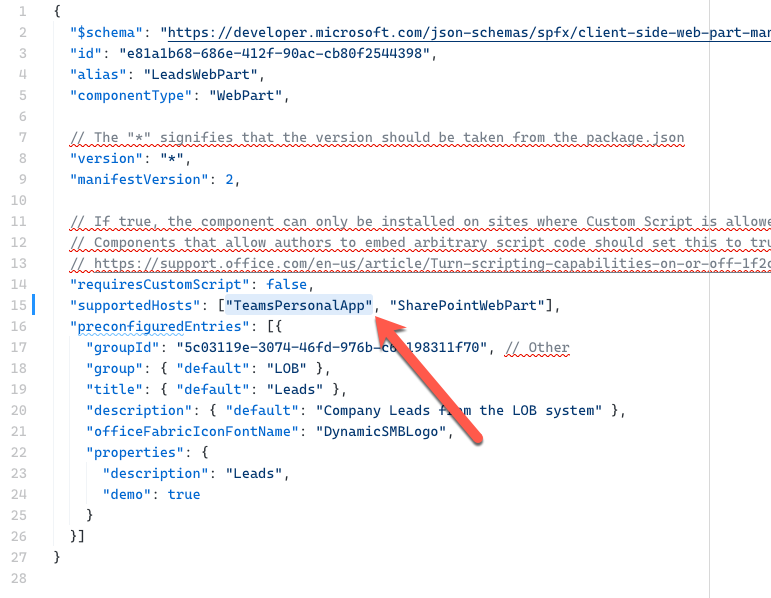
Tip
The same SharePoint Framework web part can be exposed as a web part in SharePoint, Microsoft Teams tab and a personal Teams app. The values specified in the supportedHosts property decide how users will be able to work with your web part.
Expose web part as Microsoft Teams messaging extension
Important
Exposing web parts as Microsoft Teams messaging extension is supported with SharePoint Framework v1.11 and newer.
To expose your SharePoint Framework web part as a messaging extension, you don't need to use a specific host in the supportedHosts property. Instead, all you need to do, is to extend the teams manifest in your SharePoint Framework solution with a composeExtension, for example:
{
"$schema": "https://developer.microsoft.com/json-schemas/teams/v1.5/MicrosoftTeams.schema.json",
"manifestVersion": "1.5",
// trimmed for brevity
"composeExtensions": [
{
"botId": "a349bab7-f895-4d6e-977a-764779833699",
"canUpdateConfiguration": true,
"commands": [
{
"id": "shareLead",
"type": "action",
"title": "Share a lead",
"description": "Find and share a lead",
"initialRun": false,
"fetchTask": false,
"context": [
"commandBox",
"compose"
],
"taskInfo": {
"title": "Share a lead",
"width": "1100",
"height": "665",
"url": "https://{teamSiteDomain}/_layouts/15/TeamsLogon.aspx?SPFX=true&dest=/_layouts/15/teamstaskhostedapp.aspx%3Fteams%26personal%26componentId=e81a1b68-686e-412f-90ac-cb80f2544398%26forceLocale={locale}"
}
}
]
}
]
// trimmed for brevity
}
The key piece of information is the URL in the taskInfo property, which must match the URL specified in the example and which should have the componentId query string parameter set to the ID of the SharePoint Framework web part that should be exposed in the messaging extension.
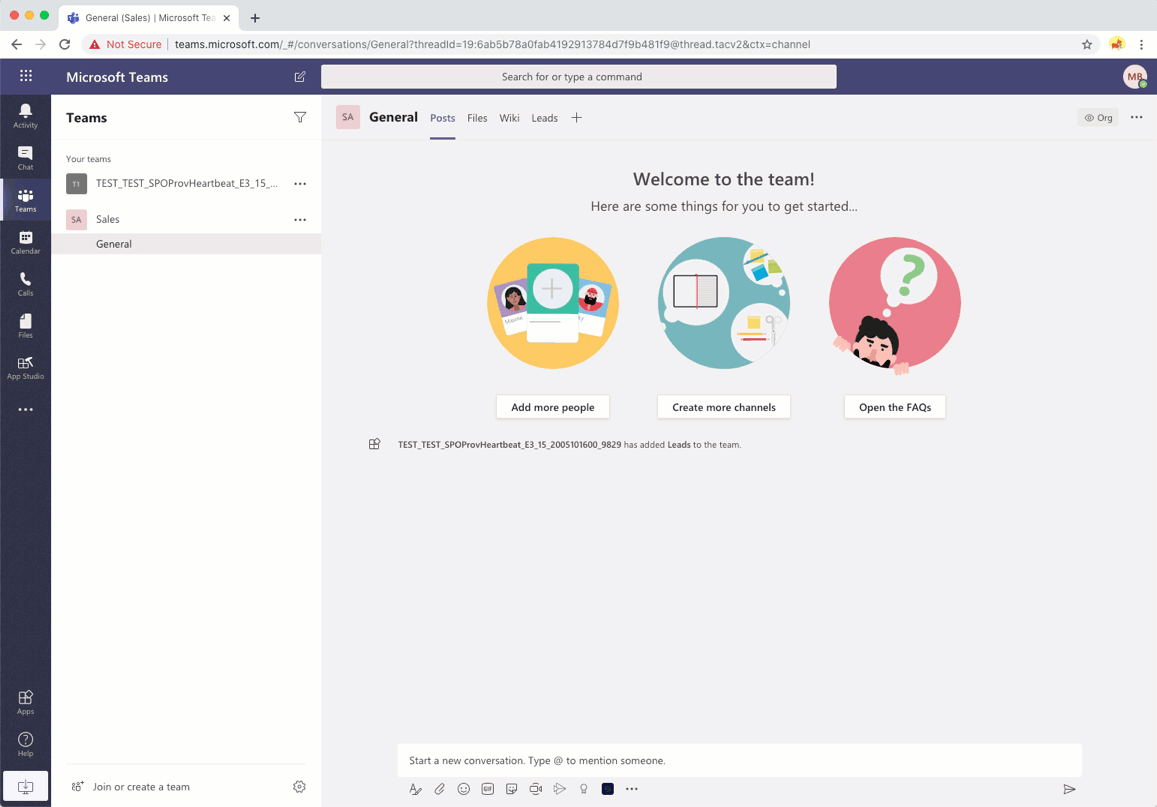
Responding to user interaction
When your web part is exposed in Microsoft Teams as a messaging extension, you might want to respond to user interaction, for example by posting an adaptive card to the conversation. This requires using a task module and a bot. The task module notifies the bot of the event that the user triggered, and the bot will post data back to the conversation. First however, you need to check if the web part is used as a messaging extension.
To check if your web part is being used as a messaging extension, check if the context._host._teamsManager._appContext.applicationName property is set to TeamsTaskModuleApplication:
private leadClicked = (ev?: React.SyntheticEvent<HTMLElement>): void => {
const host: string = this.props.host._teamsManager._appContext.applicationName;
if (host !== 'TeamsTaskModuleApplication') {
return;
}
// web part used as a messaging extension
}
Once you verified that the web part is used as a messaging extension, you use a task module, to pass the data from the web part to the bot:
private leadClicked = (ev?: React.SyntheticEvent<HTMLElement>): void => {
const host: string = this.props.host._teamsManager._appContext.applicationName;
if (host !== 'TeamsTaskModuleApplication') {
return;
}
// web part used as a messaging extension
this.props.teamsContext.tasks.submitTask(selectedLead[0]);
}
After receiving the notification, the bot can process the retrieved data and post some information to the conversation.
protected async handleTeamsMessagingExtensionSubmitAction(context: TurnContext, action: MessagingExtensionAction): Promise<MessagingExtensionActionResponse> {
const lead: Lead = action.data;
let leadChangeIcon: string = "";
if (lead.change > 0) {
leadChangeIcon = "🔼 ";
} else if (lead.change < 0) {
leadChangeIcon = "🔽 ";
}
const leadCard = CardFactory.adaptiveCard({
"$schema": "http://adaptivecards.io/schemas/adaptive-card.json",
"type": "AdaptiveCard",
"version": "1.0",
// trimmed for brevity
});
await context.sendActivity({ attachments: [leadCard] });
return Promise.resolve({});
}
Tip
For more information about building Microsoft Teams messaging extensions see the Microsoft Teams documentation. To see an example of how a SharePoint Framework web part is exposed as a messaging extension see the sample Leads application on GitHub.
When you choose to expose your SharePoint Framework web parts in Microsoft Teams, you have a number of options for how to deploy them to Microsoft Teams.
Deployment options for SharePoint Framework solutions for Microsoft Teams
Developers have multiple options when deploying SharePoint Framework (SPFx) solutions for use within Microsoft Teams.
Refer to Deployment options for SharePoint Framework solutions for Microsoft Teams for deployment options.