Use app-enforced restrictions
These steps in the Microsoft Entra admin center tell Azure to use the SharePoint site-level access settings you specify.
On the Conditional Access | Policies page of the Microsoft Entra admin center, select New policy.
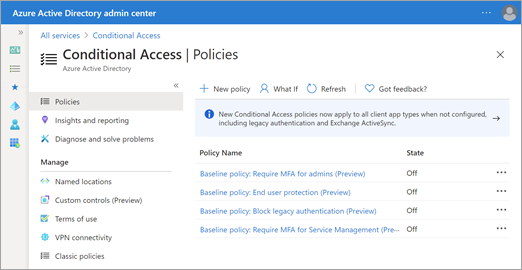
In the Name box, type a name for the policy.
Select Users and groups, and then select whether you want the policy to apply to all users or only select users or groups.
Select Cloud apps or actions, select Select apps, search for SharePoint, select Office 365 SharePoint Online, and then select Select.
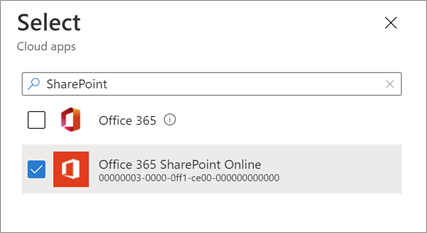
Select Conditions, select Client apps, switch Configure to Yes, keep all the clients selected, and then select Done.
Select Session, select Use app enforced restrictions, and then select Select.
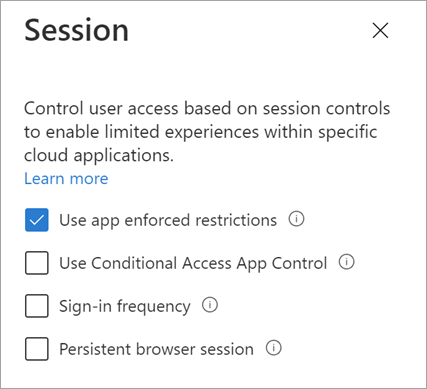
Enable the policy and select Create.