Update a web application URL and IIS bindings for SharePoint Server Subscription Edition
APPLIES TO:  2013
2013  2016
2016  2019
2019  Subscription Edition
Subscription Edition  SharePoint in Microsoft 365
SharePoint in Microsoft 365
In SharePoint Server Subscription Edition, you can now easily change the IIS bindings of a SharePoint web application through PowerShell or Central Administration.
Note
This functionality is available only to those users who are a member of the local Administrator's group on the server.
This article provides detailed guidance for changing the IIS bindings of a web application.
Editing the web application bindings through Central Administration
To edit the web application and set the port, URL, SSL certificate host header, do the following:
Navigate to SharePoint Central Administration > Application Management > Manage web applications.
Select a web application and click Edit.
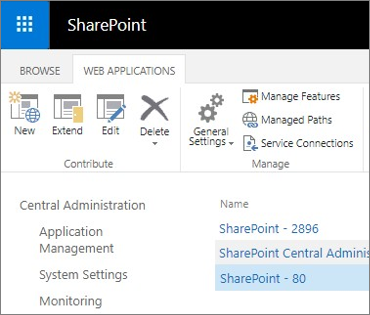
In the Edit a Web Application Zone dialog box, click the zone that contains the IIS binding you want to update.
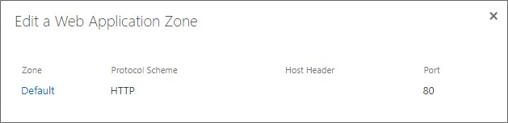
In the IIS Web site section, you can change the Port and Host Header settings.
In the Security Configuration section, you can change the Use Secure Sockets Layer (SSL), Server Certificate, Use Server Name Indication, and Allow Legacy Encryption settings.
In the Public URL section, you can change the public URL for this zone.
Click Save to save the changes.
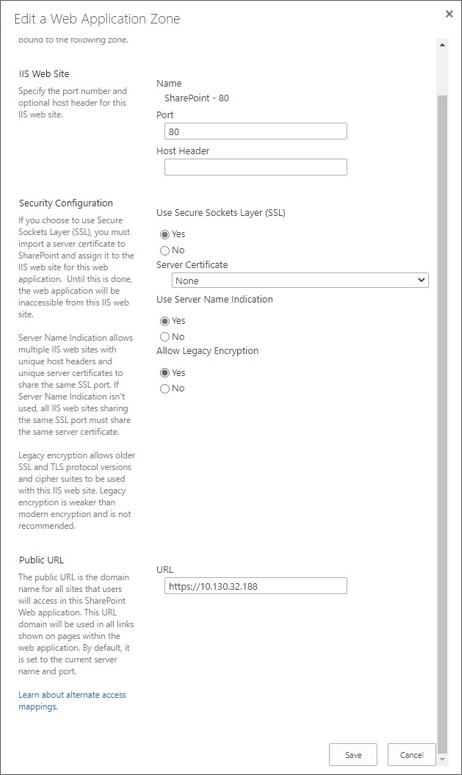
Editing the web application bindings through PowerShell
To change the IIS bindings of a web application through PowerShell, use the Set-SPWebApplication cmdlet. This functionality is supported in all web application zones.
For example, you can run the following PowerShell command to change a SharePoint web application on HTTP port 80 to instead use a host header binding on SSL port 443:
Set-SPWebApplication -Identity http://servername -Zone Default -Port 443 -SecureSocketsLayer -HostHeader sharepoint.contoso.com -Url https://sharepoint.contoso.com