Learn about trainable classifiers
Categorizing and labeling content so it can be protected and handled properly is the starting place for the information protection discipline. Microsoft Purview has three ways to classify content: manually, using automated pattern-matching, and using classifiers.
Tip
If you're not an E5 customer, use the 90-day Microsoft Purview solutions trial to explore how additional Purview capabilities can help your organization manage data security and compliance needs. Start now at the Microsoft Purview trials hub. Learn details about signing up and trial terms.
Manually
Categorizing your content manually requires human judgment and action. Users and admins categorize content as they encounter it. You can use either use the pre-existing labels and sensitive information types or you can use ones that you create yourself. You can then protect the content and manage its disposition.
Automated pattern-matching
These categorization mechanisms include finding content using:
- Keyword or metadata values (keyword query language)
- Previously identified patterns of sensitive information like social security, credit card, or bank account numbers (Sensitive information type entity definitions)
- Document fingerprinting: recognizing an item because it's a variation on a template
- The presence of exact strings exact data match
Sensitivity and retention labels can then be automatically applied to make the content available for use in Learn about Microsoft Purview Data Loss Prevention and autoapply polices for retention labels.
Classifiers
This categorization method is well suited to content that can't be easily identified using either the manual or automated pattern-matching methods. This method of categorization is designed to use a classifier to identify an item based on what the item is, not by elements that are in the item (pattern matching). A classifier learns how to identify a type of content by looking at hundreds of examples of the content you want to detect.
Note
In Preview: You can view the trainable classifiers in content explorer by expanding Trainable Classifiers in the filters panel. The trainable classifiers will automatically display the number of incidents found in SharePoint, Teams, and OneDrive, without requiring any labeling. If you don't want to use this feature, you must file a request with Microsoft Support. This will disable the display of your sensitive data that isn't used in any labeling policies within Content Explorer. You can disable scanning of your data as well. If scanning is turned off, sensitivity labeling and DLP policies with those classifiers will not work.
Where you can use classifiers
Classifiers are available to use as a condition for:
- Auto-labeling Office files with sensitivity labels
- Automatically applying a retention label policy based on a condition
- Communication compliance
- Sensitivity label conditions. (See Automatically apply a sensitivity label to Microsoft 365 data)
- Data loss prevention
Important
Classifiers only work with items that are not encrypted.
Types of classifiers
- Pretrained classifiers - Microsoft has created and pretrained multiple classifiers that you can start using without training them. These classifiers appear with the status of
Ready to use. - Custom trainable classifiers - If you need to identify and categorize your content beyond what the pretrained classifiers cover, you can create and train your own classifiers.
See, Trainable classifiers definitions for a complete list of all pretrained classifiers.
Custom classifiers
Important
Language limitation: Support for custom classifiers is limited to English.
When the pretrained classifiers don't meet your needs, you can create and train your own classifiers. There's more work involved with creating your own, but they're better tailored to your organization's needs.
To create a custom trainable classifier, you start by feeding it one set of examples that are definitely in the category, and another set of examples that are definitely not. Microsoft Purview processes those examples and the classifier then makes predictions as to whether any given item falls into the category you're building. You then confirm the results, sorting out the true positives, true negatives, false positives, and false negatives to help increase the accuracy of its predictions.
When you publish the classifier, it sorts through items in locations like SharePoint, Exchange, and OneDrive, and classifies the content.
For example, you could create trainable classifiers for:
- Legal documents - such as attorney client privilege, closing sets, statement of work
- Strategic business documents - like press releases, merger and acquisition, deals, business or marketing plans, intellectual property, patents, design docs
- Pricing information - like invoices, price quotes, work orders, bidding documents
- Financial information - such as organizational investments, quarterly or annual results
Process flow for creating custom classifiers
The following flow diagram illustrates the process for creating and publishing a classifier for use in compliance solutions, such as retention policies and communication supervision. For more detail on creating a custom trainable classifier see, Get started with trainable classifiers.
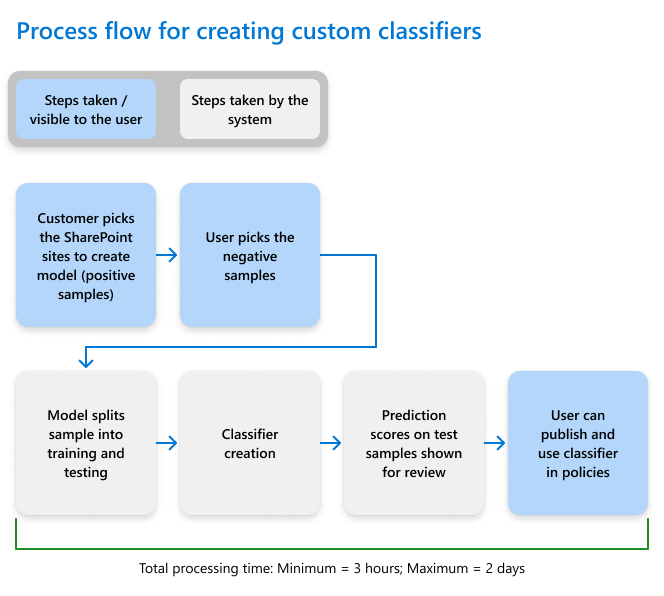
Tip
If you create a new SharePoint site and folder for your seed data, allow at least an hour for that location to be indexed before creating the trainable classifier that will use that seed data.
Retraining classifiers
Retraining published custom classifiers is no longer supported. If you need to improve the accuracy of a trainable classifier you've published, remove the classifier and start over with larger sample sets.
To improve the accuracy of an unpublished classifier, review the test results, update the data set with additional data, and restart the training.