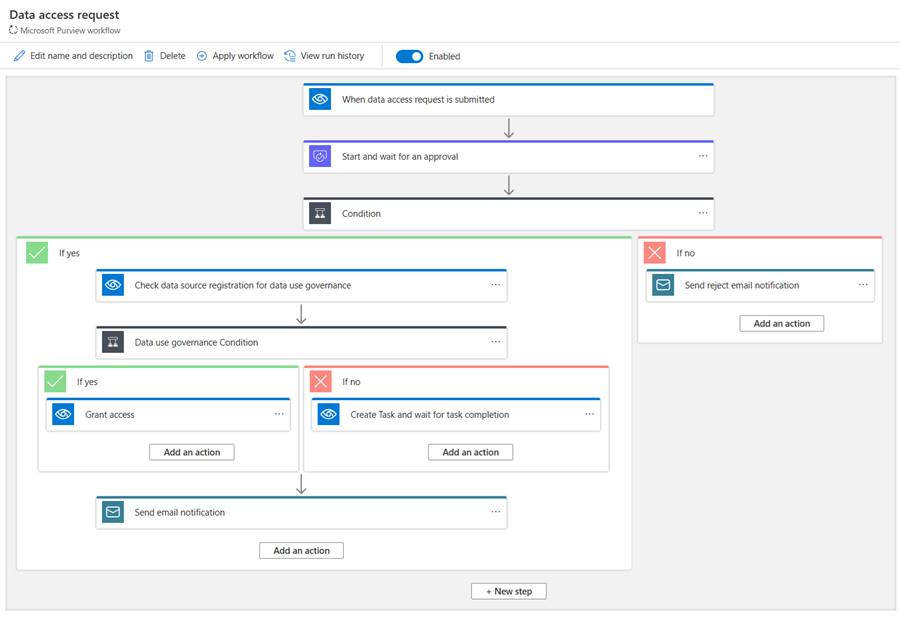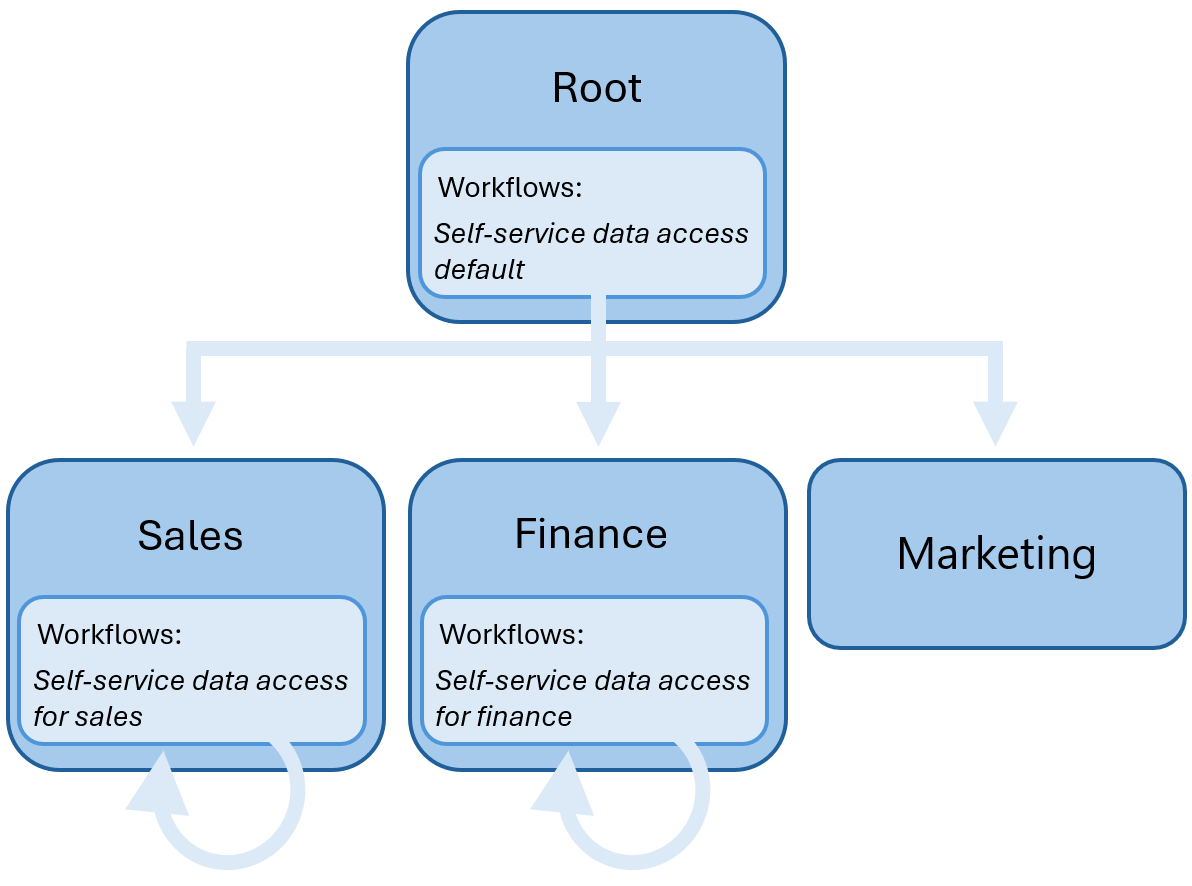Workflows in Microsoft Purview
Note
Microsoft Purview Data Catalog (classic) and Data Health Insights (classic) are no longer taking on new customers and these services, previously Azure Purview, are now in customer support mode.
Important
This feature is currently in preview. The Supplemental Terms of Use for Microsoft Azure Previews include additional legal terms that apply to Azure features that are in beta, in preview, or otherwise not yet released into general availability.
Workflows are automated, repeatable business processes that users can create within Microsoft Purview to validate and orchestrate CUD (create, update, delete) operations on their data entities. Enabling these processes allows organizations to track changes, enforce policy compliance, and ensure quality data across their data landscape.
Workflows automate the approval process for updates your data assets, so you can ensure quality updates.
What are workflows?
Workflows are automated processes that are made up of connectors that contain a common set of pre-established actions and are run when specified operations occur in your data catalog.
For example: A user attempts to delete a business glossary term that is bound to a workflow. When the user submits this operation, the workflow runs through its actions instead of, or before, the original delete operation.
Workflow actions include things like generating approval requests or sending a notification, that allow users to automate validation and notification systems across their organization.
Currently, there are two kinds of workflows:
- Data governance - for data policy, access governance, and loss prevention. Scoped at the collection level.
- Data catalog - to manage approvals for CUD (create, update, delete) operations for glossary terms. Scoped at the glossary level.
These workflows can be built from pre-established workflow templates provided in the Microsoft Purview governance portal, but are fully customizable using the available workflow connectors.
Workflow templates
For all the different types of user defined workflows enabled and available for your use, Microsoft Purview provides templates to help workflow administrators create workflows without needing to build them from scratch. The templates are built into the authoring experience and automatically populate based on the workflow being created, so there's no need to search for them.
Templates are available to launch the workflow authoring experience. However, a workflow admin can customize the template to meet the requirements in their organization.
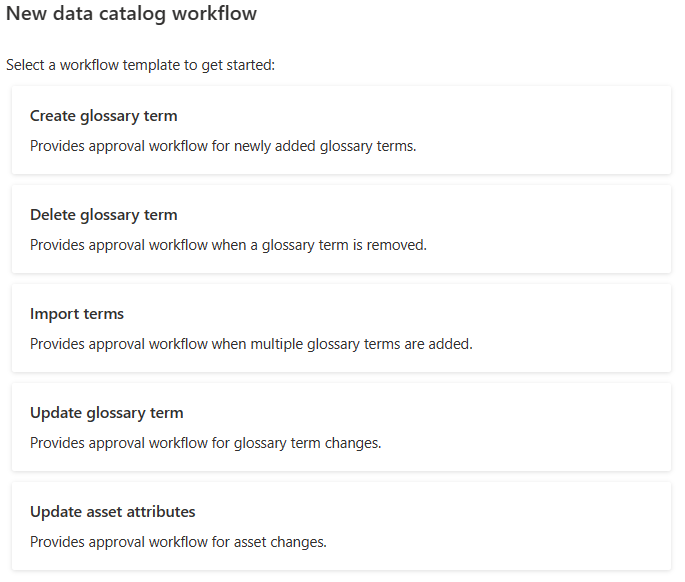
Workflow connectors
Workflow connectors are a common set of actions applicable across some workflows. They can be used in any workflow in Microsoft Purview to create processes customized to your organization. To view the list of existing workflow connectors in Microsoft Purview, see the workflow connectors documentation..
Workflow scope
Once a workflow is created and enabled, it can be bound to a particular scope. This gives you the flexibility to run different workflows for different areas/departments in your organization.
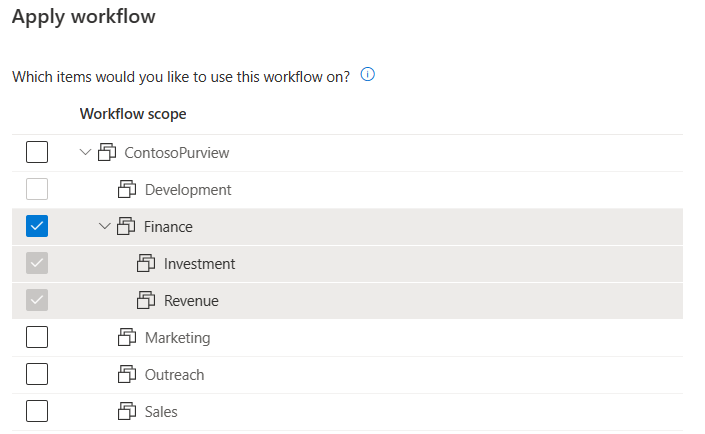
Data governance workflows are scoped to collections, and can be bound to the root collection to govern the whole Microsoft Purview catalog, or any subcollection.
Data catalog workflows are scoped to the glossary and can be bound to the entire glossary, any single term, or any parent term to manage child-terms.
If there's no workflow directly associated with a scope, the workflow engine will traverse upward in the scope hierarchy to determine closest workflow, and run that workflow for the operation.
For example, the AdatumCorp Purview account has the following collection hierarchy:
Root Collection > Sales | Finance | Marketing
- Root collection has the workflow Self-Service data access default defined and bound.
- Sales has Self-Service data access for sales defined and bound.
- Finance has Self-Service data access for finance defined and bound.
- Marketing has no workflows directly bound.
When an access request is made for a data asset in Finance collection, the Self-Service data access for finance collection workflow is run.
However, when a request access is made for a data asset in Marketing collection, Self-Service data access default workflow is triggered. Because there are no workflows bound at the Marketing scope, the workflow engine traverses to the next level in the scope hierarchy, which is Marketing's parent: the root collection. The workflow at the parent scope, the root collection scope, is run.
Who can manage workflows?
A new role, Workflow Admin is being introduced with workflow functionality.
A Workflow admin defined for a collection can create self-service workflows and bind these workflows to the collections they have access to.
A Workflow admin defined for any collection can create approval workflows for the business glossary. In order to bind the glossary workflows to a term you need to have at least Data reader permissions.
Next steps
Now that you understand what workflows are, you can follow these guides to use them in your Microsoft Purview account: