Search for and export Teams chat data for on-premises users
Tip
eDiscovery (preview) is now available in the new Microsoft Purview portal. To learn more about using the new eDiscovery experience, see Learn about eDiscovery (preview).
If your organization has an Exchange hybrid deployment, you can use eDiscovery tools to search for and export Teams chat data for on-premises users. This option is also available for organizations that synchronize on-premises Exchange organization with Microsoft 365.
For a cloud-based users using Microsoft Teams enabled in your organization, chat data (also called 1x1 or 1xN chats) is saved to their primary cloud-based mailbox. When an on-premises user uses the Teams chat application, their chat messages can't be stored in their primary mailbox, which is located on-premises. To get around this limitation, a feature where a cloud-based storage area is created so that you use eDiscovery tools to search for and export Teams chat data for on-premises users.
Here are the requirements and limitations for enabling cloud-based storage for on-premises users:
- The user accounts in your on-premises directory service (such as Active Directory) must be synchronized with Microsoft Entra ID, the directory service in Microsoft 365. This means that a mail user account is created in Microsoft 365 and is associated with a user whose primary mailbox is located in the on-premises organization.
- The user whose primary mailbox is located in the on-premises organization must be assigned a Microsoft Teams license and a minimum of an Exchange Online Plan 1 license.
- If your organization doesn't have an Exchange hybrid deployment, you must synchronize your on-premises Exchange schema to Microsoft Entra ID. If you don't do this, you might risk creating duplicate cloud-based mailboxes in Exchange Online for users that have a mailbox in your on-premises Exchange organization.
- Only the Teams chat data associated with an on-premises user is stored in the cloud-based storage area. An on-premises user can't access this storage area.
Note
Teams channel conversations are always stored in the cloud-based mailbox that's associated with the Team, which means you can search for channel conversations. For more information about searching Teams channel conversations, see Searching Microsoft Teams and Microsoft 365 Groups.
Tip
If you're not an E5 customer, use the 90-day Microsoft Purview solutions trial to explore how additional Purview capabilities can help your organization manage data security and compliance needs. Start now at the Microsoft Purview trials hub. Learn details about signing up and trial terms.
How it works
If a Microsoft Teams-enabled user has an on-premises mailbox and their user account/identity has been synched to the cloud, Microsoft creates cloud-based storage to associate the on-premises user's 1xN Teams chat data with. Teams chat data for on-premises users is indexed for search. This lets you use Content search (and searches associated with Microsoft Purview eDiscovery (Standard) and Microsoft Purview eDiscovery (Premium) cases) to search, preview, and export Teams chat data for on-premises users. You can also use *ComplianceSearch cmdlets in Security & Compliance PowerShell to search for Teams chat data for on-premises users.
The following graphic shows the workflow of how Teams chat data for on-premises users is available to search, preview, and export.
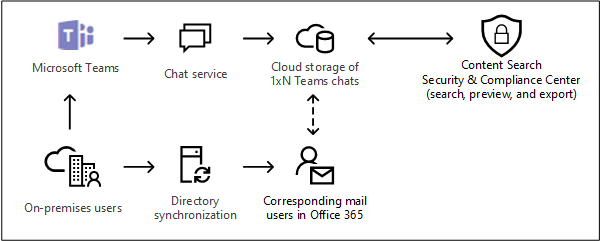
In addition to this capability, you can also use eDiscovery tools to search, preview, and export Teams content in the cloud-based SharePoint site and Exchange mailbox associated with each Microsoft Team and 1xN Teams chat data in the Exchange Online mailbox for cloud-based users.
Searching for and exporting Teams chat content for on-premises users
Note
For a limited time, this classic eDiscovery experience is also available in the new Microsoft Purview portal. Enable Compliance portal classic eDiscovery experience in eDiscovery (preview) experience settings to display the classic experience in the new Microsoft Purview portal.
Here's how to use Content search in the Microsoft Purview compliance portal to search for Teams chat data for on-premises users. You can also use the search tool in eDiscovery (Standard) to search for chat data for on-premises users.
In the Microsoft Purview compliance portal, go to Content search.
On the Searches tab, select New search, and name the new search.
On the Locations page, set the toggle to On for Exchange mailboxes.
To search for Teams content for specific users (including on-premises users), select Choose user, groups, or teams and choose specific users to include in the search. If you don't list specific users, the search will include all users, including on-premises users.
Make sure the Add app content for on-premises users checkbox is selected. This ensures that the cloud-bases storage for on-premises users will be searched.
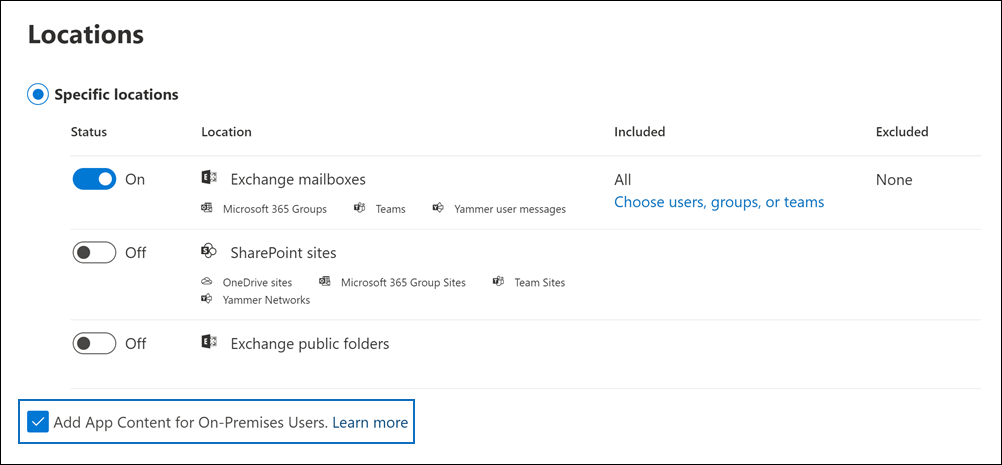
On the Define your search conditions page, create a keyword query and add conditions to the search query if necessary. To only search for Team chats data, you can add the following query in the Keywords box:
kind:im AND kind:microsoftteamsSubmit and run the search. Any search results for on-premises users can be previewed like any other search results. You can also export the search results (including any Teams chat data) to a PST file. For more information, see:
Using PowerShell to search for Teams chat data for on-premises users
You can use the New-ComplianceSearch cmdlets in Security & Compliance PowerShell to search for Teams chat data for on-premises users. As previously explained, you don't have to submit a support request to use PowerShell to search for Teams chat data for on-premises users.
Connect to Security & Compliance PowerShell.
Run the following PowerShell command to create a content search that searches for Teams chat data for on-premises users.
New-ComplianceSearch <name of new search> -ContentMatchQuery <search query> -ExchangeLocation <on-premises user> -IncludeUserAppContent $true -AllowNotFoundExchangeLocationsEnabled $trueThe IncludeUserAppContent parameter is used to specify the cloud-based storage for the user or users who are specified by the ExchangeLocation parameter. The AllowNotFoundExchangeLocationsEnabled allows you to search the cloud-based storage for on-premises users. When you use the
$truevalue for this parameter, the search doesn't try to validate the existence of the mailbox before it runs. This is required to search the cloud-based storage for on-premises users because this cloud-based storage doesn't resolve as a regular cloud-based mailbox.The following example searches for Teams chats that contain keyword "redstone" in the cloud-based storage for Sara Davis, who is an on-premises user in the Contoso organization.
New-ComplianceSearch "Redstone_Search" -ContentMatchQuery "redstone AND (kind:im AND kind:microsoftteams)" -ExchangeLocation sarad@contoso.com -IncludeUserAppContent $true -AllowNotFoundExchangeLocationsEnabled $trueAfter you create a search, be sure to use the Start-ComplianceSearch cmdlet to run the search.
For more information using these cmdlets, see:
Limits
- Currently, you can search, preview, and export Teams chat data for on-premises users. You can also place the Teams chat data for an on-premises user on a hold associated with an eDiscovery (Standard) or eDiscovery (Premium) case, and apply a retention policy for Teams chats or channel messages for on-premises users. However, you can't apply a retention policy for other content locations (such as Exchange mailboxes and SharePoint sites) for on-premises users.
Frequently asked questions
Do I have to submit a support request to search for chat messages for on-premises users?
No. This feature is enabled by default for all organizations. At one point, you did have to contact Microsoft Support but that is no longer the case.
Can eDiscovery tools find older Teams chat data for on-premises users before the time that this feature was enabled by default for all organizations?
Microsoft started storing the Teams chat data for on-premises users on January 31, 2018. If the identity of an on-premises Teams user has been synched between your on-premises Active Directory and Microsoft Entra ID in Microsoft 365 since this date, then their Teams chat data is stored in the cloud and is searchable using eDiscovery tools.
Do on-premises users need a license to store their Teams chat data in the cloud?
Yes. To store Teams chat data for an on-premises user in a cloud-based storage, the user must be assigned a Microsoft Teams license and an Exchange Online Plan license in Office 365 (or Microsoft 365).
Where is the cloud-based storage for on-premises users located?
Teams chat data is stored in the Preferred Data Location (PDL) for an on-premises user. The PDL is honored in both Single-Geo and Multi-Geo environments. For more information, see Microsoft 365 Multi-Geo.
Is there a risk of losing the Teams chat data if the user's on-premises mailbox is migrated to the cloud?
No. When you migrate the primary mailbox of an on-premises user to the cloud, the Teams chat data for that user will be migrated to their new cloud-based primary mailbox.
Can I apply an eDiscovery hold or retention policies to on-premises users?
Yes. You can apply eDiscovery holds or retention policies for Teams chats and channel messages of on-premises users. But to preserve or retain Teams content for on-premises users, an on-premises user must be assigned an Exchange Online Plan 2 license.