Governance roles and permissions for classic Data Catalog in free and enterprise account types
Important
This article explains governance permissions in the free and enterprise versions of Microsoft Purview data governance solutions using the classic Microsoft Purview Data Catalog.
- For permissions using the new Microsoft Purview Unified Catalog, see the data governance permissions article.
- For general permissions in the new Microsoft Purview portal see permissions in the portal.
- For classic risk and compliance permissions, see the permissions in the Microsoft Purview compliance portal article.
- For classic data governance permissions, see the permissions in the Microsoft Purview governance portal article.
Microsoft Purview data governance has two solutions in the Microsoft Purview portal, the Data Map and the catalog. These solutions use tenant/organizational-level permissions, existing data access permissions, and domain/collection permissions to provide users access to governance tools and data assets. The kind of permissions available to use depends on your Microsoft Purview account type. You can check your account type in the Microsoft Purview portal under the Settings card, and Account.
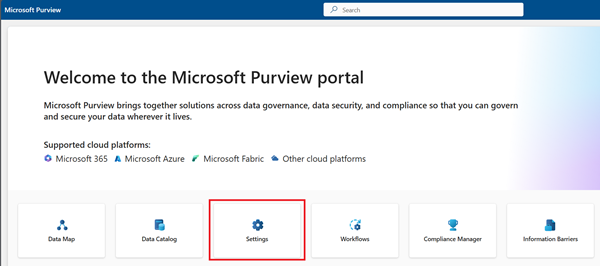
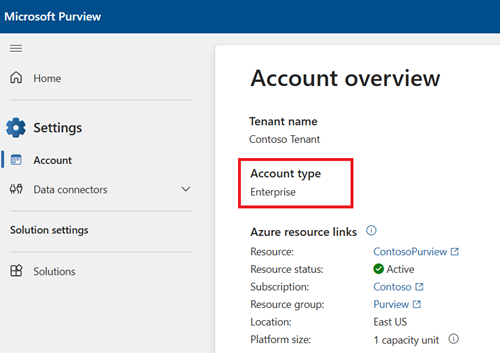
| Account Type | Tenant/Organization permissions | Data access permissions | Domain and collection permissions |
|---|---|---|---|
| Free | x | x | |
| Enterprise | x | x | x |
For more information about each permission type, see these guides:
- Tenant/organization permissions - assigned at the organizational level, they provide general and administrative permissions.
- Domain and collection level permissions - permissions in the Microsoft Purview Data Map that grant access to data assets in Microsoft Purview.
- Data access permissions - permissions users already have on their Azure data sources.
For more information about permission based on account type, see these guides:
Important
For users newly created in Microsoft Entra ID, it could take some time for permissions to propagate even after correct permissions have been applied.
Tenant level role groups
Assigned at the organizational level, tenant level role groups provide general, and administrative permissions for both the Microsoft Purview Data Map and classic Data Catalog. If you're managing your Microsoft Purview account or your organization's data governance strategy, you probably need one or several of these roles.
The currently available governance tenant-level role groups are:
| Role group | Description | Account type availability |
|---|---|---|
| Purview administrator | Create, edit, and delete domains and perform role assignments. | Free and enterprise accounts |
| Data Source Administrators | Manage data sources and data scans in the Microsoft Purview Data Map. | Enterprise accounts |
| Data Catalog Curators | Perform create, read, modify, and delete actions on catalog data objects and establish relationships between objects in the classic Data Catalog. | Enterprise accounts |
| Data Estate Insights Readers | Provides read-only access to all insights reports across platforms and providers in the classic Data Catalog. | Enterprise accounts |
| Data Estate Insights Admins | Provides admin access to all insights reports across platforms and providers in the classic Data Catalog. | Enterprise accounts |
For a full list of all available roles and role groups, not just for data governance, see roles, and role groups in the Microsoft Defender XDR and Microsoft Purview portals.
How to assign and manage role groups
Note
Users must hold the role management role or the Global Administrator role for the organization in order to assign roles.
Important
Microsoft recommends that you use roles with the fewest permissions. Minimizing the number of users with the Global Administrator role helps improve security for your organization. Learn more about Microsoft Purview roles and permissions.
To assign and manage roles in Microsoft Purview, follow the permissions in Microsoft Purview guide.
Permissions to search the classic Data Catalog
No specific permissions are needed in the catalog to be able to search it. However, searching the catalog will only return relevant data assets that you have permissions to view in the Data Map.
Users can find a data asset in the catalog when:
- The user has at least read permissions on an available Azure or Microsoft Fabric resource
- The user has data reader permissions on a domain or collection in the Microsoft Purview Data Map where the asset is stored
Permissions to these assets are managed at the resource level and at the Data Map level.
Domain and collection permissions
Domains and collections are tools that the Microsoft Purview Data Map uses to group assets, sources, and other artifacts into a hierarchy for discoverability and to manage access control within the Microsoft Purview Data Map.
Domain and collection roles
The Microsoft Purview Data Map uses a set of predefined roles to control who can access what within the account. These roles are currently:
- Domain admin (domain level only) - Can assign permissions within a domain and manage its resources.
- Collection administrator - a role for users that will need to assign roles to other users in the Microsoft Purview governance portal or manage collections. Collection admins can add users to roles on collections where they're admins. They can also edit collections, their details, and add subcollections. A collection administrator on the root collection also automatically has permission to the Microsoft Purview governance portal. If your root collection administrator ever needs to be changed, you can follow the steps in the section below.
- Data curators - a role that provides access to the Microsoft Purview Unified Catalog to manage assets, configure custom classifications, create and manage glossary terms, and view data estate insights. Data curators can create, read, modify, move, and delete assets. They can also apply annotations to assets.
- Data readers - a role that provides read-only access to data assets, classifications, classification rules, collections and glossary terms.
- Data source administrator - a role that allows a user to manage data sources and scans. If a user is granted only to Data source admin role on a given data source, they can run new scans using an existing scan rule. To create new scan rules, the user must be also granted as either Data reader or Data curator roles.
- Insights reader - a role that provides read-only access to insights reports for collections where the insights reader also has at least the Data reader role. For more information, see insights permissions.
- Policy author - a role that allows a user to view, update, and delete Microsoft Purview policies through the Data policy app within Microsoft Purview.
- Workflow administrator - a role that allows a user to access the workflow authoring page in the Microsoft Purview governance portal, and publish workflows on collections where they have access permissions. Workflow administrator only has access to authoring, and so will need at least Data reader permission on a collection to be able to access the Purview governance portal.
Note
At this time, Microsoft Purview policy author role is not sufficient to create policies. The Microsoft Purview data source admin role is also required.
Important
The user that created the account is automatically assigned domain admin on the default domain and collection admin on the root collection.
Add role assignments
Open the Microsoft Purview Data Map.
Select the domain or collection where you want to add your role assignment.
Select the Role assignments tab to see all the roles in a collection or a domain. Only a collection admin or domain admin can manage role assignments.
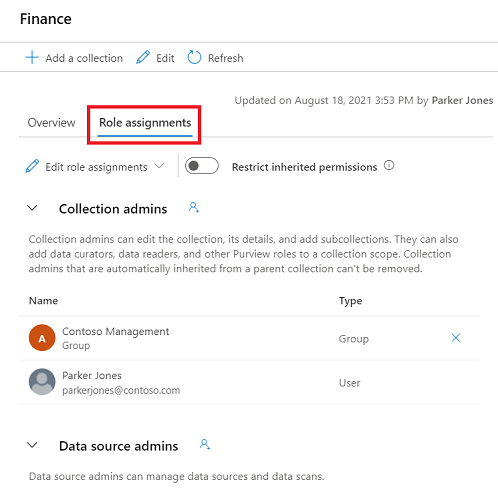
Select Edit role assignments or the person icon to edit each role member.
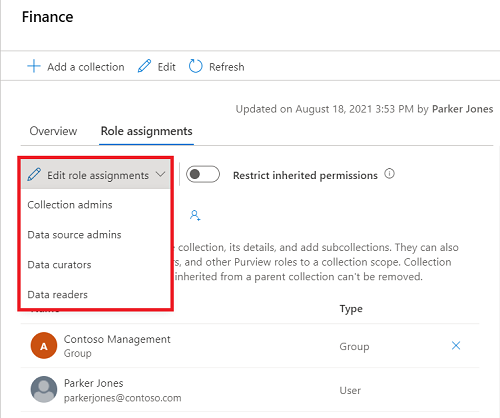
Type in the textbox to search for users you want to add to the role member. Select X to remove members you don't want to add.
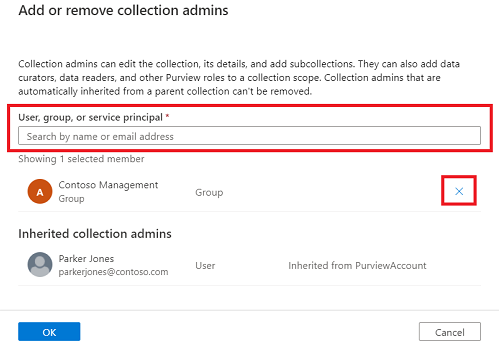
Select OK to save your changes, and you'll see the new users reflected in the role assignments list.
Remove role assignments
Select X button next to a user's name to remove a role assignment.
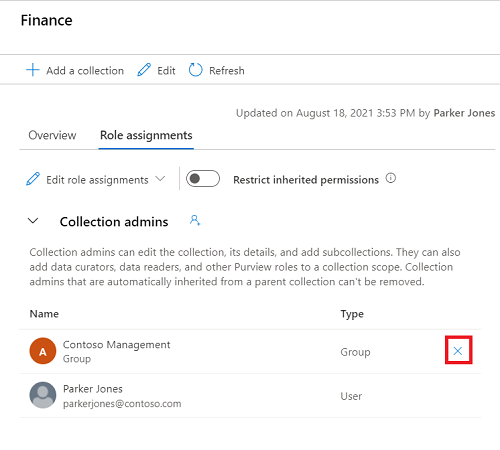
Select Confirm if you're sure to remove the user.
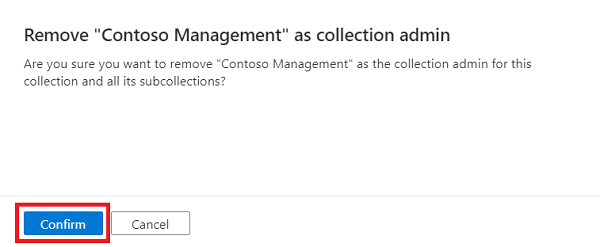
Restrict inheritance
Collection permissions are inherited automatically from the parent collection. You can restrict inheritance from a parent collection at any time, using the restrict inherited permissions option.
Note
Currently permissions from the default domain cannot be restricted. Any permissions assigned at the default domain will be inherited by the domain's direct subcollections.
Once you restrict inheritance, you'll need to add users directly to the restricted collection to grant them access.
Navigate to the collection where you want to restrict inheritance and select the Role assignments tab.
Select Restrict inherited permissions and select Restrict access in the popup dialog to remove inherited permissions from this collection and any subcollections. Collection admin permissions won't be affected.
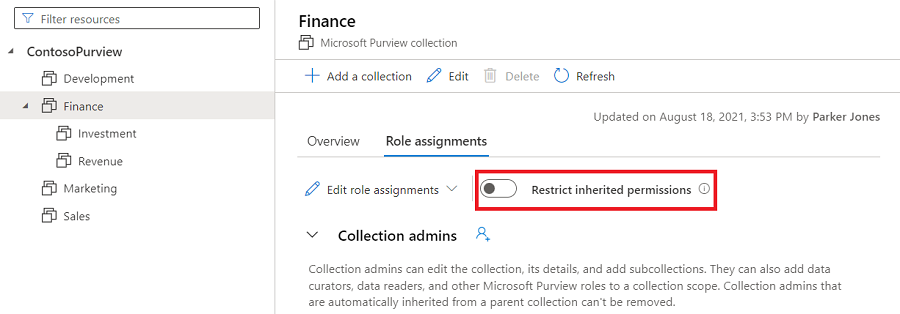
After restriction, inherited members are removed from the roles expect for collection admin.
Select the Restrict inherited permissions toggle button again to revert.
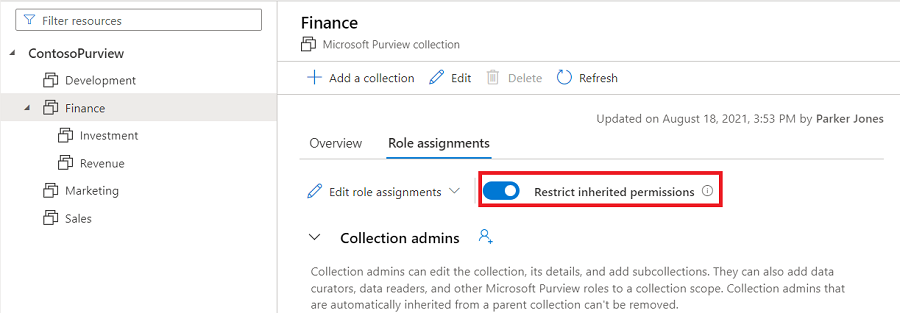
Tip
For more detailed information about the roles available in collections see the who should be assigned what roles table or the collections example.
Data access permissions
Data access permissions are permissions users already have on their Azure data sources. These existing permissions also grant permission to access and manage the metadata for those sources, depending on the level of permissions:
Currently, these features are only available for some Azure sources:
| Data source | Reader permission |
|---|---|
| Azure SQL Database | Reader, or these actions. |
| Azure Blob Storage | Reader, or these actions. |
| Azure Data Lake Storage Gen2 | Reader, or these actions. |
| Azure Subscription | Read permission on subscription, or these actions. |
The reader role contains enough permissions, but if you're building a custom role, your users need to have these actions included:
| Data source | Reader permission |
|---|---|
| Azure SQL Database | "Microsoft.Sql/servers/read", "Microsoft.Sql/servers/databases/read", "Microsoft.Sql/servers/databases/schemas/read", "Microsoft.Sql/servers/databases/schemas/tables/read", "Microsoft.Sql/servers/databases/schemas/tables/columns/read" |
| Azure Blob Storage | "Microsoft.Storage/storageAccounts/read", "Microsoft.Storage/storageAccounts/blobServices/read", "Microsoft.Storage/storageAccounts/blobServices/containers/read" |
| Azure Data Lake Storage Gen2 | "Microsoft.Storage/storageAccounts/read", "Microsoft.Storage/storageAccounts/blobServices/read", "Microsoft.Storage/storageAccounts/blobServices/containers/read" |
| Azure Subscription | "Microsoft.Resources/subscriptions/resourceGroups/read" |
Reader permissions
Users who have at least the reader role on available Azure resources are also able to access those resources metadata in the free and enterprise account types.
Users can search and browse for assets from these sources in the classic Data Catalog and view their metadata.
These are the permissions needed on the resources for users to be considered readers:
| Data source | Reader permission |
|---|---|
| Azure SQL Database | Reader, or these actions. |
| Azure Blob Storage | Reader, or these actions. |
| Azure Data Lake Storage Gen2 | Reader, or these actions. |
| Azure Subscription | Read permission on subscription, or these actions. |
Owner permissions
Users who have the owner role or write permissions on available Azure resources can access and edit metadata for those resources in free and enterprise account types.
Owning users can search and browse for assets from these sources in the catalog and view metadata. Users can also update and manage the metadata for those resources. Learn more about metadata curation.
These are the permissions needed on the resources for users to be considered owners:
| Data source | Owner permission |
|---|---|
| Azure SQL Database | "Microsoft.Sql/servers/write", "Microsoft.Sql/servers/databases/write", "Microsoft.Authorization/roleAssignments/write" |
| Azure Blob Storage | "Microsoft.Storage/storageAccounts/write", "Microsoft.Authorization/roleAssignments/write" |
| Azure Data Lake Storage Gen2 | "Microsoft.Storage/storageAccounts/write", "Microsoft.Authorization/roleAssignments/write" |
Permissions in the free version
All users are able to view data assets for available sources where they have at least Read permissions already. Owning users are able to manage the metadata for available assets where they have at least Owner/Write permissions already. For more information, see the data access permissions section.
Extra permissions can also be assigned using tenant level role groups.
Important
For users newly created in Microsoft Entra ID, it may take some time for permissions to propagate even after correct permissions have been applied.
Permissions in enterprise version of Microsoft Purview
All users are able to view data assets for available sources where they have at least Read permissions already. Owning users are able to manage the metadata for assets where they have at least Owner/Write permissions already. For more information, see the data access permissions section.
Extra permissions can also be assigned using tenant level role groups.
Permissions can also be assigned in the Microsoft Purview Data Map so users can browse assets in the Data Map or classic Data Catalog search that they don't already have data access to.