Remove Project from the Office 365 App Launcher
If you have users with one of the Office 365 User access to Project for the web and Roadmap, a Project tile will display in the Office 365 App Launcher.
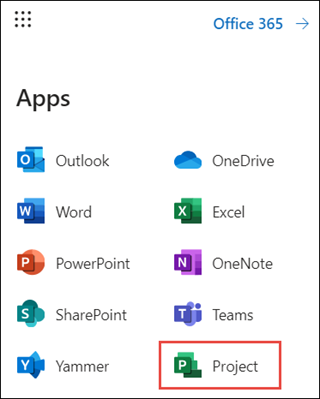
An admin may want to keep the Project tile from displaying for the user in some situations, such as:
- If the user does not have a Project license and does not care to view Project for the web projects or roadmaps.
- If the user has a Project license, but doesn't use Project for the web or Roadmap.
To remove the Project tile from the App Launcher for a user, an admin needs to remove the Project for Office service for the user’s Microsoft 365 or Office 365 license in the Microsoft 365 admin center.
Important
Removing the Project for Office service will not only remove the Project tile, but will also no longer allow the user to view Project for the web projects and roadmaps.
To remove the Project tile for an individual user
In the Microsoft 365 Admin Center, select Users, then select Active Users.
From the Active users list, select the checkbox next to the user, and then click Manage product licenses.
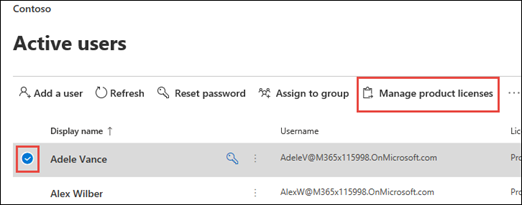
On the user information page, select the licenses and apps tab, in the Apps section, select the user's Microsoft 365 or Office 365 license from the Show apps for drop-down menu.
In the list of apps that display, uncheck Project for Office, and then click Save changes.
You can repeat this procedure for each user that you don't want to use Project for the web.
To remove the Project tile for multiple users
If you need to remove the Project tile for a large number of users, it may be easier for an admin to do this task through Windows PowerShell instead of through the Microsoft 365 admin center.
Make sure to use the latest Microsoft Graph PowerShell module.
Important
Again, note that removing the Project for Office service will not only remove the Project tile, but will also no longer allow the user to view Project for the web projects and roadmaps.
In Windows PowerShell, type and enter the following to sign into your tenant.
Connect-MgGraphAfter connecting to Microsoft Entra ID, you can use the following to get a list of the Office 365 or Microsoft 365 licenses that have view access to Project for the web and Roadmap on your tenant.
$returnObject = @() Get-MgSubscribedSku | % { $cds = $_.ServicePLans | ? ServicePlanName -in ("PROJECT_O365_F3","PROJECT_O365_P1","PROJECT_O365_P2","PROJECT_O365_P3") if( $cds -ne $null ) { $returnObject+= [pscustomobject]@{SkuId=$_.SkuId;SkuPartNumber=$_.SkuPartNumber;ServicePlan=$CDS[0].ServicePlanName} } } if ($returnObject.Count -eq 0) { Write-Host "No Skus found" } else { $returnObject }You can use the following script to help you to disable the Project for Office service plan for specific users and their associated license. For each user, you will need to know the $skuPart value for their license (you can find this value in the results of step 2).
#disable the plan for the user/sku combination $user = "<user>@tenant.onmicrosoft.com" #user $skuPart = "ENTERPRISEPREMIUM" #sku to disable the plan on from the previous step $plansToDisableList = @("PROJECT_O365_F3","PROJECT_O365_P1","PROJECT_O365_P2","PROJECT_O365_P3") #Get the SKU details $sku = Get-MgSubscribedSku | Where {$_.SkuPartNumber -eq $skuPart} #Get a reference to the service plan we are disabling $newPlansToDisable = $sku.ServicePlans | ? {$_.ServicePlanName -in $plansToDisableList} #Get any disabled service plans (apps) on the SKU assigned to the user $disabledPlans = $sku.ServicePlans | Where ServicePlanName -in $plansToDisableList |Select -ExpandProperty ServicePlanId $addLicenses = @( @{ SkuId = $sku.SkuId DisabledPlans = $disabledPlans } ) Set-MgUserLicense -UserId $user -AddLicenses $addLicenses -RemoveLicenses @()
See also
Office 365 user view access to Project and Roadmap
Project architecture overview
Office 365 platform service description