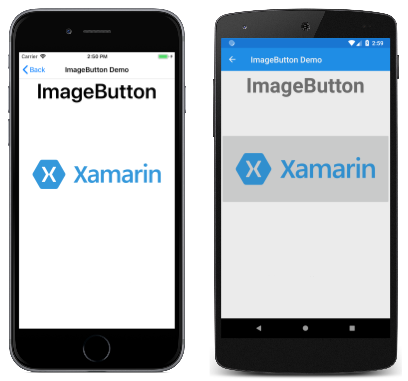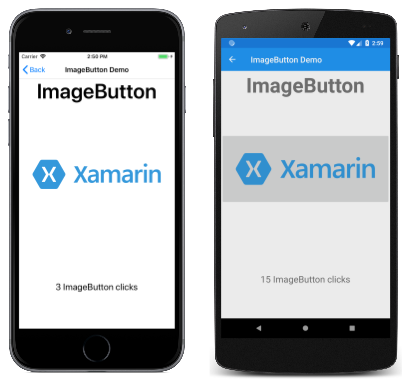Xamarin.Forms ImageButton
The ImageButton displays an image and responds to a tap or click that directs an application to carry out a particular task.
The ImageButton view combines the Button view and Image view to create a button whose content is an image. The user presses the ImageButton with a finger or clicks it with a mouse to direct the application to carry out a particular task. However, unlike the Button view, the ImageButton view has no concept of text and text appearance.
Note
While the Button view defines an Image property, that allows you to display a image on the Button, this property is intended to be used when displaying a small icon next to the Button text.
Setting the image source
ImageButton defines a Source property that should be set to the image to display in the button, with the image source being either a file, a URI, a resource, or a stream. For more information about loading images from different sources, see Images in Xamarin.Forms.
The following example shows how to instantiate a ImageButton in XAML:
<ContentPage xmlns="http://xamarin.com/schemas/2014/forms"
xmlns:x="http://schemas.microsoft.com/winfx/2009/xaml"
x:Class="FormsGallery.XamlExamples.ImageButtonDemoPage"
Title="ImageButton Demo">
<StackLayout>
<Label Text="ImageButton"
FontSize="50"
FontAttributes="Bold"
HorizontalOptions="Center" />
<ImageButton Source="XamarinLogo.png"
HorizontalOptions="Center"
VerticalOptions="CenterAndExpand" />
</StackLayout>
</ContentPage>
The Source property specifies the image that appears in the ImageButton. In this example it's set to a local file that will be loaded from each platform project, resulting in the following screenshots:
By default, the ImageButton is rectangular, but you can give it rounded corners by using the CornerRadius property. For more information about ImageButton appearance, see ImageButton appearance.
Note
While an ImageButton can load an animated GIF, it will only display the first frame of the GIF.
The following example shows how to create a page that is functionally equivalent to the previous XAML example, but entirely in C#:
public class ImageButtonDemoPage : ContentPage
{
public ImageButtonDemoPage()
{
Label header = new Label
{
Text = "ImageButton",
FontSize = 50,
FontAttributes = FontAttributes.Bold,
HorizontalOptions = LayoutOptions.Center
};
ImageButton imageButton = new ImageButton
{
Source = "XamarinLogo.png",
HorizontalOptions = LayoutOptions.Center,
VerticalOptions = LayoutOptions.CenterAndExpand
};
// Build the page.
Title = "ImageButton Demo";
Content = new StackLayout
{
Children = { header, imageButton }
};
}
}
Handling ImageButton clicks
ImageButton defines a Clicked event that is fired when the user taps the ImageButton with a finger or mouse pointer. The event is fired when the finger or mouse button is released from the surface of the ImageButton. The ImageButton must have its IsEnabled property set to true to respond to taps.
The following example shows how to instantiate a ImageButton in XAML and handle its Clicked event:
<ContentPage xmlns="http://xamarin.com/schemas/2014/forms"
xmlns:x="http://schemas.microsoft.com/winfx/2009/xaml"
x:Class="FormsGallery.XamlExamples.ImageButtonDemoPage"
Title="ImageButton Demo">
<StackLayout>
<Label Text="ImageButton"
FontSize="50"
FontAttributes="Bold"
HorizontalOptions="Center" />
<ImageButton Source="XamarinLogo.png"
HorizontalOptions="Center"
VerticalOptions="CenterAndExpand"
Clicked="OnImageButtonClicked" />
<Label x:Name="label"
Text="0 ImageButton clicks"
FontSize="Large"
HorizontalOptions="Center"
VerticalOptions="CenterAndExpand" />
</StackLayout>
</ContentPage>
The Clicked event is set to an event handler named OnImageButtonClicked that is located in the code-behind file:
public partial class ImageButtonDemoPage : ContentPage
{
int clickTotal;
public ImageButtonDemoPage()
{
InitializeComponent();
}
void OnImageButtonClicked(object sender, EventArgs e)
{
clickTotal += 1;
label.Text = $"{clickTotal} ImageButton click{(clickTotal == 1 ? "" : "s")}";
}
}
When the ImageButton is tapped, the OnImageButtonClicked method executes. The sender argument is the ImageButton responsible for this event. You can use this to access the ImageButton object, or to distinguish between multiple ImageButton objects sharing the same Clicked event.
This particular Clicked handler increments a counter and displays the counter value in a Label:
The following example shows how to create a page that is functionally equivalent to the previous XAML example, but entirely in C#:
public class ImageButtonDemoPage : ContentPage
{
Label label;
int clickTotal = 0;
public ImageButtonDemoPage()
{
Label header = new Label
{
Text = "ImageButton",
FontSize = 50,
FontAttributes = FontAttributes.Bold,
HorizontalOptions = LayoutOptions.Center
};
ImageButton imageButton = new ImageButton
{
Source = "XamarinLogo.png",
HorizontalOptions = LayoutOptions.Center,
VerticalOptions = LayoutOptions.CenterAndExpand
};
imageButton.Clicked += OnImageButtonClicked;
label = new Label
{
Text = "0 ImageButton clicks",
FontSize = Device.GetNamedSize(NamedSize.Large, typeof(Label)),
HorizontalOptions = LayoutOptions.Center,
VerticalOptions = LayoutOptions.CenterAndExpand
};
// Build the page.
Title = "ImageButton Demo";
Content = new StackLayout
{
Children =
{
header,
imageButton,
label
}
};
}
void OnImageButtonClicked(object sender, EventArgs e)
{
clickTotal += 1;
label.Text = $"{clickTotal} ImageButton click{(clickTotal == 1 ? "" : "s")}";
}
}
Disabling the ImageButton
Sometimes an application is in a particular state where a particular ImageButton click is not a valid operation. In those cases, the ImageButton should be disabled by setting its IsEnabled property to false.
Using the command interface
It is possible for an application to respond to ImageButton taps without handling the Clicked event. The ImageButton implements an alternative notification mechanism called the command or commanding interface. This consists of two properties:
Commandof typeICommand, an interface defined in theSystem.Windows.Inputnamespace.CommandParameterproperty of typeObject.
This approach is suitable in connection with data-binding, and particularly when implementing the Model-View-ViewModel (MVVM) architecture.
For more information about using the command interface, see Using the command interface in the Button guide.
Pressing and releasing the ImageButton
Besides the Clicked event, ImageButton also defines Pressed and Released events. The Pressed event occurs when a finger presses on a ImageButton, or a mouse button is pressed with the pointer positioned over the ImageButton. The Released event occurs when the finger or mouse button is released. Generally, the Clicked event is also fired at the same time as the Released event, but if the finger or mouse pointer slides away from the surface of the ImageButton before being released, the Clicked event might not occur.
For more information about these events, see Pressing and releasing the button in the Button guide.
ImageButton appearance
In addition to the properties that ImageButton inherits from the View class, ImageButton also defines several properties that affect its appearance:
Aspectis how the image will be scaled to fit the display area.BorderColoris the color of an area surrounding theImageButton.BorderWidthis the width of the border.CornerRadiusis the corner radius of theImageButton.
The Aspect property can be set to one of the members of the Aspect enumeration:
Fill- stretches the image to completely and exactly fill theImageButton. This may result in the image being distorted.AspectFill- clips the image so that it fills theImageButtonwhile preserving the aspect ratio.AspectFit- letterboxes the image (if necessary) so that the entire image fits into theImageButton, with blank space added to the top/bottom or sides depending on whether the image is wide or tall. This is the default value of theAspectenumeration.
Note
The ImageButton class also has Margin and Padding properties that control the layout behavior of the ImageButton. For more information, see Margin and Padding.
ImageButton visual states
ImageButton has a Pressed VisualState that can be used to initiate a visual change to the ImageButton when pressed by the user, provided that it's enabled.
The following XAML example shows how to define a visual state for the Pressed state:
<ImageButton Source="XamarinLogo.png"
...>
<VisualStateManager.VisualStateGroups>
<VisualStateGroup x:Name="CommonStates">
<VisualState x:Name="Normal">
<VisualState.Setters>
<Setter Property="Scale"
Value="1" />
</VisualState.Setters>
</VisualState>
<VisualState x:Name="Pressed">
<VisualState.Setters>
<Setter Property="Scale"
Value="0.8" />
</VisualState.Setters>
</VisualState>
</VisualStateGroup>
</VisualStateManager.VisualStateGroups>
</ImageButton>
The Pressed VisualState specifies that when the ImageButton is pressed, its Scale property will be changed from its default value of 1 to 0.8. The Normal VisualState specifies that when the ImageButton is in a normal state, its Scale property will be set to 1. Therefore, the overall effect is that when the ImageButton is pressed, it's rescaled to be slightly smaller, and when the ImageButton is released, it's rescaled to its default size.
For more information about visual states, see The Xamarin.Forms Visual State Manager.