Native Views in XAML
Native views from iOS, Android, and the Universal Windows Platform can be directly referenced from Xamarin.Forms XAML files. Properties and event handlers can be set on native views, and they can interact with Xamarin.Forms views. This article demonstrates how to consume native views from Xamarin.Forms XAML files.
To embed a native view into a Xamarin.Forms XAML file:
- Add an
xmlnsnamespace declaration in the XAML file for the namespace that contains the native view. - Create an instance of the native view in the XAML file.
Important
Compiled XAML must be disabled for any XAML pages that use native views. This can be accomplished by decorating the code-behind class for your XAML page with the [XamlCompilation(XamlCompilationOptions.Skip)] attribute. For more information about XAML compilation, see XAML Compilation in Xamarin.Forms.
To reference a native view from a code-behind file, you must use a Shared Asset Project (SAP) and wrap the platform-specific code with conditional compilation directives. For more information see Refer to native views from code.
Consume native views
The following code example demonstrates consuming native views for each platform to a Xamarin.Forms ContentPage:
<ContentPage xmlns="http://xamarin.com/schemas/2014/forms"
xmlns:x="http://schemas.microsoft.com/winfx/2009/xaml"
xmlns:ios="clr-namespace:UIKit;assembly=Xamarin.iOS;targetPlatform=iOS"
xmlns:androidWidget="clr-namespace:Android.Widget;assembly=Mono.Android;targetPlatform=Android"
xmlns:androidLocal="clr-namespace:SimpleColorPicker.Droid;assembly=SimpleColorPicker.Droid;targetPlatform=Android"
xmlns:win="clr-namespace:Windows.UI.Xaml.Controls;assembly=Windows, Version=255.255.255.255,
Culture=neutral, PublicKeyToken=null, ContentType=WindowsRuntime;targetPlatform=Windows"
x:Class="NativeViews.NativeViewDemo">
<StackLayout Margin="20">
<ios:UILabel Text="Hello World" TextColor="{x:Static ios:UIColor.Red}" View.HorizontalOptions="Start" />
<androidWidget:TextView Text="Hello World" x:Arguments="{x:Static androidLocal:MainActivity.Instance}" />
<win:TextBlock Text="Hello World" />
</StackLayout>
</ContentPage>
As well as specifying the clr-namespace and assembly for a native view namespace, a targetPlatform must also be specified. This should be set to iOS, Android, UWP, Windows (which is equivalent to UWP), macOS, GTK, Tizen, or WPF. At runtime, the XAML parser will ignore any XML namespace prefixes that have a targetPlatform that doesn't match the platform on which the application is running.
Each namespace declaration can be used to reference any class or structure from the specified namespace. For example, the ios namespace declaration can be used to reference any class or structure from the iOS UIKit namespace. Properties of the native view can be set through XAML, but the property and object types must match. For example, the UILabel.TextColor property is set to UIColor.Red using the x:Static markup extension and the ios namespace.
Bindable properties and attached bindable properties can also be set on native views by using the Class.BindableProperty="value" syntax. Each native view is wrapped in a platform-specific NativeViewWrapper instance, which derives from the Xamarin.Forms.View class. Setting a bindable property or attached bindable property on a native view transfers the property value to the wrapper. For example, a centered horizontal layout can be specified by setting View.HorizontalOptions="Center" on the native view.
Note
Note that styles can't be used with native views, because styles can only target properties that are backed by BindableProperty objects.
Android widget constructors generally require the Android Context object as an argument, and this can be made available through a static property in the MainActivity class. Therefore, when creating an Android widget in XAML, the Context object must generally be passed to the widget's constructor using the x:Arguments attribute with a x:Static markup extension. For more information, see Pass arguments to native views.
Note
Note that naming a native view with x:Name is not possible in either a .NET Standard library project or a Shared Asset Project (SAP). Doing so will generate a variable of the native type, which will cause a compilation error. However, native views can be wrapped in ContentView instances and retrieved in the code-behind file, provided that a SAP is being used. For more information, see Refer to native view from code.
Native bindings
Data binding is used to synchronize a UI with its data source, and simplifies how a Xamarin.Forms application displays and interacts with its data. Provided that the source object implements the INotifyPropertyChanged interface, changes in the source object are automatically pushed to the target object by the binding framework, and changes in the target object can optionally be pushed to the source object.
Properties of native views can also use data binding. The following code example demonstrates data binding using properties of native views:
<ContentPage xmlns="http://xamarin.com/schemas/2014/forms"
xmlns:x="http://schemas.microsoft.com/winfx/2009/xaml"
xmlns:ios="clr-namespace:UIKit;assembly=Xamarin.iOS;targetPlatform=iOS"
xmlns:androidWidget="clr-namespace:Android.Widget;assembly=Mono.Android;targetPlatform=Android"
xmlns:androidLocal="clr-namespace:SimpleColorPicker.Droid;assembly=SimpleColorPicker.Droid;targetPlatform=Android"
xmlns:win="clr-namespace:Windows.UI.Xaml.Controls;assembly=Windows, Version=255.255.255.255,
Culture=neutral, PublicKeyToken=null, ContentType=WindowsRuntime;targetPlatform=Windows"
xmlns:local="clr-namespace:NativeSwitch"
x:Class="NativeSwitch.NativeSwitchPage">
<StackLayout Margin="20">
<Label Text="Native Views Demo" FontAttributes="Bold" HorizontalOptions="Center" />
<Entry Placeholder="This Entry is bound to the native switch" IsEnabled="{Binding IsSwitchOn}" />
<ios:UISwitch On="{Binding Path=IsSwitchOn, Mode=TwoWay, UpdateSourceEventName=ValueChanged}"
OnTintColor="{x:Static ios:UIColor.Red}"
ThumbTintColor="{x:Static ios:UIColor.Blue}" />
<androidWidget:Switch x:Arguments="{x:Static androidLocal:MainActivity.Instance}"
Checked="{Binding Path=IsSwitchOn, Mode=TwoWay, UpdateSourceEventName=CheckedChange}"
Text="Enable Entry?" />
<win:ToggleSwitch Header="Enable Entry?"
OffContent="No"
OnContent="Yes"
IsOn="{Binding IsSwitchOn, Mode=TwoWay, UpdateSourceEventName=Toggled}" />
</StackLayout>
</ContentPage>
The page contains an Entry whose IsEnabled property binds to the NativeSwitchPageViewModel.IsSwitchOn property. The BindingContext of the page is set to a new instance of the NativeSwitchPageViewModel class in the code-behind file, with the ViewModel class implementing the INotifyPropertyChanged interface.
The page also contains a native switch for each platform. Each native switch uses a TwoWay binding to update the value of the NativeSwitchPageViewModel.IsSwitchOn property. Therefore, when the switch is off, the Entry is disabled, and when the switch is on, the Entry is enabled. The following screenshots show this functionality on each platform:


Two-way bindings are automatically supported provided that the native property implements INotifyPropertyChanged, or supports Key-Value Observing (KVO) on iOS, or is a DependencyProperty on UWP. However, many native views don't support property change notification. For these views, you can specify an UpdateSourceEventName property value as part of the binding expression. This property should be set to the name of an event in the native view that signals when the target property has changed. Then, when the value of the native switch changes, the Binding class is notified that the user has changed the switch value, and the NativeSwitchPageViewModel.IsSwitchOn property value is updated.
Pass arguments to native views
Constructor arguments can be passed to native views using the x:Arguments attribute with a x:Static markup extension. In addition, native view factory methods (public static methods that return objects or values of the same type as the class or structure that defines the methods) can be called by specifying the method's name using the x:FactoryMethod attribute, and its arguments using the x:Arguments attribute.
The following code example demonstrates both techniques:
<ContentPage ...
xmlns:ios="clr-namespace:UIKit;assembly=Xamarin.iOS;targetPlatform=iOS"
xmlns:androidWidget="clr-namespace:Android.Widget;assembly=Mono.Android;targetPlatform=Android"
xmlns:androidGraphics="clr-namespace:Android.Graphics;assembly=Mono.Android;targetPlatform=Android"
xmlns:androidLocal="clr-namespace:SimpleColorPicker.Droid;assembly=SimpleColorPicker.Droid;targetPlatform=Android"
xmlns:winControls="clr-namespace:Windows.UI.Xaml.Controls;assembly=Windows, Version=255.255.255.255, Culture=neutral, PublicKeyToken=null, ContentType=WindowsRuntime;targetPlatform=Windows"
xmlns:winMedia="clr-namespace:Windows.UI.Xaml.Media;assembly=Windows, Version=255.255.255.255, Culture=neutral, PublicKeyToken=null, ContentType=WindowsRuntime;targetPlatform=Windows"
xmlns:winText="clr-namespace:Windows.UI.Text;assembly=Windows, Version=255.255.255.255, Culture=neutral, PublicKeyToken=null, ContentType=WindowsRuntime;targetPlatform=Windows"
xmlns:winui="clr-namespace:Windows.UI;assembly=Windows, Version=255.255.255.255, Culture=neutral, PublicKeyToken=null, ContentType=WindowsRuntime;targetPlatform=Windows">
...
<ios:UILabel Text="Simple Native Color Picker" View.HorizontalOptions="Center">
<ios:UILabel.Font>
<ios:UIFont x:FactoryMethod="FromName">
<x:Arguments>
<x:String>Papyrus</x:String>
<x:Single>24</x:Single>
</x:Arguments>
</ios:UIFont>
</ios:UILabel.Font>
</ios:UILabel>
<androidWidget:TextView x:Arguments="{x:Static androidLocal:MainActivity.Instance}"
Text="Simple Native Color Picker"
TextSize="24"
View.HorizontalOptions="Center">
<androidWidget:TextView.Typeface>
<androidGraphics:Typeface x:FactoryMethod="Create">
<x:Arguments>
<x:String>cursive</x:String>
<androidGraphics:TypefaceStyle>Normal</androidGraphics:TypefaceStyle>
</x:Arguments>
</androidGraphics:Typeface>
</androidWidget:TextView.Typeface>
</androidWidget:TextView>
<winControls:TextBlock Text="Simple Native Color Picker"
FontSize="20"
FontStyle="{x:Static winText:FontStyle.Italic}"
View.HorizontalOptions="Center">
<winControls:TextBlock.FontFamily>
<winMedia:FontFamily>
<x:Arguments>
<x:String>Georgia</x:String>
</x:Arguments>
</winMedia:FontFamily>
</winControls:TextBlock.FontFamily>
</winControls:TextBlock>
...
</ContentPage>
The UIFont.FromName factory method is used to set the UILabel.Font property to a new UIFont on iOS. The UIFont name and size are specified by the method arguments that are children of the x:Arguments attribute.
The Typeface.Create factory method is used to set the TextView.Typeface property to a new Typeface on Android. The Typeface family name and style are specified by the method arguments that are children of the x:Arguments attribute.
The FontFamily constructor is used to set the TextBlock.FontFamily property to a new FontFamily on the Universal Windows Platform (UWP). The FontFamily name is specified by the method argument that is a child of the x:Arguments attribute.
Note
Arguments must match the types required by the constructor or factory method.
The following screenshots show the result of specifying factory method and constructor arguments to set the font on different native views:

For more information about passing arguments in XAML, see Passing Arguments in XAML.
Refer to native views from code
Although it's not possible to name a native view with the x:Name attribute, it is possible to retrieve a native view instance declared in a XAML file from its code-behind file in a Shared Access Project, provided that the native view is a child of a ContentView that specifies an x:Name attribute value. Then, inside conditional compilation directives in the code-behind file you should:
- Retrieve the
ContentView.Contentproperty value and cast it to a platform-specificNativeViewWrappertype. - Retrieve the
NativeViewWrapper.NativeElementproperty and cast it to the native view type.
The native API can then be invoked on the native view to perform the desired operations. This approach also offers the benefit that multiple XAML native views for different platforms can be children of the same ContentView. The following code example demonstrates this technique:
<ContentPage xmlns="http://xamarin.com/schemas/2014/forms"
xmlns:x="http://schemas.microsoft.com/winfx/2009/xaml"
xmlns:ios="clr-namespace:UIKit;assembly=Xamarin.iOS;targetPlatform=iOS"
xmlns:androidWidget="clr-namespace:Android.Widget;assembly=Mono.Android;targetPlatform=Android"
xmlns:androidLocal="clr-namespace:SimpleColorPicker.Droid;assembly=SimpleColorPicker.Droid;targetPlatform=Android"
xmlns:winControls="clr-namespace:Windows.UI.Xaml.Controls;assembly=Windows, Version=255.255.255.255,
Culture=neutral, PublicKeyToken=null, ContentType=WindowsRuntime;targetPlatform=Windows"
xmlns:local="clr-namespace:NativeViewInsideContentView"
x:Class="NativeViewInsideContentView.NativeViewInsideContentViewPage">
<StackLayout Margin="20">
<ContentView x:Name="contentViewTextParent" HorizontalOptions="Center" VerticalOptions="CenterAndExpand">
<ios:UILabel Text="Text in a UILabel" TextColor="{x:Static ios:UIColor.Red}" />
<androidWidget:TextView x:Arguments="{x:Static androidLocal:MainActivity.Instance}"
Text="Text in a TextView" />
<winControls:TextBlock Text="Text in a TextBlock" />
</ContentView>
<ContentView x:Name="contentViewButtonParent" HorizontalOptions="Center" VerticalOptions="EndAndExpand">
<ios:UIButton TouchUpInside="OnButtonTap" View.HorizontalOptions="Center" View.VerticalOptions="Center" />
<androidWidget:Button x:Arguments="{x:Static androidLocal:MainActivity.Instance}"
Text="Scale and Rotate Text"
Click="OnButtonTap" />
<winControls:Button Content="Scale and Rotate Text" />
</ContentView>
</StackLayout>
</ContentPage>
In the example above, the native views for each platform are children of ContentView controls, with the x:Name attribute value being used to retrieve the ContentView in the code-behind:
public partial class NativeViewInsideContentViewPage : ContentPage
{
public NativeViewInsideContentViewPage()
{
InitializeComponent();
#if __IOS__
var wrapper = (Xamarin.Forms.Platform.iOS.NativeViewWrapper)contentViewButtonParent.Content;
var button = (UIKit.UIButton)wrapper.NativeView;
button.SetTitle("Scale and Rotate Text", UIKit.UIControlState.Normal);
button.SetTitleColor(UIKit.UIColor.Black, UIKit.UIControlState.Normal);
#endif
#if __ANDROID__
var wrapper = (Xamarin.Forms.Platform.Android.NativeViewWrapper)contentViewTextParent.Content;
var textView = (Android.Widget.TextView)wrapper.NativeView;
textView.SetTextColor(Android.Graphics.Color.Red);
#endif
#if WINDOWS_UWP
var textWrapper = (Xamarin.Forms.Platform.UWP.NativeViewWrapper)contentViewTextParent.Content;
var textBlock = (Windows.UI.Xaml.Controls.TextBlock)textWrapper.NativeElement;
textBlock.Foreground = new Windows.UI.Xaml.Media.SolidColorBrush(Windows.UI.Colors.Red);
var buttonWrapper = (Xamarin.Forms.Platform.UWP.NativeViewWrapper)contentViewButtonParent.Content;
var button = (Windows.UI.Xaml.Controls.Button)buttonWrapper.NativeElement;
button.Click += (sender, args) => OnButtonTap(sender, EventArgs.Empty);
#endif
}
async void OnButtonTap(object sender, EventArgs e)
{
contentViewButtonParent.Content.IsEnabled = false;
contentViewTextParent.Content.ScaleTo(2, 2000);
await contentViewTextParent.Content.RotateTo(360, 2000);
contentViewTextParent.Content.ScaleTo(1, 2000);
await contentViewTextParent.Content.RelRotateTo(360, 2000);
contentViewButtonParent.Content.IsEnabled = true;
}
}
The ContentView.Content property is accessed to retrieve the wrapped native view as a platform-specific NativeViewWrapper instance. The NativeViewWrapper.NativeElement property is then accessed to retrieve the native view as its native type. The native view's API is then invoked to perform the desired operations.
The iOS and Android native buttons share the same OnButtonTap event handler, because each native button consumes an EventHandler delegate in response to a touch event. However, the Universal Windows Platform (UWP) uses a separate RoutedEventHandler, which in turn consumes the OnButtonTap event handler in this example. Therefore, when a native button is clicked, the OnButtonTap event handler executes, which scales and rotates the native control contained within the ContentView named contentViewTextParent. The following screenshots demonstrate this occurring on each platform:
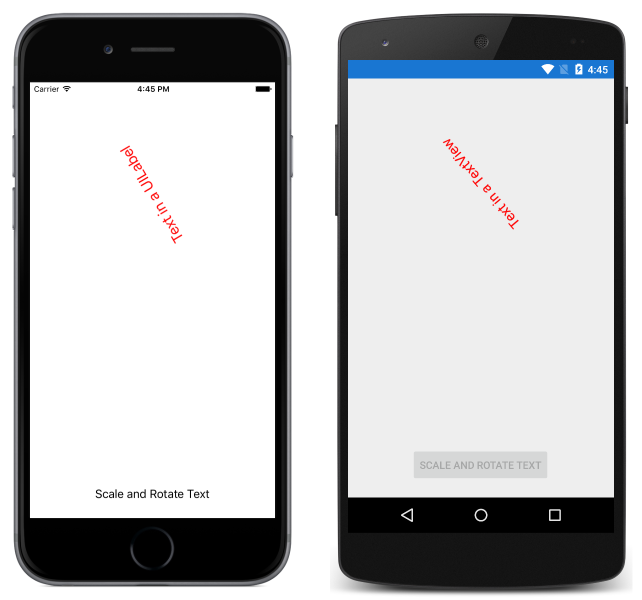
Subclass native views
Many iOS and Android native views are not suitable for instantiating in XAML because they use methods, rather than properties, to set up the control. The solution to this issue is to subclass native views in wrappers that define a more XAML-friendly API that uses properties to setup the control, and that uses platform-independent events. The wrapped native views can then be placed in a Shared Asset Project (SAP) and surrounded with conditional compilation directives, or placed in platform-specific projects and referenced from XAML in a .NET Standard library project.
The following code example demonstrates a Xamarin.Forms page that consumes subclassed native views:
<ContentPage xmlns="http://xamarin.com/schemas/2014/forms"
xmlns:x="http://schemas.microsoft.com/winfx/2009/xaml"
xmlns:ios="clr-namespace:UIKit;assembly=Xamarin.iOS;targetPlatform=iOS"
xmlns:iosLocal="clr-namespace:SubclassedNativeControls.iOS;assembly=SubclassedNativeControls.iOS;targetPlatform=iOS"
xmlns:android="clr-namespace:Android.Widget;assembly=Mono.Android;targetPlatform=Android"
xmlns:androidLocal="clr-namespace:SimpleColorPicker.Droid;assembly=SimpleColorPicker.Droid;targetPlatform=Android"
xmlns:androidLocal="clr-namespace:SubclassedNativeControls.Droid;assembly=SubclassedNativeControls.Droid;targetPlatform=Android"
xmlns:winControls="clr-namespace:Windows.UI.Xaml.Controls;assembly=Windows, Version=255.255.255.255,
Culture=neutral, PublicKeyToken=null, ContentType=WindowsRuntime;targetPlatform=Windows"
xmlns:local="clr-namespace:SubclassedNativeControls"
x:Class="SubclassedNativeControls.SubclassedNativeControlsPage">
<StackLayout Margin="20">
<Label Text="Subclassed Native Views Demo" FontAttributes="Bold" HorizontalOptions="Center" />
<StackLayout Orientation="Horizontal">
<Label Text="You have chosen:" />
<Label Text="{Binding SelectedFruit}" />
</StackLayout>
<iosLocal:MyUIPickerView ItemsSource="{Binding Fruits}"
SelectedItem="{Binding SelectedFruit, Mode=TwoWay, UpdateSourceEventName=SelectedItemChanged}" />
<androidLocal:MySpinner x:Arguments="{x:Static androidLocal:MainActivity.Instance}"
ItemsSource="{Binding Fruits}"
SelectedObject="{Binding SelectedFruit, Mode=TwoWay, UpdateSourceEventName=ItemSelected}" />
<winControls:ComboBox ItemsSource="{Binding Fruits}"
SelectedItem="{Binding SelectedFruit, Mode=TwoWay, UpdateSourceEventName=SelectionChanged}" />
</StackLayout>
</ContentPage>
The page contains a Label that displays the fruit chosen by the user from a native control. The Label binds to the SubclassedNativeControlsPageViewModel.SelectedFruit property. The BindingContext of the page is set to a new instance of the SubclassedNativeControlsPageViewModel class in the code-behind file, with the ViewModel class implementing the INotifyPropertyChanged interface.
The page also contains a native picker view for each platform. Each native view displays the collection of fruits by binding its ItemSource property to the SubclassedNativeControlsPageViewModel.Fruits collection. This allows the user to pick a fruit, as shown in the following screenshots:
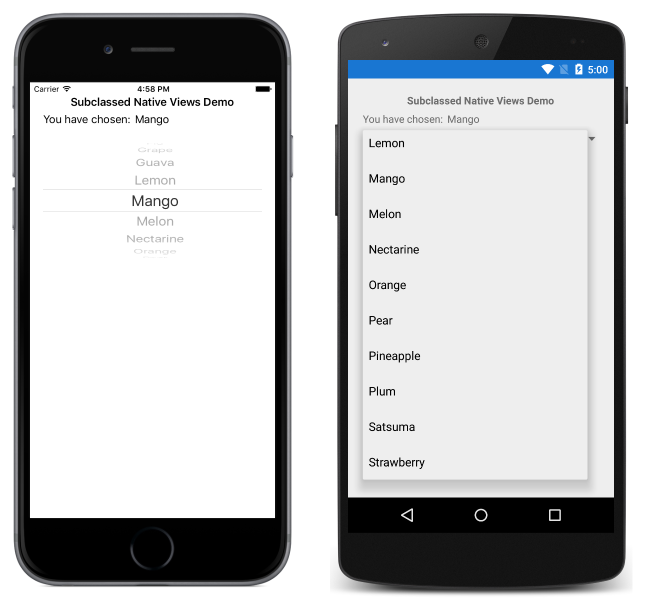
On iOS and Android the native pickers use methods to setup the controls. Therefore, these pickers must be subclassed to expose properties to make them XAML-friendly. On the Universal Windows Platform (UWP), the ComboBox is already XAML-friendly, and so doesn't require subclassing.
iOS
The iOS implementation subclasses the UIPickerView view, and exposes properties and an event that can be easily consumed from XAML:
public class MyUIPickerView : UIPickerView
{
public event EventHandler<EventArgs> SelectedItemChanged;
public MyUIPickerView()
{
var model = new PickerModel();
model.ItemChanged += (sender, e) =>
{
if (SelectedItemChanged != null)
{
SelectedItemChanged.Invoke(this, e);
}
};
Model = model;
}
public IList<string> ItemsSource
{
get
{
var pickerModel = Model as PickerModel;
return (pickerModel != null) ? pickerModel.Items : null;
}
set
{
var model = Model as PickerModel;
if (model != null)
{
model.Items = value;
}
}
}
public string SelectedItem
{
get { return (Model as PickerModel).SelectedItem; }
set { }
}
}
The MyUIPickerView class exposes ItemsSource and SelectedItem properties, and a SelectedItemChanged event. A UIPickerView requires an underlying UIPickerViewModel data model, which is accessed by the MyUIPickerView properties and event. The UIPickerViewModel data model is provided by the PickerModel class:
class PickerModel : UIPickerViewModel
{
int selectedIndex = 0;
public event EventHandler<EventArgs> ItemChanged;
public IList<string> Items { get; set; }
public string SelectedItem
{
get
{
return Items != null && selectedIndex >= 0 && selectedIndex < Items.Count ? Items[selectedIndex] : null;
}
}
public override nint GetRowsInComponent(UIPickerView pickerView, nint component)
{
return Items != null ? Items.Count : 0;
}
public override string GetTitle(UIPickerView pickerView, nint row, nint component)
{
return Items != null && Items.Count > row ? Items[(int)row] : null;
}
public override nint GetComponentCount(UIPickerView pickerView)
{
return 1;
}
public override void Selected(UIPickerView pickerView, nint row, nint component)
{
selectedIndex = (int)row;
if (ItemChanged != null)
{
ItemChanged.Invoke(this, new EventArgs());
}
}
}
The PickerModel class provides the underlying storage for the MyUIPickerView class, via the Items property. Whenever the selected item in the MyUIPickerView changes, the Selected method is executed, which updates the selected index and fires the ItemChanged event. This ensures that the SelectedItem property will always return the last item picked by the user. In addition, the PickerModel class overrides methods that are used to setup the MyUIPickerView instance.
Android
The Android implementation subclasses the Spinner view, and exposes properties and an event that can be easily consumed from XAML:
class MySpinner : Spinner
{
ArrayAdapter adapter;
IList<string> items;
public IList<string> ItemsSource
{
get { return items; }
set
{
if (items != value)
{
items = value;
adapter.Clear();
foreach (string str in items)
{
adapter.Add(str);
}
}
}
}
public string SelectedObject
{
get { return (string)GetItemAtPosition(SelectedItemPosition); }
set
{
if (items != null)
{
int index = items.IndexOf(value);
if (index != -1)
{
SetSelection(index);
}
}
}
}
public MySpinner(Context context) : base(context)
{
ItemSelected += OnBindableSpinnerItemSelected;
adapter = new ArrayAdapter(context, Android.Resource.Layout.SimpleSpinnerItem);
adapter.SetDropDownViewResource(Android.Resource.Layout.SimpleSpinnerDropDownItem);
Adapter = adapter;
}
void OnBindableSpinnerItemSelected(object sender, ItemSelectedEventArgs args)
{
SelectedObject = (string)GetItemAtPosition(args.Position);
}
}
The MySpinner class exposes ItemsSource and SelectedObject properties, and a ItemSelected event. The items displayed by the MySpinner class are provided by the Adapter associated with the view, and items are populated into the Adapter when the ItemsSource property is first set. Whenever the selected item in the MySpinner class changes, the OnBindableSpinnerItemSelected event handler updates the SelectedObject property.