Creating a Xamarin.Forms DataTemplate
Data templates can be created inline, in a ResourceDictionary, or from a custom type or appropriate Xamarin.Forms cell type. This article explores each technique.
A common usage scenario for a DataTemplate is displaying data from a collection of objects in a ListView. The appearance of the data for each cell in the ListView can be managed by setting the ListView.ItemTemplate property to a DataTemplate. There are a number of techniques that can be used to accomplish this:
- Creating an Inline DataTemplate.
- Creating a DataTemplate with a Type.
- Creating a DataTemplate as a Resource.
Regardless of the technique being used, the result is that the appearance of each cell in the ListView is defined by a DataTemplate, as shown in the following screenshots:
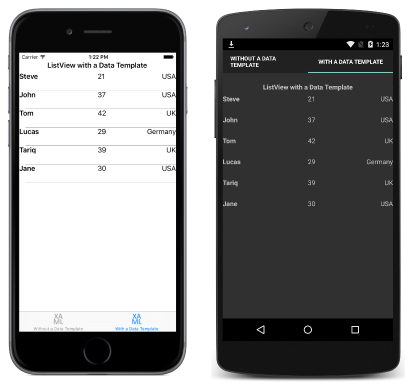
Creating an Inline DataTemplate
The ListView.ItemTemplate property can be set to an inline DataTemplate. An inline template, which is one that's placed as a direct child of an appropriate control property, should be used if there's no need to reuse the data template elsewhere. The elements specified in the DataTemplate define the appearance of each cell, as shown in the following XAML code example:
<ListView Margin="0,20,0,0">
<ListView.ItemsSource>
<x:Array Type="{x:Type local:Person}">
<local:Person Name="Steve" Age="21" Location="USA" />
<local:Person Name="John" Age="37" Location="USA" />
<local:Person Name="Tom" Age="42" Location="UK" />
<local:Person Name="Lucas" Age="29" Location="Germany" />
<local:Person Name="Tariq" Age="39" Location="UK" />
<local:Person Name="Jane" Age="30" Location="USA" />
</x:Array>
</ListView.ItemsSource>
<ListView.ItemTemplate>
<DataTemplate>
<ViewCell>
<Grid>
...
<Label Text="{Binding Name}" FontAttributes="Bold" />
<Label Grid.Column="1" Text="{Binding Age}" />
<Label Grid.Column="2" Text="{Binding Location}" HorizontalTextAlignment="End" />
</Grid>
</ViewCell>
</DataTemplate>
</ListView.ItemTemplate>
</ListView>
The child of an inline DataTemplate must be of, or derive from, type Cell. This example uses a ViewCell, which derives from Cell. Layout inside the ViewCell is managed here by a Grid. The Grid contains three Label instances that bind their Text properties to the appropriate properties of each Person object in the collection.
The equivalent C# code is shown in the following code example:
public class WithDataTemplatePageCS : ContentPage
{
public WithDataTemplatePageCS()
{
...
var people = new List<Person>
{
new Person { Name = "Steve", Age = 21, Location = "USA" },
...
};
var personDataTemplate = new DataTemplate(() =>
{
var grid = new Grid();
...
var nameLabel = new Label { FontAttributes = FontAttributes.Bold };
var ageLabel = new Label();
var locationLabel = new Label { HorizontalTextAlignment = TextAlignment.End };
nameLabel.SetBinding(Label.TextProperty, "Name");
ageLabel.SetBinding(Label.TextProperty, "Age");
locationLabel.SetBinding(Label.TextProperty, "Location");
grid.Children.Add(nameLabel);
grid.Children.Add(ageLabel, 1, 0);
grid.Children.Add(locationLabel, 2, 0);
return new ViewCell { View = grid };
});
Content = new StackLayout
{
Margin = new Thickness(20),
Children = {
...
new ListView { ItemsSource = people, ItemTemplate = personDataTemplate, Margin = new Thickness(0, 20, 0, 0) }
}
};
}
}
In C#, the inline DataTemplate is created using a constructor overload that specifies a Func argument.
Creating a DataTemplate with a Type
The ListView.ItemTemplate property can also be set to a DataTemplate that's created from a cell type. The advantage of this approach is that the appearance defined by the cell type can be reused by multiple data templates throughout the application. The following XAML code shows an example of this approach:
<ContentPage xmlns="http://xamarin.com/schemas/2014/forms"
xmlns:x="http://schemas.microsoft.com/winfx/2009/xaml"
xmlns:local="clr-namespace:DataTemplates"
...>
<StackLayout Margin="20">
...
<ListView Margin="0,20,0,0">
<ListView.ItemsSource>
<x:Array Type="{x:Type local:Person}">
<local:Person Name="Steve" Age="21" Location="USA" />
...
</x:Array>
</ListView.ItemsSource>
<ListView.ItemTemplate>
<DataTemplate>
<local:PersonCell />
</DataTemplate>
</ListView.ItemTemplate>
</ListView>
</StackLayout>
</ContentPage>
Here, the ListView.ItemTemplate property is set to a DataTemplate that's created from a custom type that defines the cell appearance. The custom type must derive from type ViewCell, as shown in the following code example:
<ViewCell xmlns="http://xamarin.com/schemas/2014/forms"
xmlns:x="http://schemas.microsoft.com/winfx/2009/xaml"
x:Class="DataTemplates.PersonCell">
<Grid>
<Grid.ColumnDefinitions>
<ColumnDefinition Width="0.5*" />
<ColumnDefinition Width="0.2*" />
<ColumnDefinition Width="0.3*" />
</Grid.ColumnDefinitions>
<Label Text="{Binding Name}" FontAttributes="Bold" />
<Label Grid.Column="1" Text="{Binding Age}" />
<Label Grid.Column="2" Text="{Binding Location}" HorizontalTextAlignment="End" />
</Grid>
</ViewCell>
Within the ViewCell, layout is managed here by a Grid. The Grid contains three Label instances that bind their Text properties to the appropriate properties of each Person object in the collection.
The equivalent C# code is shown in the following example:
public class WithDataTemplatePageFromTypeCS : ContentPage
{
public WithDataTemplatePageFromTypeCS()
{
...
var people = new List<Person>
{
new Person { Name = "Steve", Age = 21, Location = "USA" },
...
};
Content = new StackLayout
{
Margin = new Thickness(20),
Children = {
...
new ListView { ItemTemplate = new DataTemplate(typeof(PersonCellCS)), ItemsSource = people, Margin = new Thickness(0, 20, 0, 0) }
}
};
}
}
In C#, the DataTemplate is created using a constructor overload that specifies the cell type as an argument. The cell type must derive from type ViewCell, as shown in the following code example:
public class PersonCellCS : ViewCell
{
public PersonCellCS()
{
var grid = new Grid();
...
var nameLabel = new Label { FontAttributes = FontAttributes.Bold };
var ageLabel = new Label();
var locationLabel = new Label { HorizontalTextAlignment = TextAlignment.End };
nameLabel.SetBinding(Label.TextProperty, "Name");
ageLabel.SetBinding(Label.TextProperty, "Age");
locationLabel.SetBinding(Label.TextProperty, "Location");
grid.Children.Add(nameLabel);
grid.Children.Add(ageLabel, 1, 0);
grid.Children.Add(locationLabel, 2, 0);
View = grid;
}
}
Note
Note that Xamarin.Forms also includes cell types that can be used to display simple data in ListView cells. For more information, see Cell Appearance.
Creating a DataTemplate as a Resource
Data templates can also be created as reusable objects in a ResourceDictionary. This is achieved by giving each declaration a unique x:Key attribute, which provides it with a descriptive key in the ResourceDictionary, as shown in the following XAML code example:
<ContentPage xmlns="http://xamarin.com/schemas/2014/forms"
xmlns:x="http://schemas.microsoft.com/winfx/2009/xaml"
...>
<ContentPage.Resources>
<ResourceDictionary>
<DataTemplate x:Key="personTemplate">
<ViewCell>
<Grid>
...
</Grid>
</ViewCell>
</DataTemplate>
</ResourceDictionary>
</ContentPage.Resources>
<StackLayout Margin="20">
...
<ListView ItemTemplate="{StaticResource personTemplate}" Margin="0,20,0,0">
<ListView.ItemsSource>
<x:Array Type="{x:Type local:Person}">
<local:Person Name="Steve" Age="21" Location="USA" />
...
</x:Array>
</ListView.ItemsSource>
</ListView>
</StackLayout>
</ContentPage>
The DataTemplate is assigned to the ListView.ItemTemplate property by using the StaticResource markup extension. Note that while the DataTemplate is defined in the page's ResourceDictionary, it could also be defined at the control level or application level.
The following code example shows the equivalent page in C#:
public class WithDataTemplatePageCS : ContentPage
{
public WithDataTemplatePageCS ()
{
...
var personDataTemplate = new DataTemplate (() => {
var grid = new Grid ();
...
return new ViewCell { View = grid };
});
Resources = new ResourceDictionary ();
Resources.Add ("personTemplate", personDataTemplate);
Content = new StackLayout {
Margin = new Thickness(20),
Children = {
...
new ListView { ItemTemplate = (DataTemplate)Resources ["personTemplate"], ItemsSource = people };
}
};
}
}
The DataTemplate is added to the ResourceDictionary using the Add method, which specifies a Key string that is used to reference the DataTemplate when retrieving it.
Summary
This article has explained how to create data templates, inline, from a custom type, or in a ResourceDictionary. An inline template should be used if there's no need to reuse the data template elsewhere. Alternatively, a data template can be reused by defining it as a custom type, or as a control-level, page-level, or application-level resource.