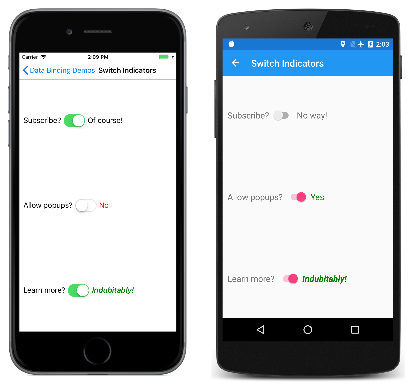Xamarin.Forms Binding Value Converters
Data bindings usually transfer data from a source property to a target property, and in some cases from the target property to the source property. This transfer is straightforward when the source and target properties are of the same type, or when one type can be converted to the other type through an implicit conversion. When that is not the case, a type conversion must take place.
In the String Formatting article, you saw how you can use the StringFormat property of a data binding to convert any type into a string. For other types of conversions, you need to write some specialized code in a class that implements the IValueConverter interface. (The Universal Windows Platform contains a similar class named IValueConverter in the Windows.UI.Xaml.Data namespace, but this IValueConverter is in the Xamarin.Forms namespace.) Classes that implement IValueConverter are called value converters, but they are also often referred to as binding converters or binding value converters.
The IValueConverter Interface
Suppose you want to define a data binding where the source property is of type int but the target property is a bool. You want this data binding to produce a false value when the integer source is equal to 0, and true otherwise.
You can do this with a class that implements the IValueConverter interface:
public class IntToBoolConverter : IValueConverter
{
public object Convert(object value, Type targetType, object parameter, CultureInfo culture)
{
return (int)value != 0;
}
public object ConvertBack(object value, Type targetType, object parameter, CultureInfo culture)
{
return (bool)value ? 1 : 0;
}
}
You set an instance of this class to the Converter property of the Binding class or to the Converter property of the Binding markup extension. This class becomes part of the data binding.
The Convert method is called when data moves from the source to the target in OneWay or TwoWay bindings. The value parameter is the object or value from the data-binding source. The method must return a value of the type of the data-binding target. The method shown here casts the value parameter to an int and then compares it with 0 for a bool return value.
The ConvertBack method is called when data moves from the target to the source in TwoWay or OneWayToSource bindings. ConvertBack performs the opposite conversion: It assumes the value parameter is a bool from the target, and converts it to an int return value for the source.
If the data binding also includes a StringFormat setting, the value converter is invoked before the result is formatted as a string.
The Enable Buttons page in the sample demonstrates how to use this value converter in a data binding. The IntToBoolConverter is instantiated in the page's resource dictionary. It is then referenced with a StaticResource markup extension to set the Converter property in two data bindings. It is very common to share data converters among multiple data bindings on the page:
<ContentPage xmlns="http://xamarin.com/schemas/2014/forms"
xmlns:x="http://schemas.microsoft.com/winfx/2009/xaml"
xmlns:local="clr-namespace:DataBindingDemos"
x:Class="DataBindingDemos.EnableButtonsPage"
Title="Enable Buttons">
<ContentPage.Resources>
<ResourceDictionary>
<local:IntToBoolConverter x:Key="intToBool" />
</ResourceDictionary>
</ContentPage.Resources>
<StackLayout Padding="10, 0">
<Entry x:Name="entry1"
Text=""
Placeholder="enter search term"
VerticalOptions="CenterAndExpand" />
<Button Text="Search"
HorizontalOptions="Center"
VerticalOptions="CenterAndExpand"
IsEnabled="{Binding Source={x:Reference entry1},
Path=Text.Length,
Converter={StaticResource intToBool}}" />
<Entry x:Name="entry2"
Text=""
Placeholder="enter destination"
VerticalOptions="CenterAndExpand" />
<Button Text="Submit"
HorizontalOptions="Center"
VerticalOptions="CenterAndExpand"
IsEnabled="{Binding Source={x:Reference entry2},
Path=Text.Length,
Converter={StaticResource intToBool}}" />
</StackLayout>
</ContentPage>
If a value converter is used in multiple pages of your application, you can instantiate it in the resource dictionary in the App.xaml file.
The Enable Buttons page demonstrates a common need when a Button performs an operation based on text that the user types into an Entry view. If nothing has been typed into the Entry, the Button should be disabled. Each Button contains a data binding on its IsEnabled property. The data-binding source is the Length property of the Text property of the corresponding Entry. If that Length property is not 0, the value converter returns true and the Button is enabled:
Notice that the Text property in each Entry is initialized to an empty string. The Text property is null by default, and the data binding will not work in that case.
Some value converters are written specifically for particular applications, while others are generalized. If you know that a value converter will only be used in OneWay bindings, then the ConvertBack method can simply return null.
The Convert method shown above implicitly assumes that the value argument is of type int and the return value must be of type bool. Similarly, the ConvertBack method assumes that the value argument is of type bool and the return value is int. If that is not the case, a runtime exception will occur.
You can write value converters to be more generalized and to accept several different types of data. The Convert and ConvertBack methods can use the as or is operators with the value parameter, or can call GetType on that parameter to determine its type, and then do something appropriate. The expected type of each method's return value is given by the targetType parameter. Sometimes, value converters are used with data bindings of different target types; the value converter can use the targetType argument to perform a conversion for the correct type.
If the conversion being performed is different for different cultures, use the culture parameter for this purpose. The parameter argument to Convert and ConvertBack is discussed later in this article.
Binding Converter Properties
Value converter classes can have properties and generic parameters. This particular value converter converts a bool from the source to an object of type T for the target:
public class BoolToObjectConverter<T> : IValueConverter
{
public T TrueObject { set; get; }
public T FalseObject { set; get; }
public object Convert(object value, Type targetType, object parameter, CultureInfo culture)
{
return (bool)value ? TrueObject : FalseObject;
}
public object ConvertBack(object value, Type targetType, object parameter, CultureInfo culture)
{
return ((T)value).Equals(TrueObject);
}
}
The Switch Indicators page demonstrates how it can be used to display the value of a Switch view. Although it's common to instantiate value converters as resources in a resource dictionary, this page demonstrates an alternative: Each value converter is instantiated between Binding.Converter property-element tags. The x:TypeArguments indicates the generic argument, and TrueObject and FalseObject are both set to objects of that type:
<ContentPage xmlns="http://xamarin.com/schemas/2014/forms"
xmlns:x="http://schemas.microsoft.com/winfx/2009/xaml"
xmlns:local="clr-namespace:DataBindingDemos"
x:Class="DataBindingDemos.SwitchIndicatorsPage"
Title="Switch Indicators">
<ContentPage.Resources>
<ResourceDictionary>
<Style TargetType="Label">
<Setter Property="FontSize" Value="18" />
<Setter Property="VerticalOptions" Value="Center" />
</Style>
<Style TargetType="Switch">
<Setter Property="VerticalOptions" Value="Center" />
</Style>
</ResourceDictionary>
</ContentPage.Resources>
<StackLayout Padding="10, 0">
<StackLayout Orientation="Horizontal"
VerticalOptions="CenterAndExpand">
<Label Text="Subscribe?" />
<Switch x:Name="switch1" />
<Label>
<Label.Text>
<Binding Source="{x:Reference switch1}"
Path="IsToggled">
<Binding.Converter>
<local:BoolToObjectConverter x:TypeArguments="x:String"
TrueObject="Of course!"
FalseObject="No way!" />
</Binding.Converter>
</Binding>
</Label.Text>
</Label>
</StackLayout>
<StackLayout Orientation="Horizontal"
VerticalOptions="CenterAndExpand">
<Label Text="Allow popups?" />
<Switch x:Name="switch2" />
<Label>
<Label.Text>
<Binding Source="{x:Reference switch2}"
Path="IsToggled">
<Binding.Converter>
<local:BoolToObjectConverter x:TypeArguments="x:String"
TrueObject="Yes"
FalseObject="No" />
</Binding.Converter>
</Binding>
</Label.Text>
<Label.TextColor>
<Binding Source="{x:Reference switch2}"
Path="IsToggled">
<Binding.Converter>
<local:BoolToObjectConverter x:TypeArguments="Color"
TrueObject="Green"
FalseObject="Red" />
</Binding.Converter>
</Binding>
</Label.TextColor>
</Label>
</StackLayout>
<StackLayout Orientation="Horizontal"
VerticalOptions="CenterAndExpand">
<Label Text="Learn more?" />
<Switch x:Name="switch3" />
<Label FontSize="18"
VerticalOptions="Center">
<Label.Style>
<Binding Source="{x:Reference switch3}"
Path="IsToggled">
<Binding.Converter>
<local:BoolToObjectConverter x:TypeArguments="Style">
<local:BoolToObjectConverter.TrueObject>
<Style TargetType="Label">
<Setter Property="Text" Value="Indubitably!" />
<Setter Property="FontAttributes" Value="Italic, Bold" />
<Setter Property="TextColor" Value="Green" />
</Style>
</local:BoolToObjectConverter.TrueObject>
<local:BoolToObjectConverter.FalseObject>
<Style TargetType="Label">
<Setter Property="Text" Value="Maybe later" />
<Setter Property="FontAttributes" Value="None" />
<Setter Property="TextColor" Value="Red" />
</Style>
</local:BoolToObjectConverter.FalseObject>
</local:BoolToObjectConverter>
</Binding.Converter>
</Binding>
</Label.Style>
</Label>
</StackLayout>
</StackLayout>
</ContentPage>
In the last of the three Switch and Label pairs, the generic argument is set to Style, and entire Style objects are provided for the values of TrueObject and FalseObject. These override the implicit style for Label set in the resource dictionary, so the properties in that style are explicitly assigned to the Label. Toggling the Switch causes the corresponding Label to reflect the change:
It's also possible to use Triggers to implement similar changes in the user-interface based on other views.
Binding Converter Parameters
The Binding class defines a ConverterParameter property, and the Binding markup extension also defines a ConverterParameter property. If this property is set, then the value is passed to the Convert and ConvertBack methods as the parameter argument. Even if the instance of the value converter is shared among several data bindings, the ConverterParameter can be different to perform somewhat different conversions.
The use of ConverterParameter is demonstrated with a color-selection program. In this case, the RgbColorViewModel has three properties of type double named Red, Green, and Blue that it uses to construct a Color value:
public class RgbColorViewModel : INotifyPropertyChanged
{
Color color;
string name;
public event PropertyChangedEventHandler PropertyChanged;
public double Red
{
set
{
if (color.R != value)
{
Color = new Color(value, color.G, color.B);
}
}
get
{
return color.R;
}
}
public double Green
{
set
{
if (color.G != value)
{
Color = new Color(color.R, value, color.B);
}
}
get
{
return color.G;
}
}
public double Blue
{
set
{
if (color.B != value)
{
Color = new Color(color.R, color.G, value);
}
}
get
{
return color.B;
}
}
public Color Color
{
set
{
if (color != value)
{
color = value;
PropertyChanged?.Invoke(this, new PropertyChangedEventArgs("Red"));
PropertyChanged?.Invoke(this, new PropertyChangedEventArgs("Green"));
PropertyChanged?.Invoke(this, new PropertyChangedEventArgs("Blue"));
PropertyChanged?.Invoke(this, new PropertyChangedEventArgs("Color"));
Name = NamedColor.GetNearestColorName(color);
}
}
get
{
return color;
}
}
public string Name
{
private set
{
if (name != value)
{
name = value;
PropertyChanged?.Invoke(this, new PropertyChangedEventArgs("Name"));
}
}
get
{
return name;
}
}
}
The Red, Green, and Blue properties range between 0 and 1. However, you might prefer that the components be displayed as two-digit hexadecimal values.
To display these as hexadecimal values in XAML, they must be multiplied by 255, converted to an integer, and then formatted with a specification of "X2" in the StringFormat property. The first two tasks (multiplying by 255 and converting to an integer) can be handled by the value converter. To make the value converter as generalized as possible, the multiplication factor can be specified with the ConverterParameter property, which means that it enters the Convert and ConvertBack methods as the parameter argument:
public class DoubleToIntConverter : IValueConverter
{
public object Convert(object value, Type targetType, object parameter, CultureInfo culture)
{
return (int)Math.Round((double)value * GetParameter(parameter));
}
public object ConvertBack(object value, Type targetType, object parameter, CultureInfo culture)
{
return (int)value / GetParameter(parameter);
}
double GetParameter(object parameter)
{
if (parameter is double)
return (double)parameter;
else if (parameter is int)
return (int)parameter;
else if (parameter is string)
return double.Parse((string)parameter);
return 1;
}
}
The Convert converts from a double to int while multiplying by the parameter value; the ConvertBack divides the integer value argument by parameter and returns a double result. (In the program shown below, the value converter is used only in connection with string formatting, so ConvertBack is not used.)
The type of the parameter argument is likely to be different depending on whether the data binding is defined in code or XAML. If the ConverterParameter property of Binding is set in code, it's likely to be set to a numeric value:
binding.ConverterParameter = 255;
The ConverterParameter property is of type Object, so the C# compiler interprets the literal 255 as an integer, and sets the property to that value.
In XAML, however, the ConverterParameter is likely to be set like this:
<Label Text="{Binding Red,
Converter={StaticResource doubleToInt},
ConverterParameter=255,
StringFormat='Red = {0:X2}'}" />
The 255 looks like a number, but because ConverterParameter is of type Object, the XAML parser treats the 255 as a string.
For that reason, the value converter shown above includes a separate GetParameter method that handles cases for parameter being of type double, int, or string.
The RGB Color Selector page instantiates DoubleToIntConverter in its resource dictionary following the definition of two implicit styles:
<ContentPage xmlns="http://xamarin.com/schemas/2014/forms"
xmlns:x="http://schemas.microsoft.com/winfx/2009/xaml"
xmlns:local="clr-namespace:DataBindingDemos"
x:Class="DataBindingDemos.RgbColorSelectorPage"
Title="RGB Color Selector">
<ContentPage.Resources>
<ResourceDictionary>
<Style TargetType="Slider">
<Setter Property="VerticalOptions" Value="CenterAndExpand" />
</Style>
<Style TargetType="Label">
<Setter Property="HorizontalTextAlignment" Value="Center" />
</Style>
<local:DoubleToIntConverter x:Key="doubleToInt" />
</ResourceDictionary>
</ContentPage.Resources>
<StackLayout>
<StackLayout.BindingContext>
<local:RgbColorViewModel Color="Gray" />
</StackLayout.BindingContext>
<BoxView Color="{Binding Color}"
VerticalOptions="FillAndExpand" />
<StackLayout Margin="10, 0">
<Label Text="{Binding Name}" />
<Slider Value="{Binding Red}" />
<Label Text="{Binding Red,
Converter={StaticResource doubleToInt},
ConverterParameter=255,
StringFormat='Red = {0:X2}'}" />
<Slider Value="{Binding Green}" />
<Label Text="{Binding Green,
Converter={StaticResource doubleToInt},
ConverterParameter=255,
StringFormat='Green = {0:X2}'}" />
<Slider Value="{Binding Blue}" />
<Label>
<Label.Text>
<Binding Path="Blue"
StringFormat="Blue = {0:X2}"
Converter="{StaticResource doubleToInt}">
<Binding.ConverterParameter>
<x:Double>255</x:Double>
</Binding.ConverterParameter>
</Binding>
</Label.Text>
</Label>
</StackLayout>
</StackLayout>
</ContentPage>
The values of the Red and Green properties are displayed with a Binding markup extension. The Blue property, however, instantiates the Binding class to demonstrate how an explicit double value can be set to ConverterParameter property.
Here's the result: