Implementing a View
Xamarin.Forms custom user interface controls should derive from the View class, which is used to place layouts and controls on the screen. This article demonstrates how to create a custom renderer for a Xamarin.Forms custom control that's used to display a preview video stream from the device's camera.
Every Xamarin.Forms view has an accompanying renderer for each platform that creates an instance of a native control. When a View is rendered by a Xamarin.Forms application in iOS, the ViewRenderer class is instantiated, which in turn instantiates a native UIView control. On the Android platform, the ViewRenderer class instantiates a native View control. On the Universal Windows Platform (UWP), the ViewRenderer class instantiates a native FrameworkElement control. For more information about the renderer and native control classes that Xamarin.Forms controls map to, see Renderer Base Classes and Native Controls.
Note
Some controls on Android use fast renderers, which don't consume the ViewRenderer class. For more information about fast renderers, see Xamarin.Forms Fast Renderers.
The following diagram illustrates the relationship between the View and the corresponding native controls that implement it:
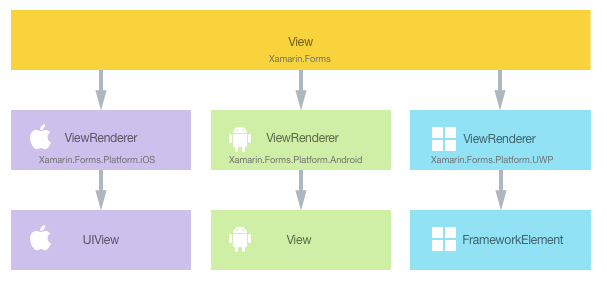
The rendering process can be used to implement platform-specific customizations by creating a custom renderer for a View on each platform. The process for doing this is as follows:
- Create a Xamarin.Forms custom control.
- Consume the custom control from Xamarin.Forms.
- Create the custom renderer for the control on each platform.
Each item will now be discussed in turn, to implement a CameraPreview renderer that displays a preview video stream from the device's camera. Tapping on the video stream will stop and start it.
Creating the Custom Control
A custom control can be created by subclassing the View class, as shown in the following code example:
public class CameraPreview : View
{
public static readonly BindableProperty CameraProperty = BindableProperty.Create (
propertyName: "Camera",
returnType: typeof(CameraOptions),
declaringType: typeof(CameraPreview),
defaultValue: CameraOptions.Rear);
public CameraOptions Camera
{
get { return (CameraOptions)GetValue (CameraProperty); }
set { SetValue (CameraProperty, value); }
}
}
The CameraPreview custom control is created in the .NET Standard library project and defines the API for the control. The custom control exposes a Camera property that's used for controlling whether the video stream should be displayed from the front or rear camera on the device. If a value isn't specified for the Camera property when the control is created, it defaults to specifying the rear camera.
Consuming the Custom Control
The CameraPreview custom control can be referenced in XAML in the .NET Standard library project by declaring a namespace for its location and using the namespace prefix on the custom control element. The following code example shows how the CameraPreview custom control can be consumed by a XAML page:
<ContentPage ...
xmlns:local="clr-namespace:CustomRenderer;assembly=CustomRenderer"
...>
<StackLayout>
<Label Text="Camera Preview:" />
<local:CameraPreview Camera="Rear"
HorizontalOptions="FillAndExpand"
VerticalOptions="FillAndExpand" />
</StackLayout>
</ContentPage>
The local namespace prefix can be named anything. However, the clr-namespace and assembly values must match the details of the custom control. Once the namespace is declared, the prefix is used to reference the custom control.
The following code example shows how the CameraPreview custom control can be consumed by a C# page:
public class MainPageCS : ContentPage
{
public MainPageCS ()
{
...
Content = new StackLayout
{
Children =
{
new Label { Text = "Camera Preview:" },
new CameraPreview
{
Camera = CameraOptions.Rear,
HorizontalOptions = LayoutOptions.FillAndExpand,
VerticalOptions = LayoutOptions.FillAndExpand
}
}
};
}
}
An instance of the CameraPreview custom control will be used to display the preview video stream from the device's camera. Aside from optionally specifying a value for the Camera property, customization of the control will be carried out in the custom renderer.
A custom renderer can now be added to each application project to create platform-specific camera preview controls.
Creating the Custom Renderer on each Platform
The process for creating the custom renderer class on iOS and UWP is as follows:
- Create a subclass of the
ViewRenderer<T1,T2>class that renders the custom control. The first type argument should be the custom control the renderer is for, in this caseCameraPreview. The second type argument should be the native control that will implement the custom control. - Override the
OnElementChangedmethod that renders the custom control and write logic to customize it. This method is called when the corresponding Xamarin.Forms control is created. - Add an
ExportRendererattribute to the custom renderer class to specify that it will be used to render the Xamarin.Forms custom control. This attribute is used to register the custom renderer with Xamarin.Forms.
The process for creating the custom renderer class on Android, as a fast renderer, is as follows:
- Create a subclass of the Android control that renders the custom control. In addition, specify that the subclass will implement the
IVisualElementRendererandIViewRendererinterfaces. - Implement the
IVisualElementRendererandIViewRendererinterfaces in the fast renderer class. - Add an
ExportRendererattribute to the custom renderer class to specify that it will be used to render the Xamarin.Forms custom control. This attribute is used to register the custom renderer with Xamarin.Forms.
Note
For most Xamarin.Forms elements, it is optional to provide a custom renderer in each platform project. If a custom renderer isn't registered, then the default renderer for the control's base class will be used. However, custom renderers are required in each platform project when rendering a View element.
The following diagram illustrates the responsibilities of each project in the sample application, along with the relationships between them:
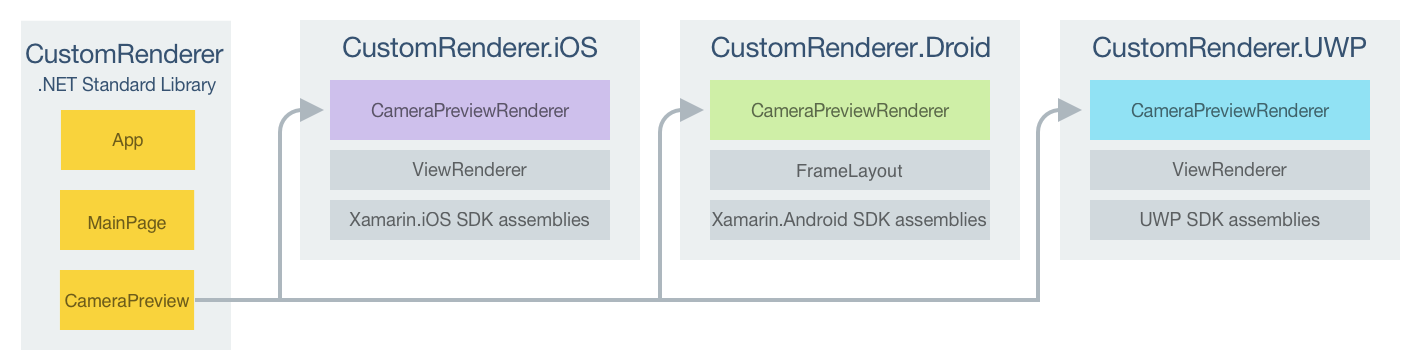
The CameraPreview custom control is rendered by platform-specific renderer classes, which derive from the ViewRenderer class on iOS and UWP, and from the FrameLayout class on Android. This results in each CameraPreview custom control being rendered with platform-specific controls, as shown in the following screenshots:
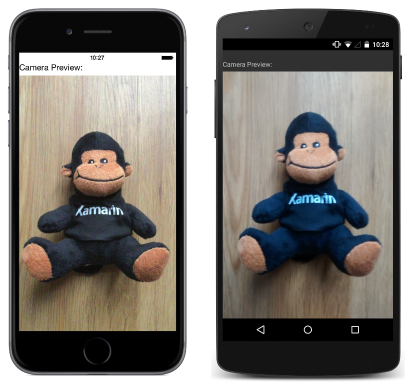
The ViewRenderer class exposes the OnElementChanged method, which is called when the Xamarin.Forms custom control is created to render the corresponding native control. This method takes an ElementChangedEventArgs parameter that contains OldElement and NewElement properties. These properties represent the Xamarin.Forms element that the renderer was attached to, and the Xamarin.Forms element that the renderer is attached to, respectively. In the sample application, the OldElement property will be null and the NewElement property will contain a reference to the CameraPreview instance.
An overridden version of the OnElementChanged method, in each platform-specific renderer class, is the place to perform the native control instantiation and customization. The SetNativeControl method should be used to instantiate the native control, and this method will also assign the control reference to the Control property. In addition, a reference to the Xamarin.Forms control that's being rendered can be obtained through the Element property.
In some circumstances, the OnElementChanged method can be called multiple times. Therefore, to prevent memory leaks, care must be taken when instantiating a new native control. The approach to use when instantiating a new native control in a custom renderer is shown in the following code example:
protected override void OnElementChanged (ElementChangedEventArgs<NativeListView> e)
{
base.OnElementChanged (e);
if (e.OldElement != null)
{
// Unsubscribe from event handlers and cleanup any resources
}
if (e.NewElement != null)
{
if (Control == null)
{
// Instantiate the native control and assign it to the Control property with
// the SetNativeControl method
}
// Configure the control and subscribe to event handlers
}
}
A new native control should only be instantiated once, when the Control property is null. In addition, the control should only be created, configured, and event handlers subscribed to when the custom renderer is attached to a new Xamarin.Forms element. Similarly, any event handlers that were subscribed to should only be unsubscribed from when the element that the renderer is attached to changes. Adopting this approach will help to create a performant custom renderer that doesn't suffer from memory leaks.
Important
The SetNativeControl method should only be called if e.NewElement is not null.
Each custom renderer class is decorated with an ExportRenderer attribute that registers the renderer with Xamarin.Forms. The attribute takes two parameters – the type name of the Xamarin.Forms custom control being rendered, and the type name of the custom renderer. The assembly prefix to the attribute specifies that the attribute applies to the entire assembly.
The following sections discuss the implementation of each platform-specific custom renderer class.
Creating the Custom Renderer on iOS
The following code example shows the custom renderer for the iOS platform:
[assembly: ExportRenderer (typeof(CameraPreview), typeof(CameraPreviewRenderer))]
namespace CustomRenderer.iOS
{
public class CameraPreviewRenderer : ViewRenderer<CameraPreview, UICameraPreview>
{
UICameraPreview uiCameraPreview;
protected override void OnElementChanged (ElementChangedEventArgs<CameraPreview> e)
{
base.OnElementChanged (e);
if (e.OldElement != null) {
// Unsubscribe
uiCameraPreview.Tapped -= OnCameraPreviewTapped;
}
if (e.NewElement != null) {
if (Control == null) {
uiCameraPreview = new UICameraPreview (e.NewElement.Camera);
SetNativeControl (uiCameraPreview);
}
// Subscribe
uiCameraPreview.Tapped += OnCameraPreviewTapped;
}
}
void OnCameraPreviewTapped (object sender, EventArgs e)
{
if (uiCameraPreview.IsPreviewing) {
uiCameraPreview.CaptureSession.StopRunning ();
uiCameraPreview.IsPreviewing = false;
} else {
uiCameraPreview.CaptureSession.StartRunning ();
uiCameraPreview.IsPreviewing = true;
}
}
...
}
}
Provided that the Control property is null, the SetNativeControl method is called to instantiate a new UICameraPreview control and to assign a reference to it to the Control property. The UICameraPreview control is a platform-specific custom control that uses the AVCapture APIs to provide the preview stream from the camera. It exposes a Tapped event that's handled by the OnCameraPreviewTapped method to stop and start the video preview when it's tapped. The Tapped event is subscribed to when the custom renderer is attached to a new Xamarin.Forms element, and unsubscribed from only when the element the renderer is attached to changes.
Creating the Custom Renderer on Android
The following code example shows the fast renderer for the Android platform:
[assembly: ExportRenderer(typeof(CustomRenderer.CameraPreview), typeof(CameraPreviewRenderer))]
namespace CustomRenderer.Droid
{
public class CameraPreviewRenderer : FrameLayout, IVisualElementRenderer, IViewRenderer
{
// ...
CameraPreview element;
VisualElementTracker visualElementTracker;
VisualElementRenderer visualElementRenderer;
FragmentManager fragmentManager;
CameraFragment cameraFragment;
FragmentManager FragmentManager => fragmentManager ??= Context.GetFragmentManager();
public event EventHandler<VisualElementChangedEventArgs> ElementChanged;
public event EventHandler<PropertyChangedEventArgs> ElementPropertyChanged;
CameraPreview Element
{
get => element;
set
{
if (element == value)
{
return;
}
var oldElement = element;
element = value;
OnElementChanged(new ElementChangedEventArgs<CameraPreview>(oldElement, element));
}
}
public CameraPreviewRenderer(Context context) : base(context)
{
visualElementRenderer = new VisualElementRenderer(this);
}
void OnElementChanged(ElementChangedEventArgs<CameraPreview> e)
{
CameraFragment newFragment = null;
if (e.OldElement != null)
{
e.OldElement.PropertyChanged -= OnElementPropertyChanged;
cameraFragment.Dispose();
}
if (e.NewElement != null)
{
this.EnsureId();
e.NewElement.PropertyChanged += OnElementPropertyChanged;
ElevationHelper.SetElevation(this, e.NewElement);
newFragment = new CameraFragment { Element = element };
}
FragmentManager.BeginTransaction()
.Replace(Id, cameraFragment = newFragment, "camera")
.Commit();
ElementChanged?.Invoke(this, new VisualElementChangedEventArgs(e.OldElement, e.NewElement));
}
async void OnElementPropertyChanged(object sender, PropertyChangedEventArgs e)
{
ElementPropertyChanged?.Invoke(this, e);
switch (e.PropertyName)
{
case "Width":
await cameraFragment.RetrieveCameraDevice();
break;
}
}
// ...
}
}
In this example, the OnElementChanged method creates a CameraFragment object, provided that the custom renderer is attached to a new Xamarin.Forms element. The CameraFragment type is a custom class that uses the Camera2 API to provide the preview stream from the camera. The CameraFragment object is disposed of when the Xamarin.Forms element the renderer is attached to changes.
Creating the Custom Renderer on UWP
The following code example shows the custom renderer for UWP:
[assembly: ExportRenderer(typeof(CameraPreview), typeof(CameraPreviewRenderer))]
namespace CustomRenderer.UWP
{
public class CameraPreviewRenderer : ViewRenderer<CameraPreview, Windows.UI.Xaml.Controls.CaptureElement>
{
...
CaptureElement _captureElement;
bool _isPreviewing;
protected override void OnElementChanged(ElementChangedEventArgs<CameraPreview> e)
{
base.OnElementChanged(e);
if (e.OldElement != null)
{
// Unsubscribe
Tapped -= OnCameraPreviewTapped;
...
}
if (e.NewElement != null)
{
if (Control == null)
{
...
_captureElement = new CaptureElement();
_captureElement.Stretch = Stretch.UniformToFill;
SetupCamera();
SetNativeControl(_captureElement);
}
// Subscribe
Tapped += OnCameraPreviewTapped;
}
}
async void OnCameraPreviewTapped(object sender, TappedRoutedEventArgs e)
{
if (_isPreviewing)
{
await StopPreviewAsync();
}
else
{
await StartPreviewAsync();
}
}
...
}
}
Provided that the Control property is null, a new CaptureElement is instantiated and the SetupCamera method is called, which uses the MediaCapture API to provide the preview stream from the camera. The SetNativeControl method is then called to assign a reference to the CaptureElement instance to the Control property. The CaptureElement control exposes a Tapped event that's handled by the OnCameraPreviewTapped method to stop and start the video preview when it's tapped. The Tapped event is subscribed to when the custom renderer is attached to a new Xamarin.Forms element, and unsubscribed from only when the element the renderer is attached to changes.
Note
It's important to stop and dispose of the objects that provide access to the camera in a UWP application. Failure to do so can interfere with other applications that attempt to access the device's camera. For more information, see Display the camera preview.
Summary
This article has demonstrated how to create a custom renderer for a Xamarin.Forms custom control that's used to display a preview video stream from the device's camera. Xamarin.Forms custom user interface controls should derive from the View class, which is used to place layouts and controls on the screen.