Customizing a ListView
A Xamarin.Forms ListView is a view that displays a collection of data as a vertical list. This article demonstrates how to create a custom renderer that encapsulates platform-specific list controls and native cell layouts, allowing more control over native list control performance.
Every Xamarin.Forms view has an accompanying renderer for each platform that creates an instance of a native control. When a ListView is rendered by a Xamarin.Forms application, in iOS the ListViewRenderer class is instantiated, which in turn instantiates a native UITableView control. On the Android platform, the ListViewRenderer class instantiates a native ListView control. On the Universal Windows Platform (UWP), the ListViewRenderer class instantiates a native ListView control. For more information about the renderer and native control classes that Xamarin.Forms controls map to, see Renderer Base Classes and Native Controls.
The following diagram illustrates the relationship between the ListView control and the corresponding native controls that implement it:
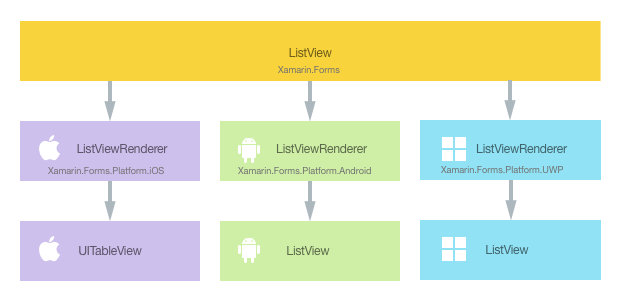
The rendering process can be taken advantage of to implement platform-specific customizations by creating a custom renderer for a ListView on each platform. The process for doing this is as follows:
- Create a Xamarin.Forms custom control.
- Consume the custom control from Xamarin.Forms.
- Create the custom renderer for the control on each platform.
Each item will now be discussed in turn, to implement a NativeListView renderer that takes advantage of platform-specific list controls and native cell layouts. This scenario is useful when porting an existing native app that contains list and cell code that can be re-used. In addition, it allows detailed customization of list control features that can affect performance, such as data virtualization.
Creating the Custom ListView Control
A custom ListView control can be created by subclassing the ListView class, as shown in the following code example:
public class NativeListView : ListView
{
public static readonly BindableProperty ItemsProperty =
BindableProperty.Create ("Items", typeof(IEnumerable<DataSource>), typeof(NativeListView), new List<DataSource> ());
public IEnumerable<DataSource> Items {
get { return (IEnumerable<DataSource>)GetValue (ItemsProperty); }
set { SetValue (ItemsProperty, value); }
}
public event EventHandler<SelectedItemChangedEventArgs> ItemSelected;
public void NotifyItemSelected (object item)
{
if (ItemSelected != null) {
ItemSelected (this, new SelectedItemChangedEventArgs (item));
}
}
}
The NativeListView is created in the .NET Standard library project and defines the API for the custom control. This control exposes an Items property that is used for populating the ListView with data, and which can be data bound to for display purposes. It also exposes an ItemSelected event that will be fired whenever an item is selected in a platform-specific native list control. For more information about data binding, see Data Binding Basics.
Consuming the Custom Control
The NativeListView custom control can be referenced in Xaml in the .NET Standard library project by declaring a namespace for its location and using the namespace prefix on the control. The following code example shows how the NativeListView custom control can be consumed by a XAML page:
<ContentPage ...
xmlns:local="clr-namespace:CustomRenderer;assembly=CustomRenderer"
...>
...
<ContentPage.Content>
<Grid>
<Grid.RowDefinitions>
<RowDefinition Height="Auto"/>
<RowDefinition Height="*" />
</Grid.RowDefinitions>
<Label Text="{x:Static local:App.Description}" HorizontalTextAlignment="Center" />
<local:NativeListView Grid.Row="1" x:Name="nativeListView" ItemSelected="OnItemSelected" VerticalOptions="FillAndExpand" />
</Grid>
</ContentPage.Content>
</ContentPage>
The local namespace prefix can be named anything. However, the clr-namespace and assembly values must match the details of the custom control. Once the namespace is declared, the prefix is used to reference the custom control.
The following code example shows how the NativeListView custom control can be consumed by a C# page:
public class MainPageCS : ContentPage
{
NativeListView nativeListView;
public MainPageCS()
{
nativeListView = new NativeListView
{
Items = DataSource.GetList(),
VerticalOptions = LayoutOptions.FillAndExpand
};
switch (Device.RuntimePlatform)
{
case Device.iOS:
Padding = new Thickness(0, 20, 0, 0);
break;
case Device.Android:
case Device.UWP:
Padding = new Thickness(0);
break;
}
Content = new Grid
{
RowDefinitions = {
new RowDefinition { Height = GridLength.Auto },
new RowDefinition { Height = new GridLength (1, GridUnitType.Star) }
},
Children = {
new Label { Text = App.Description, HorizontalTextAlignment = TextAlignment.Center },
nativeListView
}
};
nativeListView.ItemSelected += OnItemSelected;
}
...
}
The NativeListView custom control uses platform-specific custom renderers to display a list of data, which is populated through the Items property. Each row in the list contains three items of data – a name, a category, and an image filename. The layout of each row in the list is defined by the platform-specific custom renderer.
Note
Because the NativeListView custom control will be rendered using platform-specific list controls that include scrolling ability, the custom control should not be hosted in scrollable layout controls such as the ScrollView.
A custom renderer can now be added to each application project to create platform-specific list controls and native cell layouts.
Creating the Custom Renderer on each Platform
The process for creating the custom renderer class is as follows:
- Create a subclass of the
ListViewRendererclass that renders the custom control. - Override the
OnElementChangedmethod that renders the custom control and write logic to customize it. This method is called when the corresponding Xamarin.FormsListViewis created. - Add an
ExportRendererattribute to the custom renderer class to specify that it will be used to render the Xamarin.Forms custom control. This attribute is used to register the custom renderer with Xamarin.Forms.
Note
It is optional to provide a custom renderer in each platform project. If a custom renderer isn't registered, then the default renderer for the cell's base class will be used.
The following diagram illustrates the responsibilities of each project in the sample application, along with the relationships between them:
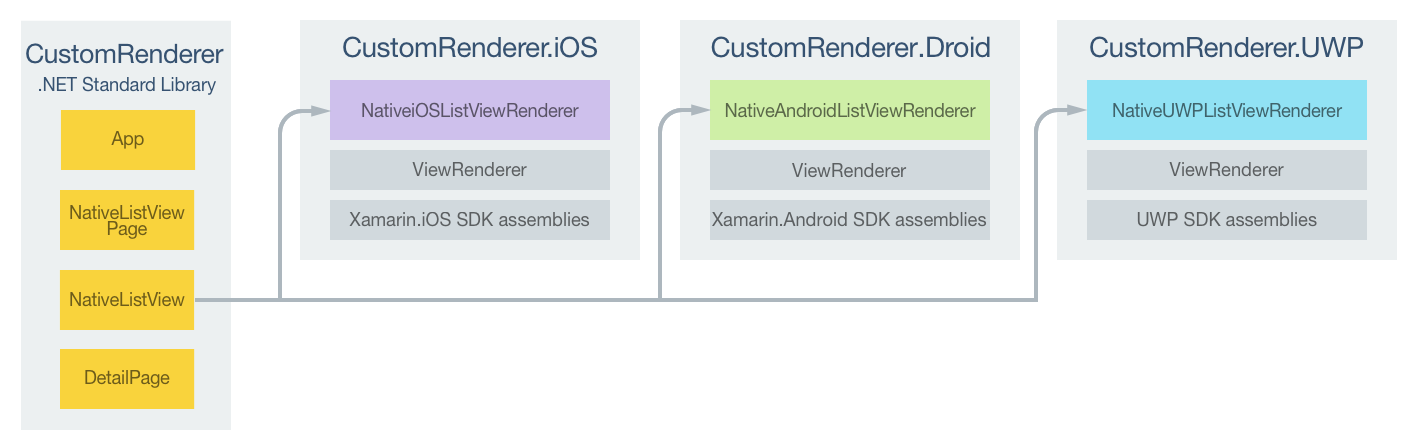
The NativeListView custom control is rendered by platform-specific renderer classes, which all derive from the ListViewRenderer class for each platform. This results in each NativeListView custom control being rendered with platform-specific list controls and native cell layouts, as shown in the following screenshots:
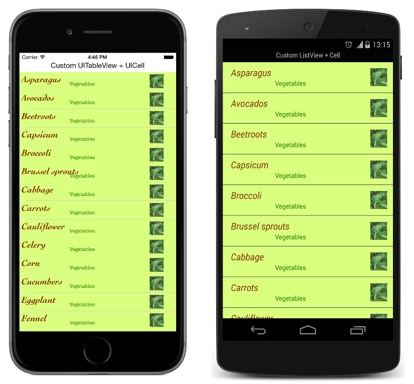
The ListViewRenderer class exposes the OnElementChanged method, which is called when the Xamarin.Forms custom control is created to render the corresponding native control. This method takes an ElementChangedEventArgs parameter, that contains OldElement and NewElement properties. These properties represent the Xamarin.Forms element that the renderer was attached to, and the Xamarin.Forms element that the renderer is attached to, respectively. In the sample application, the OldElement property will be null and the NewElement property will contain a reference to the NativeListView instance.
An overridden version of the OnElementChanged method, in each platform-specific renderer class, is the place to perform the native control customization. A typed reference to the native control being used on the platform can be accessed through the Control property. In addition, a reference to the Xamarin.Forms control that's being rendered can be obtained through the Element property.
Care must be taken when subscribing to event handlers in the OnElementChanged method, as demonstrated in the following code example:
protected override void OnElementChanged (ElementChangedEventArgs<Xamarin.Forms.ListView> e)
{
base.OnElementChanged (e);
if (e.OldElement != null) {
// Unsubscribe from event handlers and cleanup any resources
}
if (e.NewElement != null) {
// Configure the native control and subscribe to event handlers
}
}
The native control should only be configured and event handlers subscribed to when the custom renderer is attached to a new Xamarin.Forms element. Similarly, any event handlers that were subscribed to should be unsubscribed from only when the element the renderer is attached to changes. Adopting this approach will help to create a custom renderer that doesn't suffer from memory leaks.
An overridden version of the OnElementPropertyChanged method, in each platform-specific renderer class, is the place to respond to bindable property changes on the Xamarin.Forms custom control. A check for the property that's changed should always be made, as this override can be called many times.
Each custom renderer class is decorated with an ExportRenderer attribute that registers the renderer with Xamarin.Forms. The attribute takes two parameters – the type name of the Xamarin.Forms custom control being rendered, and the type name of the custom renderer. The assembly prefix to the attribute specifies that the attribute applies to the entire assembly.
The following sections discuss the implementation of each platform-specific custom renderer class.
Creating the Custom Renderer on iOS
The following code example shows the custom renderer for the iOS platform:
[assembly: ExportRenderer (typeof(NativeListView), typeof(NativeiOSListViewRenderer))]
namespace CustomRenderer.iOS
{
public class NativeiOSListViewRenderer : ListViewRenderer
{
protected override void OnElementChanged (ElementChangedEventArgs<Xamarin.Forms.ListView> e)
{
base.OnElementChanged (e);
if (e.OldElement != null) {
// Unsubscribe
}
if (e.NewElement != null) {
Control.Source = new NativeiOSListViewSource (e.NewElement as NativeListView);
}
}
}
}
The UITableView control is configured by creating an instance of the NativeiOSListViewSource class, provided that the custom renderer is attached to a new Xamarin.Forms element. This class provides data to the UITableView control by overriding the RowsInSection and GetCell methods from the UITableViewSource class, and by exposing an Items property that contains the list of data to be displayed. The class also provides a RowSelected method override that invokes the ItemSelected event provided by the NativeListView custom control. For more information about the method overrides, see Subclassing UITableViewSource. The GetCell method returns a UITableCellView that's populated with data for each row in the list, and is shown in the following code example:
public override UITableViewCell GetCell (UITableView tableView, NSIndexPath indexPath)
{
// request a recycled cell to save memory
NativeiOSListViewCell cell = tableView.DequeueReusableCell (cellIdentifier) as NativeiOSListViewCell;
// if there are no cells to reuse, create a new one
if (cell == null) {
cell = new NativeiOSListViewCell (cellIdentifier);
}
if (String.IsNullOrWhiteSpace (tableItems [indexPath.Row].ImageFilename)) {
cell.UpdateCell (tableItems [indexPath.Row].Name
, tableItems [indexPath.Row].Category
, null);
} else {
cell.UpdateCell (tableItems [indexPath.Row].Name
, tableItems [indexPath.Row].Category
, UIImage.FromFile ("Images/" + tableItems [indexPath.Row].ImageFilename + ".jpg"));
}
return cell;
}
This method creates a NativeiOSListViewCell instance for each row of data that will be displayed on the screen. The NativeiOSCell instance defines the layout of each cell and the cell's data. When a cell disappears from the screen due to scrolling, the cell will be made available for reuse. This avoids wasting memory by ensuring that there are only NativeiOSCell instances for the data being displayed on the screen, rather than all of the data in the list. For more information about cell reuse, see Cell Reuse. The GetCell method also reads the ImageFilename property of each row of data, provided that it exists, and reads the image and stores it as a UIImage instance, before updating the NativeiOSListViewCell instance with the data (name, category, and image) for the row.
The NativeiOSListViewCell class defines the layout for each cell, and is shown in the following code example:
public class NativeiOSListViewCell : UITableViewCell
{
UILabel headingLabel, subheadingLabel;
UIImageView imageView;
public NativeiOSListViewCell (NSString cellId) : base (UITableViewCellStyle.Default, cellId)
{
SelectionStyle = UITableViewCellSelectionStyle.Gray;
ContentView.BackgroundColor = UIColor.FromRGB (218, 255, 127);
imageView = new UIImageView ();
headingLabel = new UILabel () {
Font = UIFont.FromName ("Cochin-BoldItalic", 22f),
TextColor = UIColor.FromRGB (127, 51, 0),
BackgroundColor = UIColor.Clear
};
subheadingLabel = new UILabel () {
Font = UIFont.FromName ("AmericanTypewriter", 12f),
TextColor = UIColor.FromRGB (38, 127, 0),
TextAlignment = UITextAlignment.Center,
BackgroundColor = UIColor.Clear
};
ContentView.Add (headingLabel);
ContentView.Add (subheadingLabel);
ContentView.Add (imageView);
}
public void UpdateCell (string caption, string subtitle, UIImage image)
{
headingLabel.Text = caption;
subheadingLabel.Text = subtitle;
imageView.Image = image;
}
public override void LayoutSubviews ()
{
base.LayoutSubviews ();
headingLabel.Frame = new CoreGraphics.CGRect (5, 4, ContentView.Bounds.Width - 63, 25);
subheadingLabel.Frame = new CoreGraphics.CGRect (100, 18, 100, 20);
imageView.Frame = new CoreGraphics.CGRect (ContentView.Bounds.Width - 63, 5, 33, 33);
}
}
This class defines the controls used to render the cell's contents, and their layout. The NativeiOSListViewCell constructor creates instances of UILabel and UIImageView controls, and initializes their appearance. These controls are used to display each row's data, with the UpdateCell method being used to set this data on the UILabel and UIImageView instances. The location of these instances is set by the overridden LayoutSubviews method, by specifying their coordinates within the cell.
Responding to a Property Change on the Custom Control
If the NativeListView.Items property changes, due to items being added to or removed from the list, the custom renderer needs to respond by displaying the changes. This can be accomplished by overriding the OnElementPropertyChanged method, which is shown in the following code example:
protected override void OnElementPropertyChanged (object sender, System.ComponentModel.PropertyChangedEventArgs e)
{
base.OnElementPropertyChanged (sender, e);
if (e.PropertyName == NativeListView.ItemsProperty.PropertyName) {
Control.Source = new NativeiOSListViewSource (Element as NativeListView);
}
}
The method creates a new instance of the NativeiOSListViewSource class that provides data to the UITableView control, provided that the bindable NativeListView.Items property has changed.
Creating the Custom Renderer on Android
The following code example shows the custom renderer for the Android platform:
[assembly: ExportRenderer(typeof(NativeListView), typeof(NativeAndroidListViewRenderer))]
namespace CustomRenderer.Droid
{
public class NativeAndroidListViewRenderer : ListViewRenderer
{
Context _context;
public NativeAndroidListViewRenderer(Context context) : base(context)
{
_context = context;
}
protected override void OnElementChanged(ElementChangedEventArgs<Xamarin.Forms.ListView> e)
{
base.OnElementChanged(e);
if (e.OldElement != null)
{
// unsubscribe
Control.ItemClick -= OnItemClick;
}
if (e.NewElement != null)
{
// subscribe
Control.Adapter = new NativeAndroidListViewAdapter(_context as Android.App.Activity, e.NewElement as NativeListView);
Control.ItemClick += OnItemClick;
}
}
...
void OnItemClick(object sender, Android.Widget.AdapterView.ItemClickEventArgs e)
{
((NativeListView)Element).NotifyItemSelected(((NativeListView)Element).Items.ToList()[e.Position - 1]);
}
}
}
The native ListView control is configured provided that the custom renderer is attached to a new Xamarin.Forms element. This configuration involves creating an instance of the NativeAndroidListViewAdapter class that provides data to the native ListView control, and registering an event handler to process the ItemClick event. In turn, this handler will invoke the ItemSelected event provided by the NativeListView custom control. The ItemClick event is unsubscribed from if the Xamarin.Forms element the renderer is attached to changes.
The NativeAndroidListViewAdapter derives from the BaseAdapter class and exposes an Items property that contains the list of data to be displayed, as well as overriding the Count, GetView, GetItemId, and this[int] methods. For more information about these method overrides, see Implementing a ListAdapter. The GetView method returns a view for each row, populated with data, and is shown in the following code example:
public override View GetView (int position, View convertView, ViewGroup parent)
{
var item = tableItems [position];
var view = convertView;
if (view == null) {
// no view to re-use, create new
view = context.LayoutInflater.Inflate (Resource.Layout.NativeAndroidListViewCell, null);
}
view.FindViewById<TextView> (Resource.Id.Text1).Text = item.Name;
view.FindViewById<TextView> (Resource.Id.Text2).Text = item.Category;
// grab the old image and dispose of it
if (view.FindViewById<ImageView> (Resource.Id.Image).Drawable != null) {
using (var image = view.FindViewById<ImageView> (Resource.Id.Image).Drawable as BitmapDrawable) {
if (image != null) {
if (image.Bitmap != null) {
//image.Bitmap.Recycle ();
image.Bitmap.Dispose ();
}
}
}
}
// If a new image is required, display it
if (!String.IsNullOrWhiteSpace (item.ImageFilename)) {
context.Resources.GetBitmapAsync (item.ImageFilename).ContinueWith ((t) => {
var bitmap = t.Result;
if (bitmap != null) {
view.FindViewById<ImageView> (Resource.Id.Image).SetImageBitmap (bitmap);
bitmap.Dispose ();
}
}, TaskScheduler.FromCurrentSynchronizationContext ());
} else {
// clear the image
view.FindViewById<ImageView> (Resource.Id.Image).SetImageBitmap (null);
}
return view;
}
The GetView method is called to return the cell to be rendered, as a View, for each row of data in the list. It creates a View instance for each row of data that will be displayed on the screen, with the appearance of the View instance being defined in a layout file. When a cell disappears from the screen due to scrolling, the cell will be made available for reuse. This avoids wasting memory by ensuring that there are only View instances for the data being displayed on the screen, rather than all of the data in the list. For more information about view reuse, see Row View Re-use.
The GetView method also populates the View instance with data, including reading the image data from the filename specified in the ImageFilename property.
The layout of each cell dispayed by the native ListView is defined in the NativeAndroidListViewCell.axml layout file, which is inflated by the LayoutInflater.Inflate method. The following code example shows the layout definition:
<?xml version="1.0" encoding="utf-8"?>
<RelativeLayout xmlns:android="http://schemas.android.com/apk/res/android"
android:layout_width="fill_parent"
android:layout_height="wrap_content"
android:padding="8dp"
android:background="@drawable/CustomSelector">
<LinearLayout
android:id="@+id/Text"
android:orientation="vertical"
android:layout_width="wrap_content"
android:layout_height="wrap_content"
android:paddingLeft="10dip">
<TextView
android:id="@+id/Text1"
android:layout_width="wrap_content"
android:layout_height="wrap_content"
android:textColor="#FF7F3300"
android:textSize="20dip"
android:textStyle="italic" />
<TextView
android:id="@+id/Text2"
android:layout_width="wrap_content"
android:layout_height="wrap_content"
android:textSize="14dip"
android:textColor="#FF267F00"
android:paddingLeft="100dip" />
</LinearLayout>
<ImageView
android:id="@+id/Image"
android:layout_width="48dp"
android:layout_height="48dp"
android:padding="5dp"
android:src="@drawable/icon"
android:layout_alignParentRight="true" />
</RelativeLayout>
This layout specifies that two TextView controls and an ImageView control are used to display the cell's content. The two TextView controls are vertically oriented within a LinearLayout control, with all the controls being contained within a RelativeLayout.
Responding to a Property Change on the Custom Control
If the NativeListView.Items property changes, due to items being added to or removed from the list, the custom renderer needs to respond by displaying the changes. This can be accomplished by overriding the OnElementPropertyChanged method, which is shown in the following code example:
protected override void OnElementPropertyChanged (object sender, System.ComponentModel.PropertyChangedEventArgs e)
{
base.OnElementPropertyChanged (sender, e);
if (e.PropertyName == NativeListView.ItemsProperty.PropertyName) {
Control.Adapter = new NativeAndroidListViewAdapter (_context as Android.App.Activity, Element as NativeListView);
}
}
The method creates a new instance of the NativeAndroidListViewAdapter class that provides data to the native ListView control, provided that the bindable NativeListView.Items property has changed.
Creating the Custom Renderer on UWP
The following code example shows the custom renderer for UWP:
[assembly: ExportRenderer(typeof(NativeListView), typeof(NativeUWPListViewRenderer))]
namespace CustomRenderer.UWP
{
public class NativeUWPListViewRenderer : ListViewRenderer
{
ListView listView;
protected override void OnElementChanged(ElementChangedEventArgs<Xamarin.Forms.ListView> e)
{
base.OnElementChanged(e);
listView = Control as ListView;
if (e.OldElement != null)
{
// Unsubscribe
listView.SelectionChanged -= OnSelectedItemChanged;
}
if (e.NewElement != null)
{
listView.SelectionMode = ListViewSelectionMode.Single;
listView.IsItemClickEnabled = false;
listView.ItemsSource = ((NativeListView)e.NewElement).Items;
listView.ItemTemplate = App.Current.Resources["ListViewItemTemplate"] as Windows.UI.Xaml.DataTemplate;
// Subscribe
listView.SelectionChanged += OnSelectedItemChanged;
}
}
void OnSelectedItemChanged(object sender, SelectionChangedEventArgs e)
{
((NativeListView)Element).NotifyItemSelected(listView.SelectedItem);
}
}
}
The native ListView control is configured provided that the custom renderer is attached to a new Xamarin.Forms element. This configuration involves setting how the native ListView control will respond to items being selected, populating the data displayed by the control, defining the appearance and contents of each cell, and registering an event handler to process the SelectionChanged event. In turn, this handler will invoke the ItemSelected event provided by the NativeListView custom control. The SelectionChanged event is unsubscribed from if the Xamarin.Forms element the renderer is attached to changes.
The appearance and contents of each native ListView cell are defined by a DataTemplate named ListViewItemTemplate. This DataTemplate is stored in the application-level resource dictionary, and is shown in the following code example:
<DataTemplate x:Key="ListViewItemTemplate">
<Grid Background="#DAFF7F">
<Grid.Resources>
<local:ConcatImageExtensionConverter x:Name="ConcatImageExtensionConverter" />
</Grid.Resources>
<Grid.RowDefinitions>
<RowDefinition Height="Auto" />
<RowDefinition Height="Auto" />
</Grid.RowDefinitions>
<Grid.ColumnDefinitions>
<ColumnDefinition Width="0.40*" />
<ColumnDefinition Width="0.40*"/>
<ColumnDefinition Width="0.20*" />
</Grid.ColumnDefinitions>
<TextBlock Grid.ColumnSpan="2" Foreground="#7F3300" FontStyle="Italic" FontSize="22" VerticalAlignment="Top" Text="{Binding Name}" />
<TextBlock Grid.RowSpan="2" Grid.Column="1" Foreground="#267F00" FontWeight="Bold" FontSize="12" VerticalAlignment="Bottom" Text="{Binding Category}" />
<Image Grid.RowSpan="2" Grid.Column="2" HorizontalAlignment="Left" VerticalAlignment="Center" Source="{Binding ImageFilename, Converter={StaticResource ConcatImageExtensionConverter}}" Width="50" Height="50" />
<Line Grid.Row="1" Grid.ColumnSpan="3" X1="0" X2="1" Margin="30,20,0,0" StrokeThickness="1" Stroke="LightGray" Stretch="Fill" VerticalAlignment="Bottom" />
</Grid>
</DataTemplate>
The DataTemplate specifies the controls used to display the contents of the cell, and their layout and appearance. Two TextBlock controls and an Image control are used to display the cell's content through data binding. In addition, an instance of the ConcatImageExtensionConverter is used to concatenate the .jpg file extension to each image file name. This ensures that the Image control can load and render the image when it's Source property is set.
Responding to a Property Change on the Custom Control
If the NativeListView.Items property changes, due to items being added to or removed from the list, the custom renderer needs to respond by displaying the changes. This can be accomplished by overriding the OnElementPropertyChanged method, which is shown in the following code example:
protected override void OnElementPropertyChanged(object sender, System.ComponentModel.PropertyChangedEventArgs e)
{
base.OnElementPropertyChanged(sender, e);
if (e.PropertyName == NativeListView.ItemsProperty.PropertyName)
{
listView.ItemsSource = ((NativeListView)Element).Items;
}
}
The method re-populates the native ListView control with the changed data, provided that the bindable NativeListView.Items property has changed.
Summary
This article has demonstrated how to create a custom renderer that encapsulates platform-specific list controls and native cell layouts, allowing more control over native list control performance.